Have you ever found yourself in a situation where you needed to find the Nth largest or smallest number in a dataset, be it your sales figures or inventory count? If you’re like most people, you’d probably resort to manually sorting the data and then counting down or up to the Nth position. But what if I told you there’s an easier and more efficient way to do it in Excel using the LARGE and SMALL functions?
In this blog post, we’ll dive into the world of LARGE and SMALL, exploring how these functions can help you quickly and accurately identify the Nth largest or smallest numbers in your data. We’ll also provide real-life examples to illustrate their practical applications in business analysis.
Getting to Know LARGE and SMALL
The LARGE and SMALL functions are part of Excel’s statistical functions family. They’re designed to return the Nth largest or smallest number from an array or range of cells. Both functions share a similar syntax:
=LARGE(array, N)
=SMALL(array, N)
Where:
- array is the range of cells from which you want to find the Nth largest or smallest number.
- N is the position of the number you want to find. For instance, if you want to find the 5th largest number, you’d enter 5 as the N value.
When to Use LARGE and SMALL?
The LARGE and SMALL functions are versatile tools with a wide range of applications in business analysis. Here are a few scenarios where they come in handy:
Identifying Top Performers:
Suppose you have a list of sales representatives and their monthly sales figures. Using the LARGE function, you can easily find the top 3 or top 5 performers based on their sales records.Evaluating Inventory Levels:
If you manage inventory, you can use the SMALL function to identify items with the lowest stock levels, helping you prioritize restocking efforts.Analyzing Customer Feedback:
When dealing with customer feedback, you may want to know the most common issues or compliments. The LARGE and SMALL functions can help you find the most frequently mentioned positive and negative aspects.
Examples of LARGE and SMALL in Action
To better understand how LARGE and SMALL work, let’s look at a few examples:
Example 1: Finding the Top 3 Sales Representatives
Suppose we have a table of sales figures for different representatives:
| Name | Sales (in $) |
|—|—|
| John Smith | 10000 |
| Mary Johnson | 8000 |
| Bob Brown | 12000 |
| Alice Green | 9000 |
| Tom White | 7000 |
To find the top 3 sales representatives, we can use the following formula:
=LARGE(B2:B6, {1,2,3})
This formula will return an array of the three largest values in the range B2:B6, which are:
{12000, 10000, 9000}
These values correspond to Bob Brown, John Smith, and Alice Green, respectively, indicating that they are the top 3 performers in terms of sales.
Example 2: Identifying Items with Lowest Stock Levels
Now, let’s say we have a table of inventory items and their respective stock levels:
| Item | Current Stock |
|—|—|
| Product A | 50 |
| Product B | 20 |
| Product C | 10 |
| Product D | 30 |
| Product E | 25 |
To identify items with the lowest stock levels, we can use the following formula:
=SMALL(B2:B6, {1,2})
This formula will return an array of the two smallest values in the range B2:B6, which are:
{10, 20}
These values correspond to Product C and Product B, indicating that these items have the lowest stock levels and should be prioritized for restocking.
Frequently Asked Questions (FAQs)
- Can I use LARGE and SMALL to find the largest or smallest number in a dataset?
Yes, you can. To find the largest number, use the formula =LARGE(array, 1). To find the smallest number, use the formula =SMALL(array, 1).
- Can I use LARGE and SMALL with non-numeric data?
No, LARGE and SMALL only work with numeric data. If you have text or other non-numeric data, you’ll need to convert it to numeric before using these functions.
- Can I use LARGE and SMALL with multiple criteria?
Yes, you can. You can use the INDEX function in combination with LARGE or SMALL to filter the data based on multiple criteria and then find the Nth largest or smallest number within the filtered results.
With their versatility and ease of use, the LARGE and SMALL functions are invaluable tools for business analysts looking to extract meaningful insights from data. By leveraging these functions, you can streamline your analysis process, uncover trends and patterns, and make data-driven decisions with greater confidence.

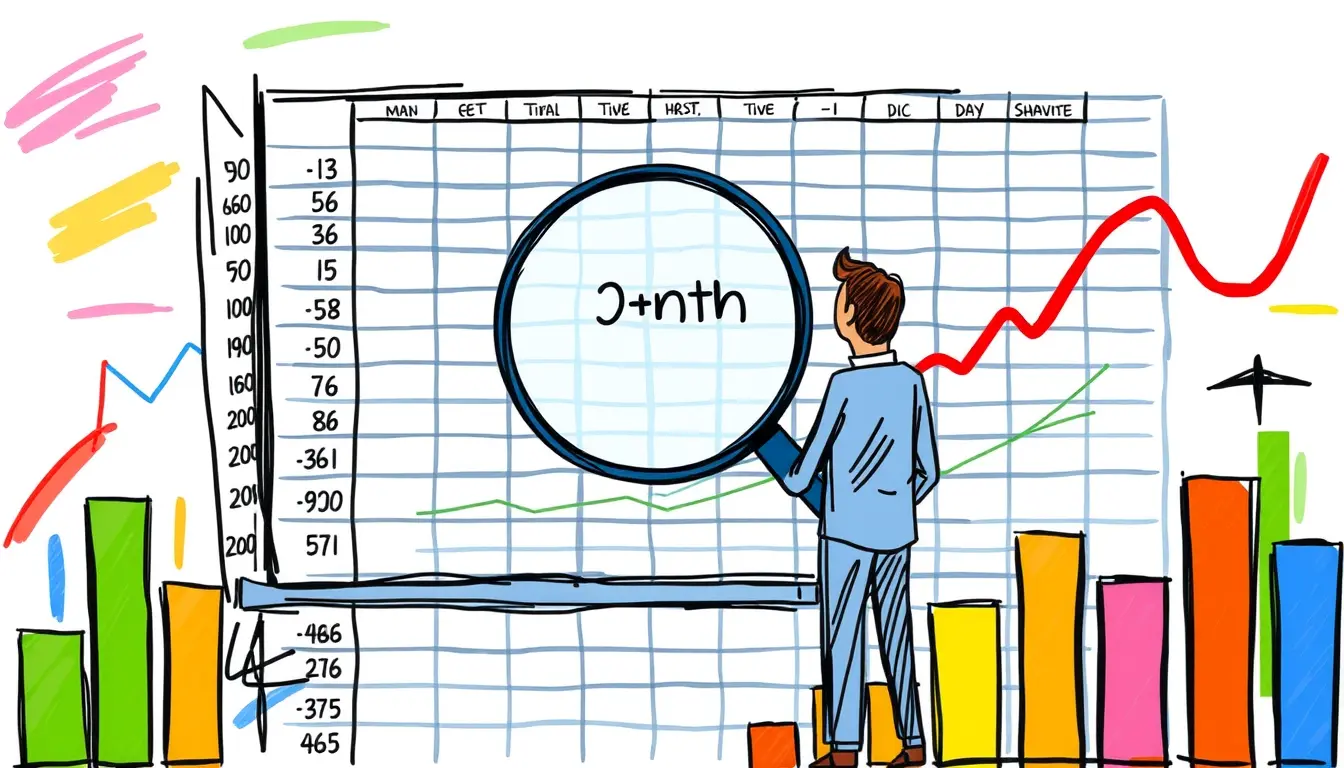












Leave a Reply