Do you often find yourself struggling to organize your thoughts, tasks, and projects? Do you feel overwhelmed with information and ideas, but lack a structured way to sort them out? If yes, then mind mapping can be the solution you’re looking for. Mind mapping is a powerful technique that helps you visualize your ideas and create a structured roadmap to achieve your goals. And when it comes to mind mapping software, WiseMapping is the ultimate tool that you need to explore. In this article, we’ll dive deeper into WiseMapping and how it can help you become more productive and organized.
What is WiseMapping?
WiseMapping is a free, open-source mind mapping tool that allows you to create and share mind maps online. The tool was developed by a group of software engineers who wanted to create an intuitive and user-friendly tool for people to organize their thoughts and ideas. WiseMapping is available in multiple languages and can be used by anyone, whether you’re a student, a professional, or an entrepreneur.

How does WiseMapping work?
WiseMapping works on the principle of visual thinking, which means it helps you create a visual representation of your ideas and thoughts. The tool allows you to create nodes or branches for each idea or concept and connect them with each other to form a complete picture. You can add text, images, and hyperlinks to each node to make it more informative and detailed. WiseMapping also provides a range of customization options, such as changing the color and style of nodes, to make your mind map look more personalized and visually appealing.
Why use WiseMapping for mind mapping?
WiseMapping offers a range of features and benefits that make it the ultimate mind mapping tool. Here are some reasons why you should use WiseMapping for your mind mapping needs:
1. User-friendly interface
WiseMapping has a simple and intuitive interface that makes it easy for anyone to use. You don’t need any prior experience in mind mapping or graphic design to create a mind map using WiseMapping. The tool has a drag-and-drop interface that allows you to add and connect nodes easily.
2. Customization options
WiseMapping provides a range of customization options that allow you to make your mind map look more visually appealing and informative. You can change the color and style of nodes, add icons and images, and even change the background color of your mind map.
3. Collaboration
WiseMapping allows you to collaborate with others on your mind maps. You can share your mind maps with others and allow them to edit or view them. This makes it a great tool for team projects or group brainstorming sessions.
4. Accessibility
WiseMapping is a web-based tool, which means you can access it from anywhere with an internet connection. You don’t need to download any software or install any plugins to use WiseMapping.
How to use WiseMapping for mind mapping?
Using WiseMapping for mind mapping is easy and straightforward. Here are the steps to create a mind map using WiseMapping:
Step 1: Sign up for WiseMapping
To use WiseMapping, you need to sign up for a free account on their website.
Step 2: Create a new mind map
Once you’ve signed up, click on the “Create Mind Map” button to start a new mind map.
Step 3: Add nodes
Add nodes for each idea or concept that you want to include in your mind map. You can add nodes by clicking on the “+” button or by pressing the “Enter” key.
Step 4: Connect nodes
Connect nodes by clicking on the grey circles that appear on the edges of each node. Drag the line to the node you want to connect it to and release it. You can also create sub-nodes by clicking on a node and pressing the “Tab” key. This will create a new node that is connected to the previous one.
Once you’ve connected all your nodes, you can rearrange them by dragging and dropping them to the desired location. You can also collapse or expand nodes by clicking on the plus or minus sign that appears on the node. This allows you to focus on specific parts of your mind map and hide others.
Step 5: Customize your mind map
Customize your mind map by changing the color and style of nodes, adding icons and images, and changing the background color. You can do this by selecting the node you want to customize and using the options available in the toolbar.
Step 6: Add text, images, and hyperlinks
Add text, images, and hyperlinks to each node to make it more informative and detailed. You can do this by selecting the node and using the options available in the toolbar.
Step 7: Share your mind map
Once you’ve created your mind map, you can share it with others by clicking on the “Share” button. You can share your mind map via email, social media, or by generating a link.
WiseMapping vs other mind mapping tools
There are many mind mapping tools available in the market, but what sets WiseMapping apart from others is its simplicity, ease of use, and collaboration features. Here’s how WiseMapping compares to other popular mind mapping tools:
WiseMapping vs MindMeister
MindMeister is another popular mind mapping tool that offers a range of features and customization options. However, it can be overwhelming for beginners, and its premium plans can be expensive. WiseMapping, on the other hand, is free and has a simpler interface, making it ideal for beginners.
WiseMapping vs XMind
XMind is a powerful mind mapping tool that offers advanced features such as Gantt charts and brainstorming modes. However, it can be complex and overwhelming for beginners. WiseMapping, on the other hand, is simple and easy to use, making it ideal for those who want to get started with mind mapping quickly.
WiseMapping vs Coggle
Coggle is a collaborative mind mapping tool that allows multiple users to work on the same mind map simultaneously. However, its free version has limited features, and its premium plans can be expensive. WiseMapping, on the other hand, offers collaboration features for free and has a simple interface, making it ideal for those who want to collaborate on mind maps without spending a lot of money.
Conclusion
In conclusion, WiseMapping is the ultimate mind mapping tool that offers a range of features and benefits. Whether you’re a student, a professional, or an entrepreneur, WiseMapping can help you organize your thoughts and ideas, and create a structured roadmap to achieve your goals. Its simplicity, ease of use, and collaboration features make it the ideal choice for beginners and experts alike. So why wait? Sign up for WiseMapping today and start visualizing your ideas like never before.
FAQ
What is mind mapping?
Mind mapping is a technique that allows you to visualize your ideas and thoughts by creating a visual representation of them. It involves creating nodes or branches for each idea or concept and connecting them with each other to form a complete picture.
Is WiseMapping free?
Yes, WiseMapping is a free, open-source mind mapping tool that allows you to create and share mind maps online.
Can I collaborate with others on my mind maps using WiseMapping?
Yes, WiseMapping allows you to collaborate with others on your mind maps. You can share your mind maps with others and allow them to edit or view them.
Can I customize my mind maps using WiseMapping?
Yes, WiseMapping provides a range of customization options that allow you to make your mind maps look more visually appealing and informative. You can change the color and style of nodes, add icons and images, and even change the background color of your mind map.












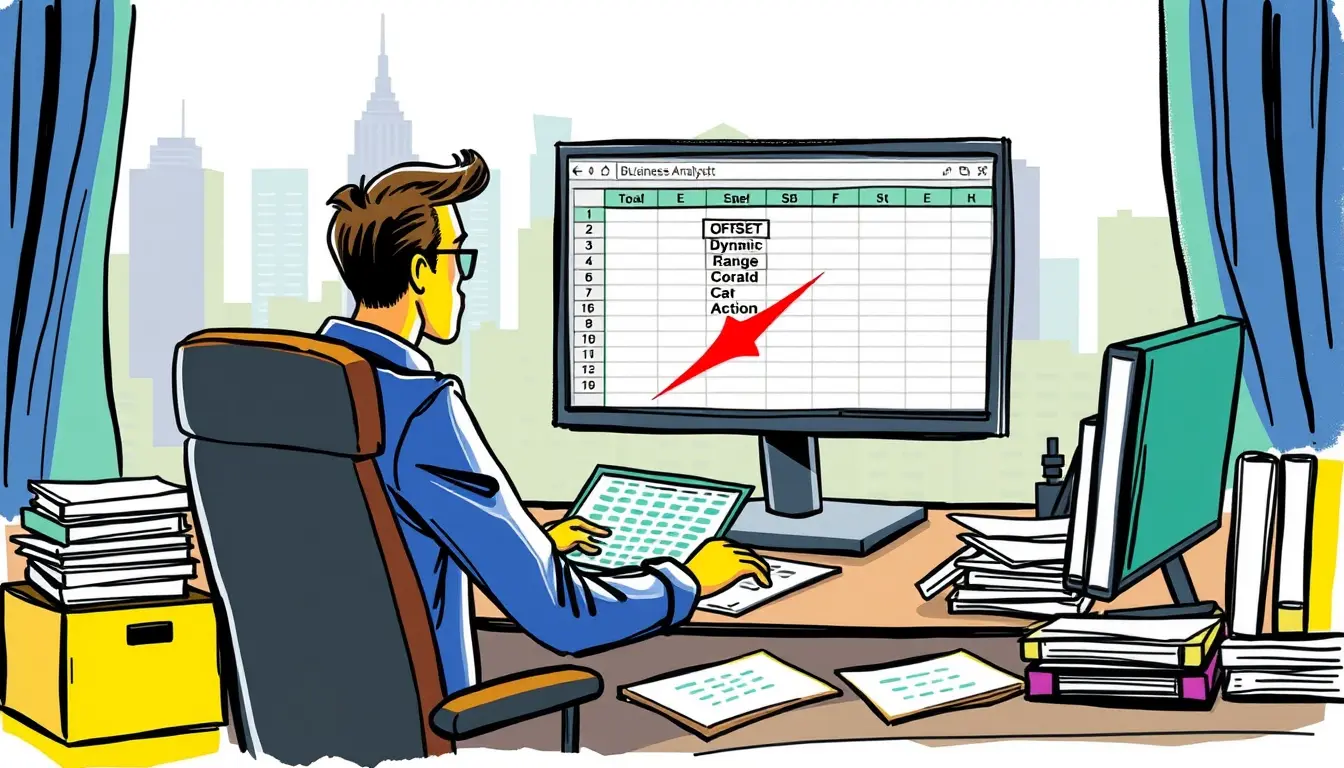
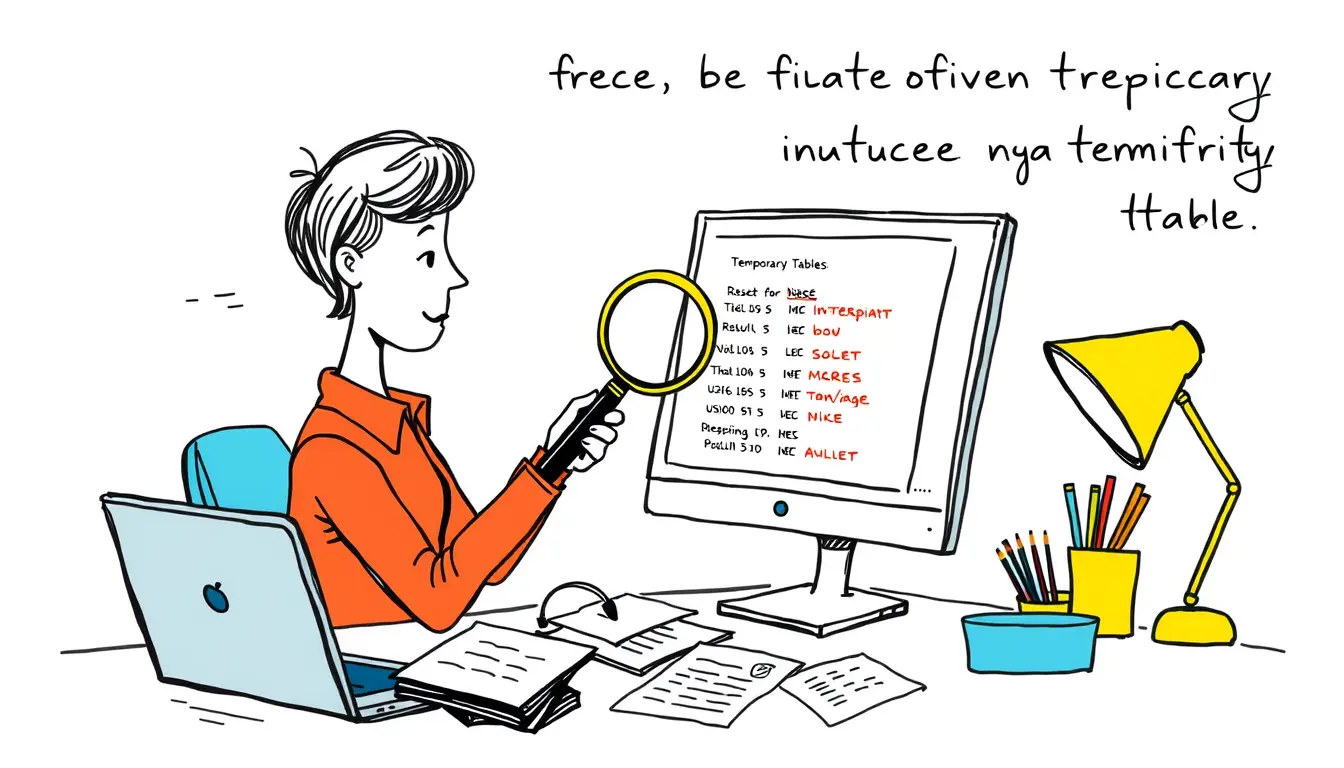
Leave a Reply