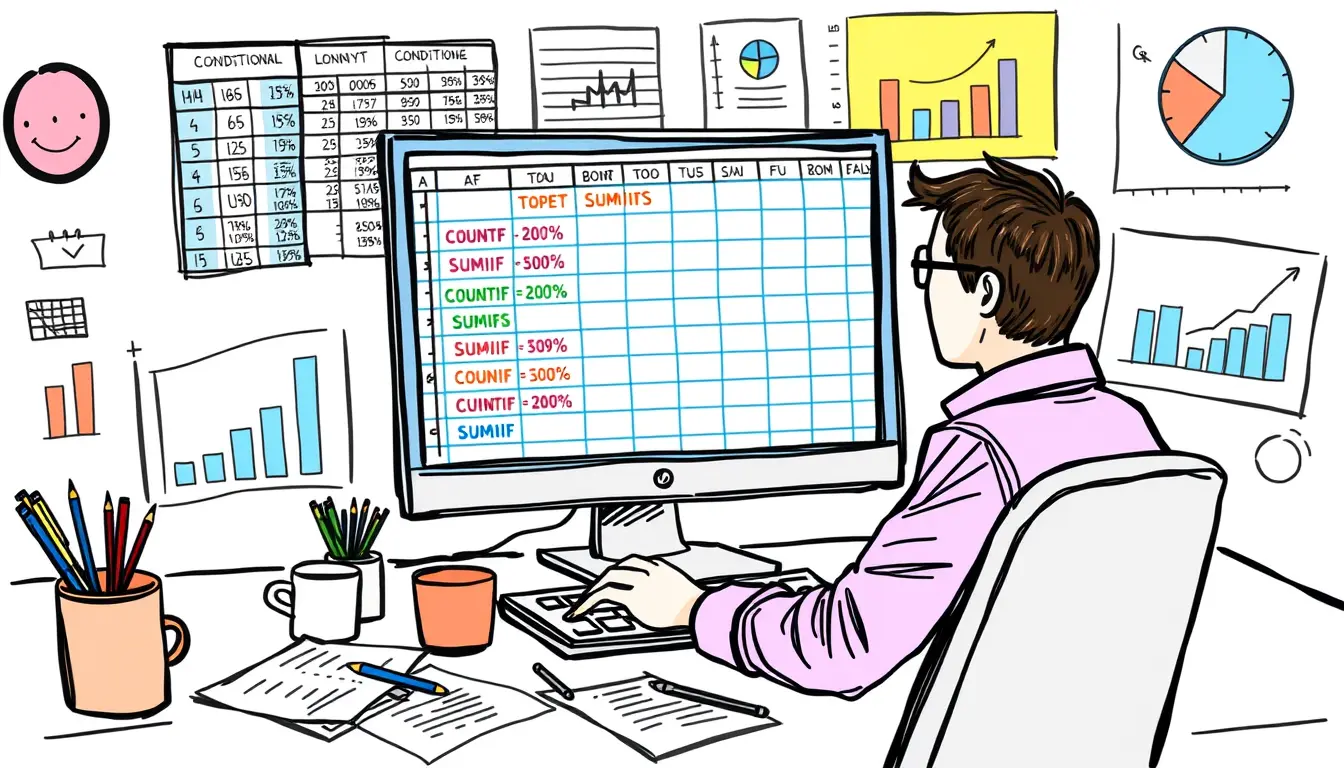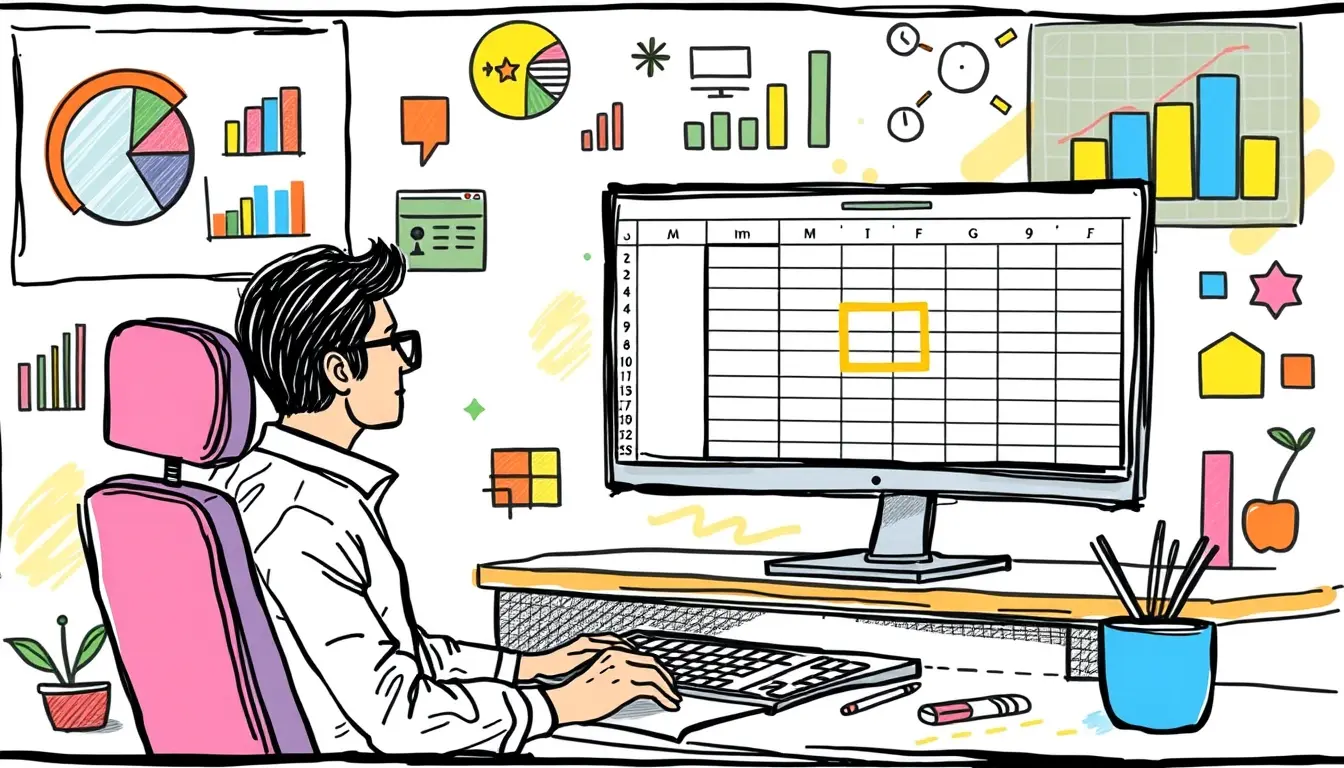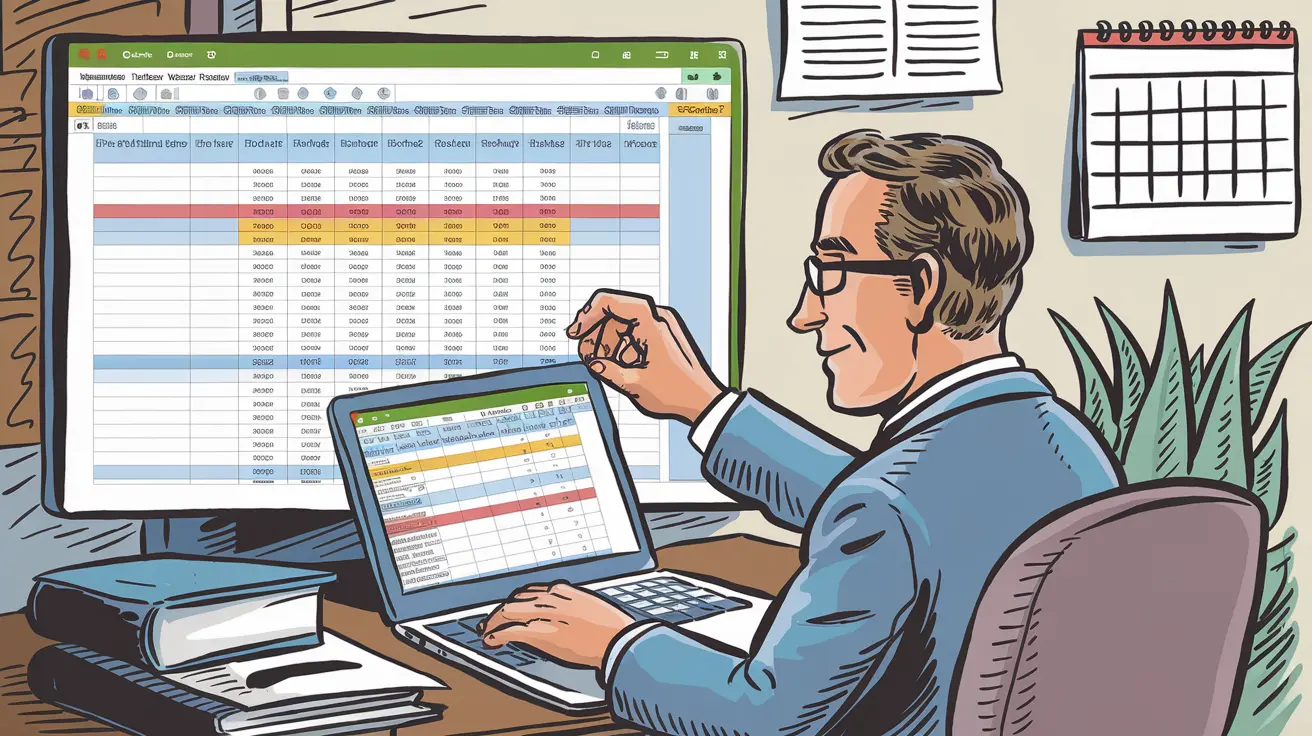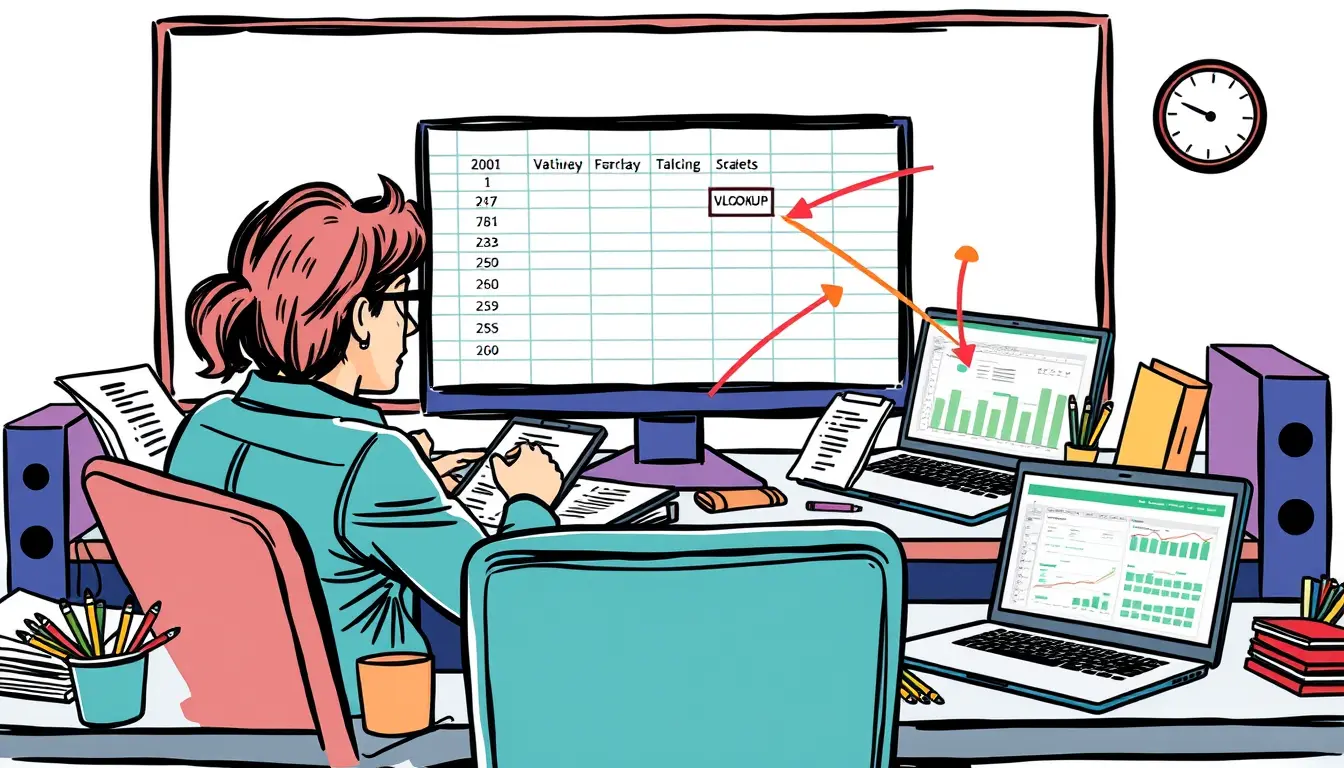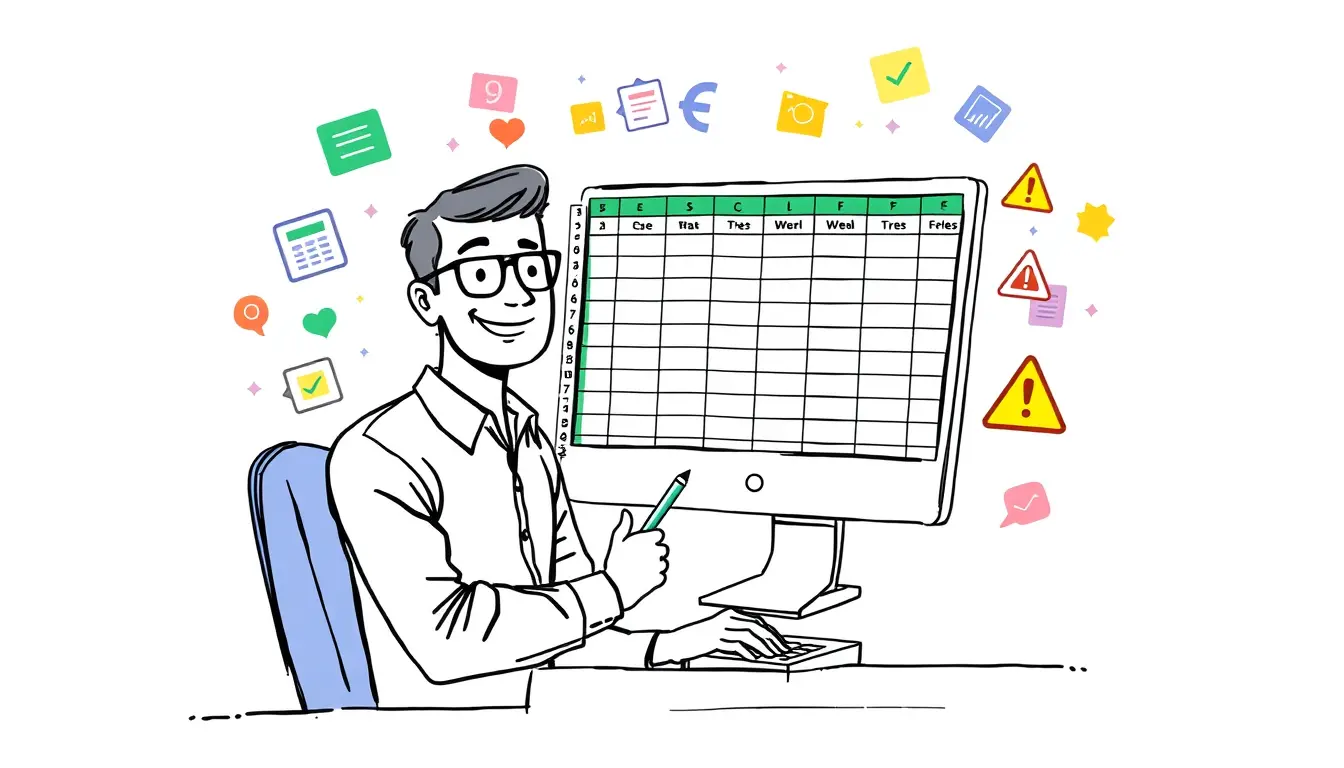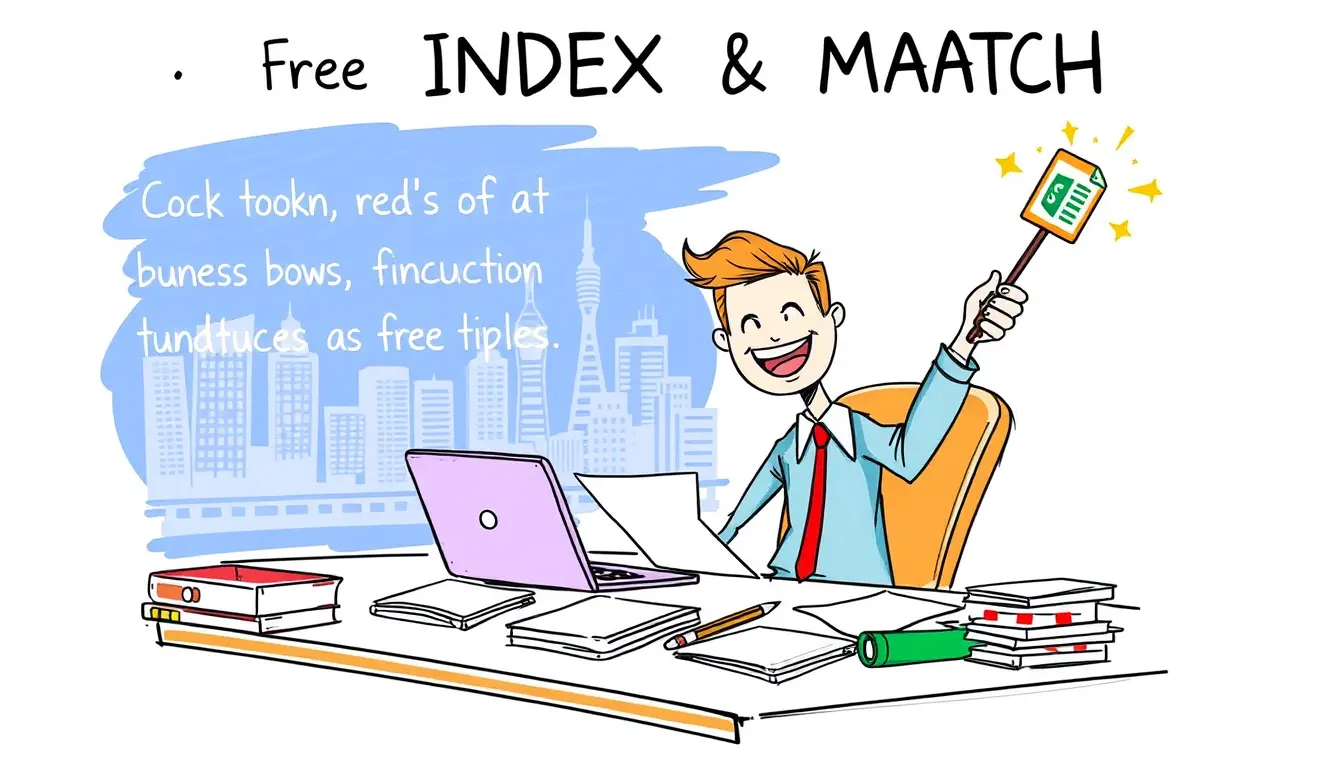Criteria Ranges

Excel HLOOKUP and VLOOKUP – Fetch Data from Tables or Ranges
“Master the art of data retrieval with Excel’s HLOOKUP and VLOOKUP functions! Streamline your table or range searches with this step-by-step guide.”

Mastering Excel Conditional Aggregations: COUNTIFS, SUMIFS, and More
“Learn how to easily perform conditional aggregations in Excel using COUNTIFS, SUMIFS, and more! Master your data analysis with criteria ranges.”

Excel Conditional Formatting – Visually Flag Cells Meeting Criteria
“Transform your Excel sheet with conditional formatting! Learn how to effortlessly highlight cells that meet specific criteria and boost your productivity.”

Excel COUNTIF – Count Cells Meeting Criteria
“Master the powerful Excel COUNTIF function and learn how to easily count cells based on specific criteria in this informative blog post. #excel #countif”

Excel COUNT: Mastering the Art of Tallying Quantities in a Range
“Master the Excel COUNT function and easily keep track of numbers in a range with our step-by-step guide. Say goodbye to manual tallying!”

Excel VLOOKUP – Retrieve Data from Tables or Ranges
“Master Excel VLOOKUP to easily retrieve specific data from tables or ranges. Learn this essential function and speed up your data analysis. #ExcelTips”
Search
Latest Posts
Latest Comments
Categories
Archives
- December 2025 (2)
- November 2025 (30)
- October 2025 (31)
- September 2025 (30)
- August 2025 (31)
- July 2025 (32)
- June 2025 (30)
- May 2025 (31)
- April 2025 (30)
- March 2025 (31)
- February 2025 (28)
- January 2025 (31)
- December 2024 (31)
- November 2024 (30)
- October 2024 (31)
- September 2024 (171)
- August 2024 (21)