Unleash the Power of Excel with Your Own Custom Formulas
In the vast realm of data analysis, Microsoft Excel stands tall as a trusted ally, empowering business analysts with its versatile features. Among its many capabilities, Excel User Defined Functions (UDFs) shine as a hidden gem, granting you the ability to craft bespoke formulas that cater precisely to your unique analysis needs. Picture this: you’re embarking on a data-driven quest, armed with a spreadsheet brimming with raw data. Instead of wrestling with complex formulas or relying on pre-built functions that may not fully align with your objectives, UDFs emerge as your secret weapon, allowing you to tailor calculations to your specific requirements.
Forging Your Own UDFs: A Step-by-Step Odyssey
1. Embarking on the UDF Journey
To embark on your UDF-crafting adventure, navigate to the ‘Developer’ tab in Excel’s ribbon. Should this tab be missing, fret not; simply right-click on the ribbon and select ‘Customize the Ribbon’. Once there, locate and activate the ‘Developer’ checkbox. With this crucial step complete, you’re now equipped to venture into the world of UDFs.
2. Crafting Your Formulaic Masterpiece
To conjure your very own UDF, commence by clicking on the ‘Insert’ button within the ‘Developer’ tab. From the ensuing dropdown menu, select ‘Visual Basic’. This action will launch the venerated Visual Basic Editor (VBE), a hallowed sanctum where you’ll weave your UDF’s intricate logic. As you embark on this coding odyssey, remember that the ‘Function’ keyword shall serve as your steadfast companion. Declare your function’s name, followed by its arguments enclosed in parentheses. Within the function’s body, unleash the full force of your Excel formula-crafting prowess, employing familiar operators, functions, and references.
3. Invoking Your UDF: Weaving It into Your Spreadsheets
Once your UDF has taken shape, invoking its power is a mere click away. Return to your worksheet and type ‘=’ followed by the name of your UDF. Just as you would with any other Excel function, input the necessary arguments within parentheses. As if by magic, your UDF will work its wonders, returning the calculated result, seamlessly integrated into your spreadsheet.
Unleashing the Potential of UDFs: A Universe of Possibilities
UDFs empower you to transcend the limitations of Excel’s built-in functions, opening up a world of possibilities for customized calculations. Let’s delve into a few compelling use cases:
1. Unraveling Complex Calculations with Ease
UDFs allow you to encapsulate intricate calculations within a single, user-friendly function. Need to calculate the present value of a series of cash flows? Craft a UDF that handles this calculation with finesse, sparing you from the hassle of manually crunching numbers.
2. Automating Repetitive Tasks
Tired of performing the same tedious calculations repeatedly? UDFs come to your rescue, enabling you to automate these tasks. Create a UDF that performs a specific calculation based on a set of input parameters. Simply input the parameters, and the UDF will churn out the results, saving you precious time and effort.
3. Enhancing Data Analysis with Custom Metrics
UDFs empower you to define custom metrics that align precisely with your unique business objectives. These metrics can then be seamlessly integrated into your spreadsheets, reports, and dashboards, providing actionable insights that drive informed decision-making.
Frequently Asked Questions
1. Can I use UDFs in Microsoft Excel Online or Mobile Apps?
UDFs are confined to the desktop version of Microsoft Excel. They are not supported in Excel Online or the Excel mobile apps.
2. How Can I Share My UDFs with Others?
To share your UDFs with colleagues, you can save your Excel workbook as an ‘Excel Add-In’ (.xlam) file. This file can then be distributed to others, allowing them to access and utilize your UDFs within their own Excel workbooks.
3. Are UDFs Secure?
UDFs, like any other VBA code, can potentially introduce security risks. Always exercise caution when using UDFs created by untrusted sources. Before employing a UDF, thoroughly review its code to ensure it does not contain any malicious or unintended functionality.
Conclusion
Excel User Defined Functions (UDFs) stand as a testament to the boundless power of customization within Microsoft Excel. With UDFs, you can transcend the limitations of pre-built functions, crafting formulas that cater precisely to your unique analysis needs. Whether you seek to unravel complex calculations, automate repetitive tasks, or enhance data analysis with custom metrics, UDFs are your steadfast allies. Unleash your creativity, embark on this UDF-crafting journey, and witness the transformative impact on your data analysis endeavors.









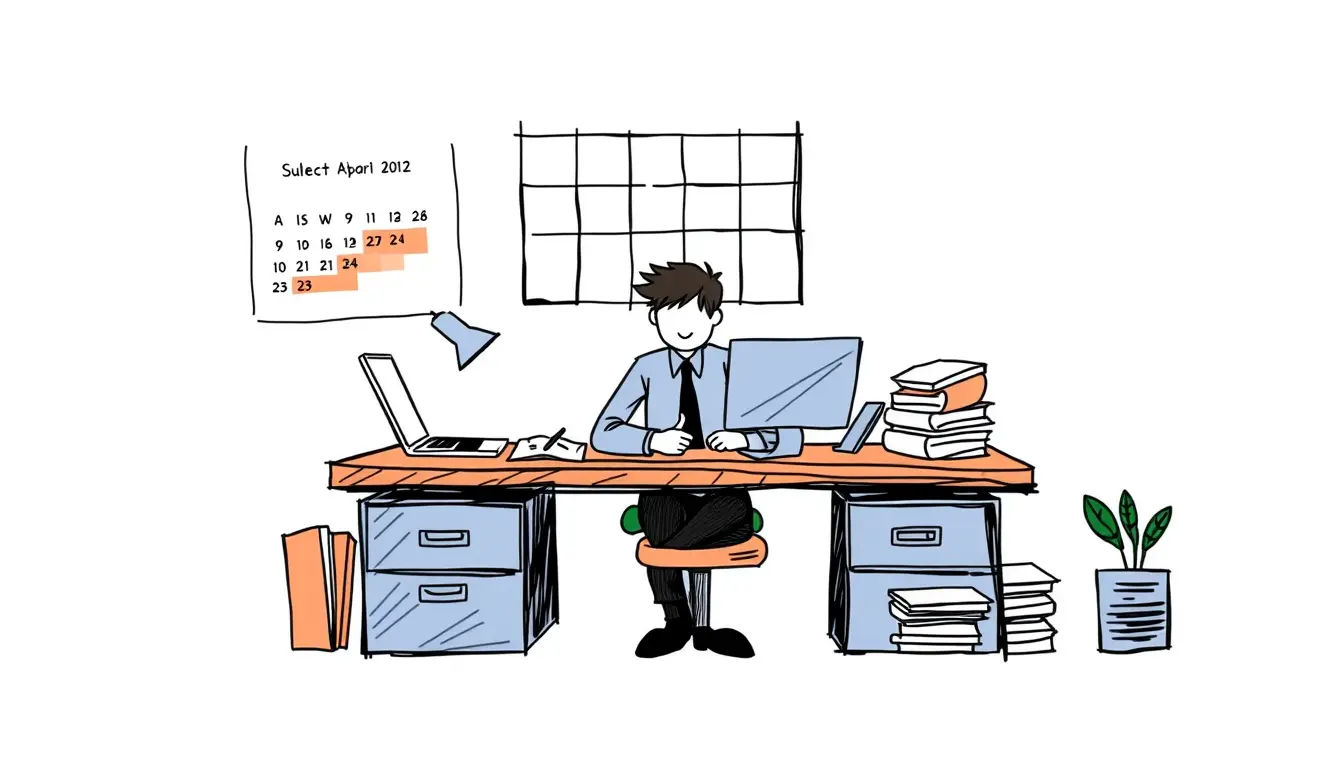
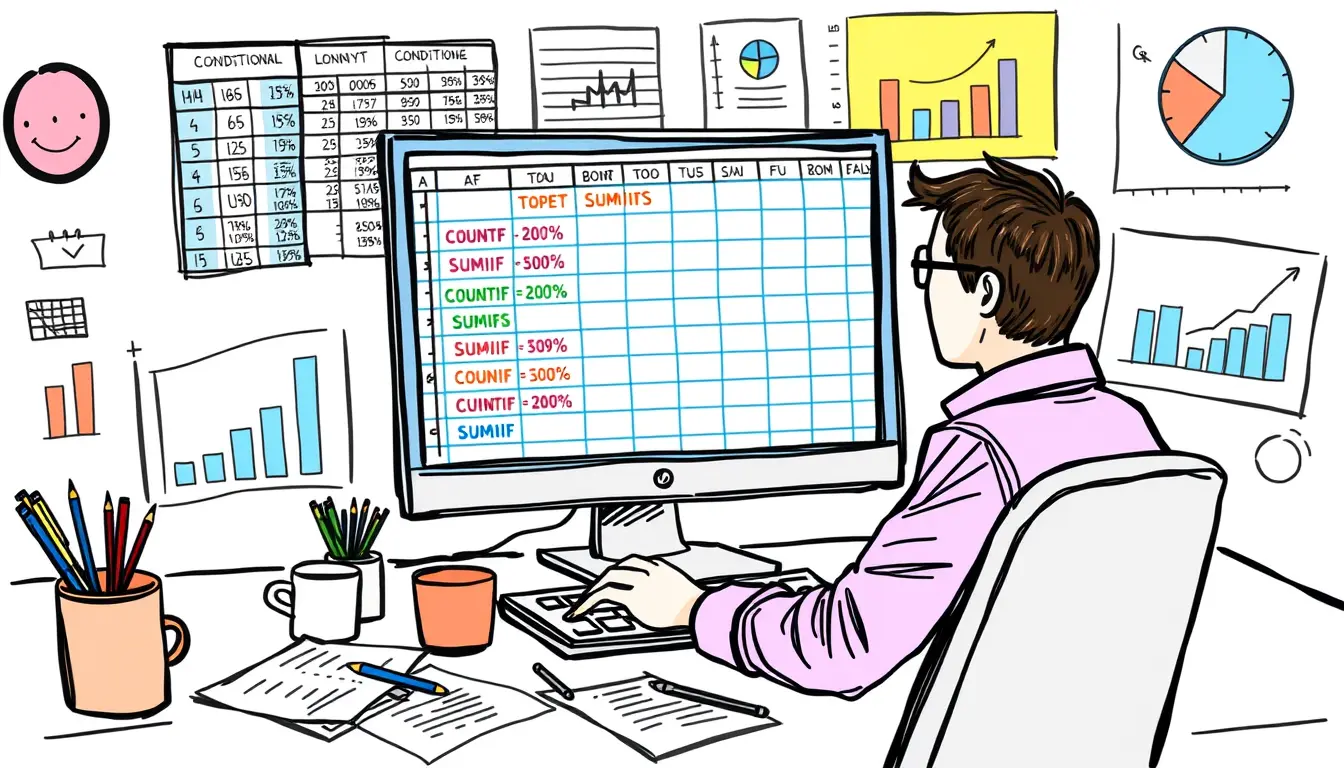
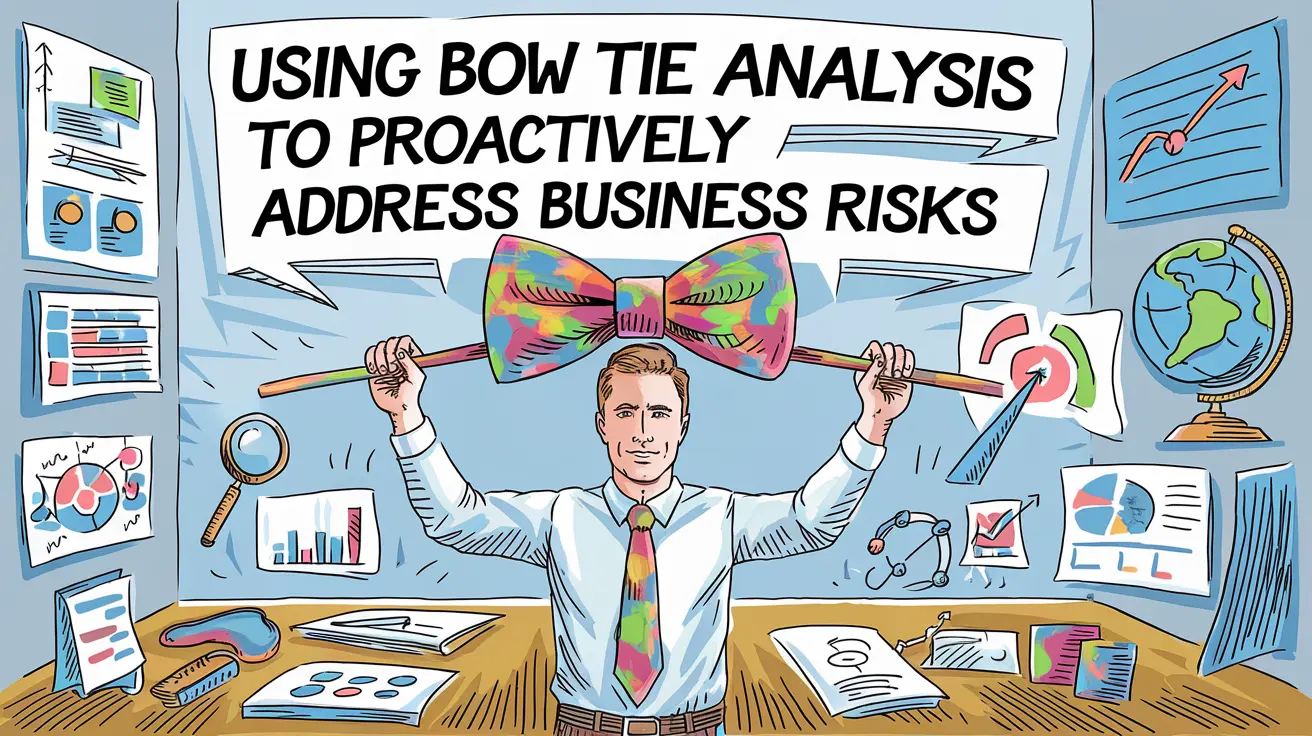


Leave a Reply