Excel Text Case Functions: Tame Your Text’s Temperament with Upper, Lower, and Proper Cases
In the realm of data analysis, precision and clarity reign supreme. Whether you’re dealing with customer names, product descriptions, or financial figures, consistency in text formatting is paramount. Enter the mighty Excel text case functions: UPPER, LOWER, and PROPER. These functions are your trusty companions in transforming text to uppercase, lowercase, or proper case, ensuring uniformity and readability in your spreadsheets.
Uppercasing Your Text: A Bold Statement
The UPPER function is your go-to tool when you want to make a statement—in all caps, of course! This function takes a text string as its input and returns a new string with all characters converted to uppercase.
“`
=UPPER(“Hello World”)
Output: “HELLO WORLD”
“`
The UPPER function is particularly useful when working with codes, abbreviations, or titles that require consistent capitalization.
“`
=UPPER(“SKU-12345”)
Output: “SKU-12345”
“`
Lowercasing Your Text: A Calming Influence
In contrast to the UPPER function, the LOWER function brings a sense of tranquility to your text by converting all characters to lowercase. It’s perfect for situations where a more subdued tone is desired.
“`
=LOWER(“THIS IS SHOUTING”)
Output: “this is shouting”
“`
The LOWER function finds its niche in formatting email addresses, website URLs, and filenames, where lowercase is the norm.
“`
=LOWER(“WWW.EXAMPLE.COM”)
Output: “www.example.com”
“`
Propercasing Your Text: A Touch of Elegance
The PROPER function adds a touch of sophistication to your text by capitalizing the first letter of each word, while leaving the rest in lowercase. This function is your ally when dealing with names, titles, and formal documents.
“`
=PROPER(“john smith”)
Output: “John Smith”
“`
The PROPER function shines when working with mixed-case text, ensuring consistency and readability.
“`
=PROPER(“This Is A MiXeD CaSe String”)
Output: “This Is A Mixed Case String”
“`
Special Characters and Punctuation
It’s important to note that the text case functions respect special characters and punctuation marks. They won’t alter these elements, preserving the integrity of your data.
Nesting Functions for Complex Transformations
The beauty of Excel functions lies in their ability to work together. You can nest functions to achieve more complex transformations. For instance, you can combine the PROPER function with the TRIM function to remove leading and trailing spaces while capitalizing the first letter of each word.
“`
=PROPER(TRIM(” This String Has Extra Spaces “))
Output: “This String Has Extra Spaces”
“`
Frequently Asked Questions (FAQ)
- Can I use the text case functions with numbers?
Yes, you can use the text case functions with numbers. However, the functions will return the numbers as text, not as numerical values.
- How can I convert text to sentence case in Excel?
To convert text to sentence case in Excel, you can use a combination of the UPPER, LOWER, and FIND functions. Here’s an example:
=UPPER(LEFT(A2,1))&LOWER(MID(A2,2,LEN(A2)-1))
- Is there a way to ignore certain words when capitalizing text?
Yes, you can use the SUBSTITUTE function to ignore certain words when capitalizing text. Here’s an example:
=PROPER(SUBSTITUTE(A2,"of","of",1))
In this example, the SUBSTITUTE function replaces the first instance of “of” in cell A2 with “of” in lowercase. The PROPER function then capitalizes the first letter of each word in the resulting string.
With the UPPER, LOWER, and PROPER functions at your disposal, you can effortlessly manipulate text, ensuring consistency and clarity in your Excel spreadsheets. So, go forth and conquer the world of data analysis, one perfectly capitalized word at a time.

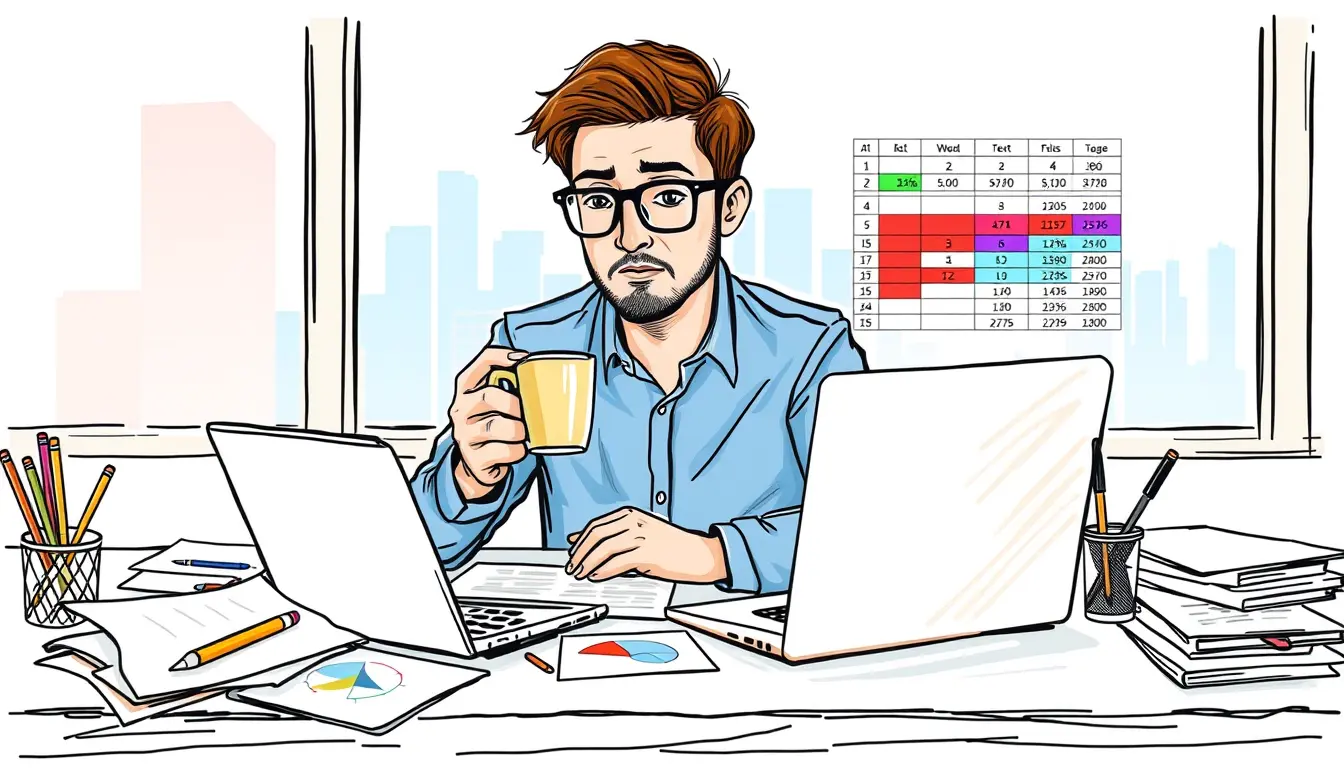












Leave a Reply