: A Symphony of Numbers
In the realm of business analysis, data reigns supreme. Numbers dance across spreadsheets, whispering tales of trends, patterns, and insights waiting to be unveiled. Among the many Excel functions that empower analysts to decipher these numerical narratives, SUMPRODUCT stands out as a maestro of matrix manipulation, orchestrating calculations that would leave even the most seasoned mathematicians in awe.
The Essence of SUMPRODUCT: Multiplying Matrices Like a Pro
At its core, SUMPRODUCT is a function that multiplies two or more arrays or ranges of cells, element by element, and then sums the products. Think of it as a mathematical dance where numbers from different arrays intertwine, creating a symphony of calculations that unlock hidden insights.
Syntax
The syntax of SUMPRODUCT is relatively straightforward:
=SUMPRODUCT(array1, [array2], [array3], ...)
- array1: The first array or range of cells to be multiplied.
- [array2], [array3], …: Optional additional arrays or ranges of cells to be multiplied. Up to 255 arrays can be included.
A Simple Example
Let’s consider a simple example to illustrate the power of SUMPRODUCT. Suppose you have two arrays:
Array 1: [1, 2, 3]
Array 2: [4, 5, 6]
Using SUMPRODUCT, you can multiply these arrays element by element and then sum the products, as shown below:
=SUMPRODUCT(Array 1, Array 2)
This calculation will produce the result 32, which is obtained by multiplying the corresponding elements of the two arrays and then adding the products:
(1 * 4) + (2 * 5) + (3 * 6) = 4 + 10 + 18 = 32
Unraveling the Mysteries of Matrix Multiplication
SUMPRODUCT’s true prowess lies in its ability to perform matrix multiplication, a fundamental operation in linear algebra. Matrix multiplication allows you to combine and manipulate data in ways that uncover hidden patterns and relationships.
Matrix Multiplication with SUMPRODUCT
To perform matrix multiplication using SUMPRODUCT, you’ll need two arrays:
- Array 1: A rectangular array with dimensions m x n.
- Array 2: A rectangular array with dimensions n x p.
The result of the matrix multiplication will be a new array with dimensions m x p, where each element is calculated by multiplying the corresponding elements of the two input arrays and then summing the products.
An Illustrative Example
Let’s consider an example to clarify the process. Suppose you have the following two arrays:
“`
Array 1:
| 1 | 2 | 3 |
| 4 | 5 | 6 |
Array 2:
| 7 | 8 |
| 9 | 10 |
| 11 | 12 |
“`
Using SUMPRODUCT, you can perform matrix multiplication as follows:
=SUMPRODUCT(Array 1, Array 2)
This calculation will produce the following result:
| 58 | 64 |
| 139 | 154 |
Each element in the result matrix is obtained by multiplying the corresponding elements of the two input arrays and then summing the products. For instance, the element in the first row and first column of the result matrix is calculated as follows:
(1 * 7) + (2 * 9) + (3 * 11) = 7 + 18 + 33 = 58
Beyond Matrix Multiplication: SUMPRODUCT’s Diverse Applications
SUMPRODUCT’s versatility extends beyond matrix multiplication, making it a valuable tool for a wide range of business analysis tasks.
Calculating Weighted Averages
SUMPRODUCT can be used to calculate weighted averages, a common statistical measure that takes into account the importance or significance of each data point.
Identifying Trends and Patterns
SUMPRODUCT can be employed to identify trends and patterns in data by multiplying arrays of values with arrays of time periods or other relevant factors.
Risk Assessment and Scenario Analysis
SUMPRODUCT can be leveraged to assess risk and conduct scenario analysis by multiplying arrays of probabilities with arrays of potential outcomes.
Frequently Asked Questions (FAQ)
Q: Can SUMPRODUCT be used to multiply two arrays of different sizes?
A: No, SUMPRODUCT requires the two arrays to have the same dimensions. If the arrays have different sizes, you can use the INDEX function to extract the appropriate elements and create arrays of equal size.
Q: How can I handle non-numeric values in my arrays?
A: SUMPRODUCT treats non-numeric values as zero. If you need to include non-numeric values in your calculations, you can use the IF function to convert them to numeric values before performing the multiplication.
Q: Is there a limit to the number of arrays that can be multiplied using SUMPRODUCT?
A: SUMPRODUCT allows you to multiply up to 255 arrays. However, keep in mind that excessive use of SUMPRODUCT can slow down your spreadsheet calculations.

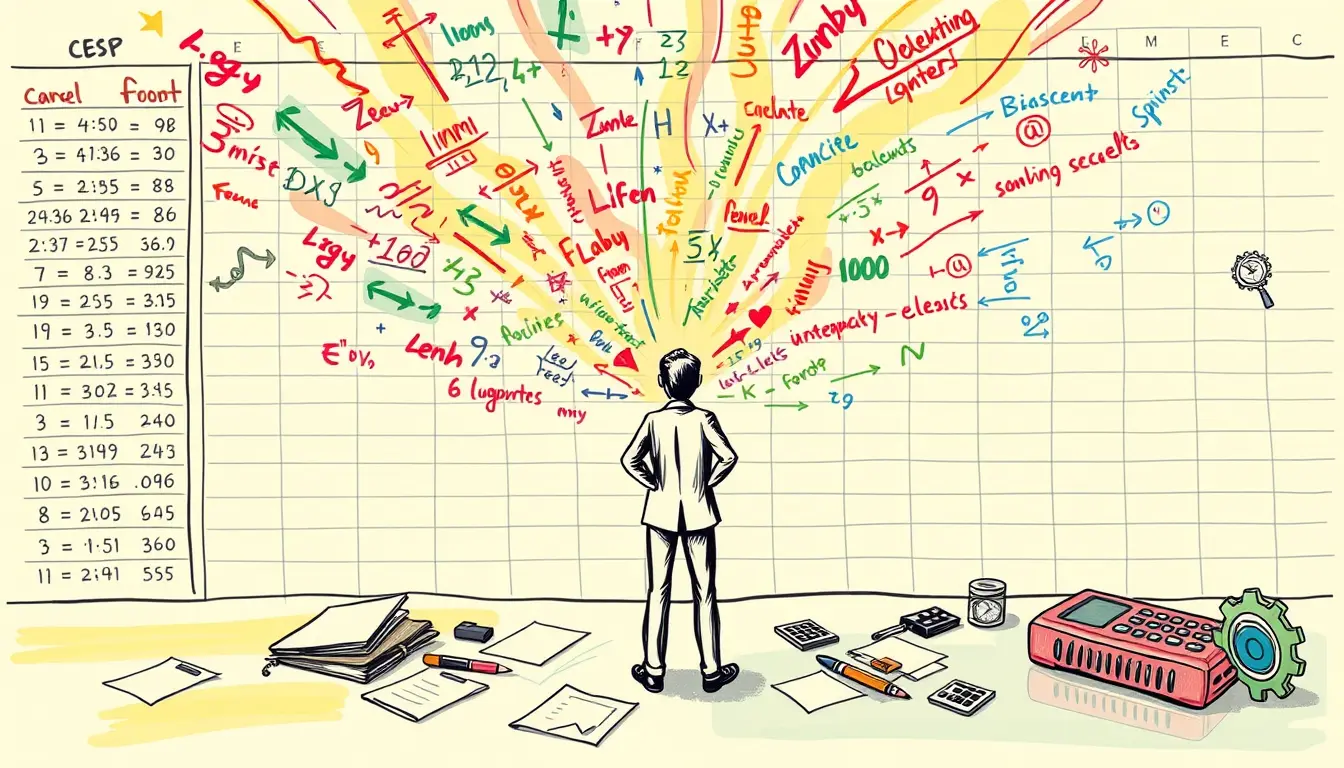












Leave a Reply