: Your Number Crunching Companion
In the realm of business analysis, numbers hold the key to unlocking insights and making informed decisions. Often, we find ourselves needing to generate a sequence of numbers, be it for creating a budget, calculating depreciation, or simply generating a list of values. This is where the Excel SEQUENCE function comes into play. Picture it as your trusty number-generating genie, ready to conjure up any sequence you desire with just a few clicks. It’s time to say goodbye to tedious manual data entry and embrace the power of automation!
Unleashing the Potential of SEQUENCE Function
The SEQUENCE function is an absolute powerhouse when it comes to generating number series. It’s versatile, customizable, and incredibly user-friendly. Let’s dive into its syntax and see how it works:
SEQUENCE(rows,
, [start], [step])
- rows: The number of rows in the sequence. This is a required argument.
- columns: The number of columns in the sequence. This is an optional argument; if omitted, the sequence will be generated as a single column.
- start: The starting value of the sequence. This is an optional argument; if omitted, the sequence will start from 1.
- step: The increment value between each number in the sequence. This is an optional argument; if omitted, the step value will be 1.
Practical Applications of SEQUENCE Function:
The SEQUENCE function has a wide range of applications in business analysis. Here are a few examples to illustrate its versatility:
Creating a Budget: Use SEQUENCE to generate a list of months or quarters for your budget, making it easy to track expenses and revenue over time.
Calculating Depreciation: Generate a sequence of years to calculate depreciation expense for an asset, ensuring accurate and consistent calculations.
Generating Invoice Numbers: Create a sequence of unique invoice numbers to keep track of your sales and ensure proper invoicing.
Creating a Product List: Use SEQUENCE to generate a list of product IDs or names, making it easier to manage inventory and sales data.
Populating Drop-Down Lists: Populate drop-down lists with a sequence of values, providing users with a convenient way to select from a predefined list.
Enhancing Your SEQUENCE Skills: Tips and Tricks:
Dynamic Sequences: Make your sequences dynamic by using cell references as inputs for the rows, columns, start, and step arguments. This allows the sequence to adjust automatically when the input values change.
Error Handling: Use the ISERROR function to check for errors in the sequence. This helps you identify and handle any potential issues with the generated numbers.
Conditional Sequences: Combine SEQUENCE with IF statements to generate conditional sequences. For example, you can create a sequence of values that changes based on certain criteria.
Array Formulas: Leverage array formulas to generate multiple sequences at once. This is a powerful technique that can save you time and effort.
Frequently Asked Questions about the SEQUENCE Function:
Q: Can I generate a sequence of dates using the SEQUENCE function?
A: Yes, you can use the SEQUENCE function to generate a series of dates. Simply use the DATE function as the start value and specify the step value as 1.Q: How can I generate a sequence of random numbers?
A: The SEQUENCE function cannot directly generate random numbers. However, you can use the RANDBETWEEN function to generate a sequence of random numbers within a specified range.Q: Is there a way to generate a sequence of numbers in descending order?
A: Yes, you can generate a sequence of numbers in descending order by using a negative step value in the SEQUENCE function. For example,SEQUENCE(10, 1, 10, -1)will generate a sequence from 10 to 1 in descending order.
Conclusion: The Power of Automation
The SEQUENCE function is an indispensable tool in the business analyst’s arsenal. Its ability to generate sequences of numbers quickly and efficiently saves time, reduces errors, and enhances the accuracy of your analysis. So, embrace the power of automation and let SEQUENCE be your trusted companion in your journey towards data-driven decision-making.

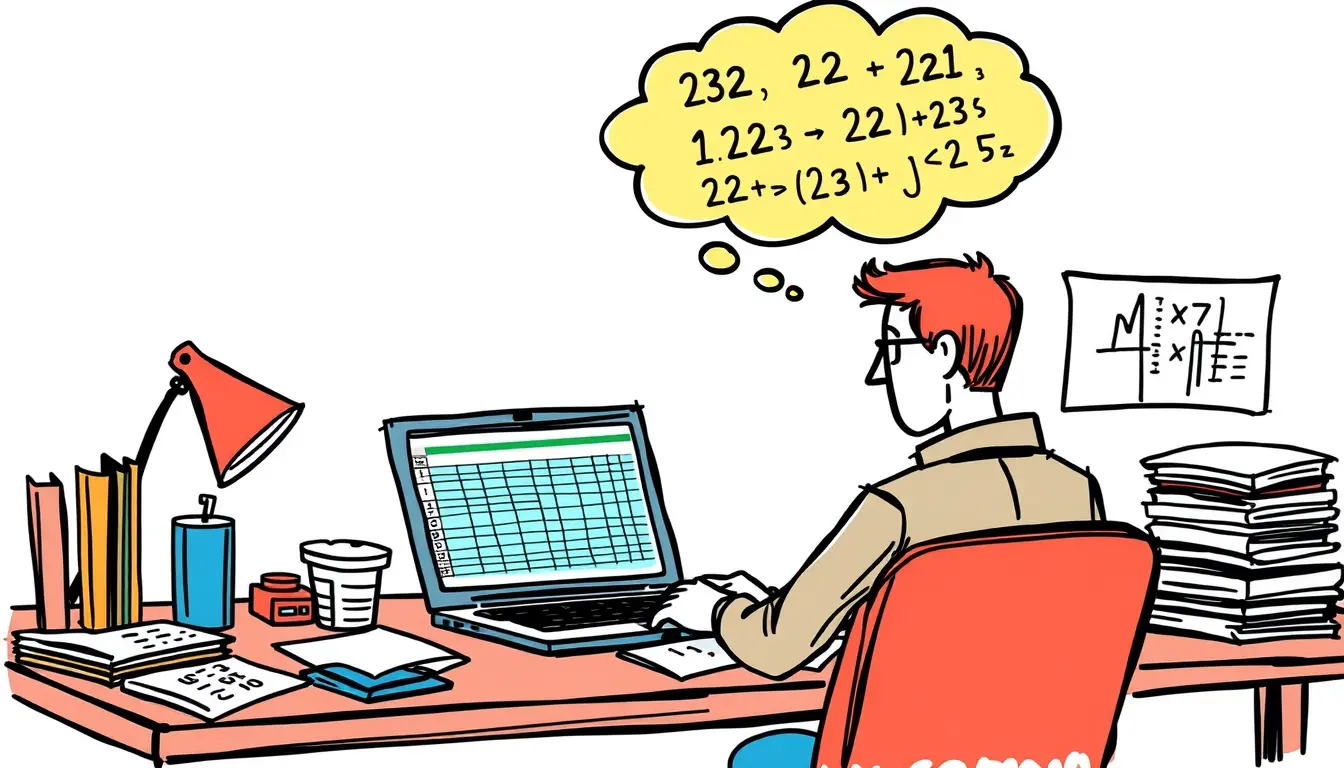










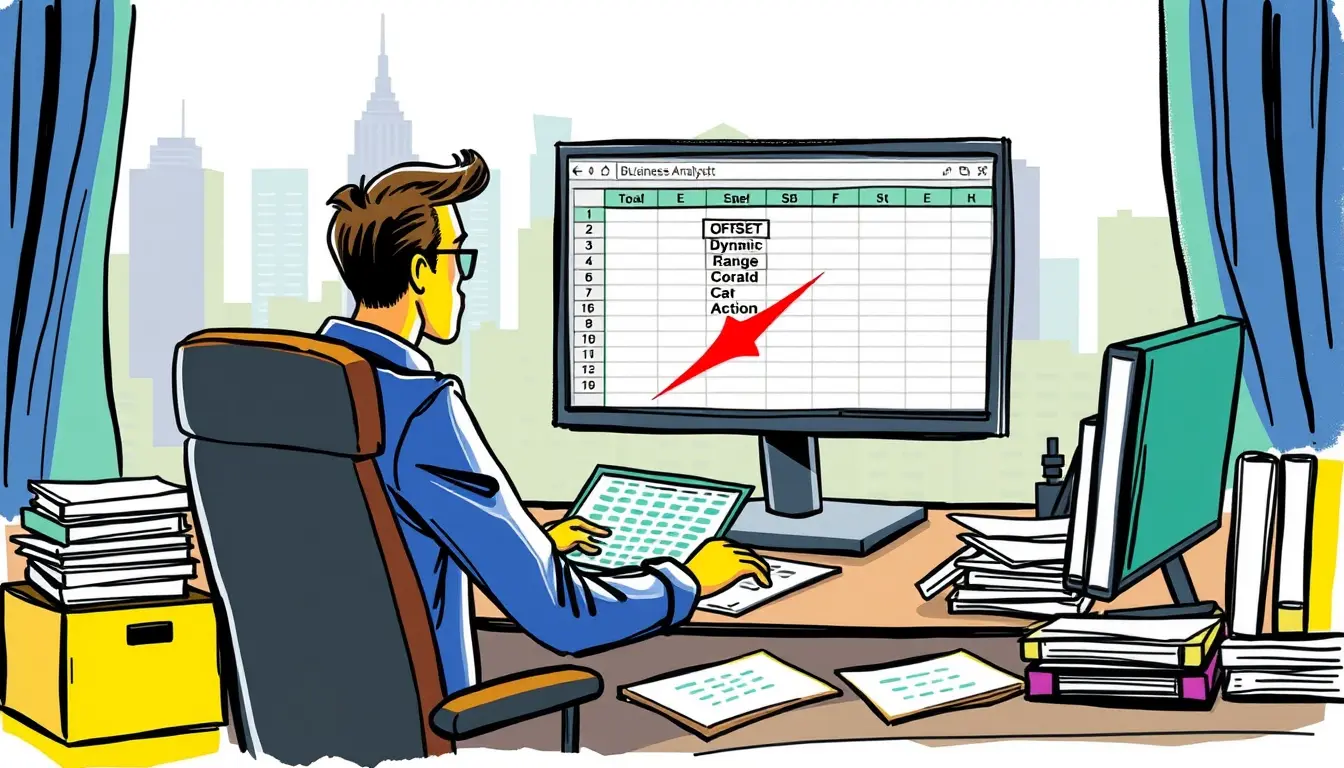
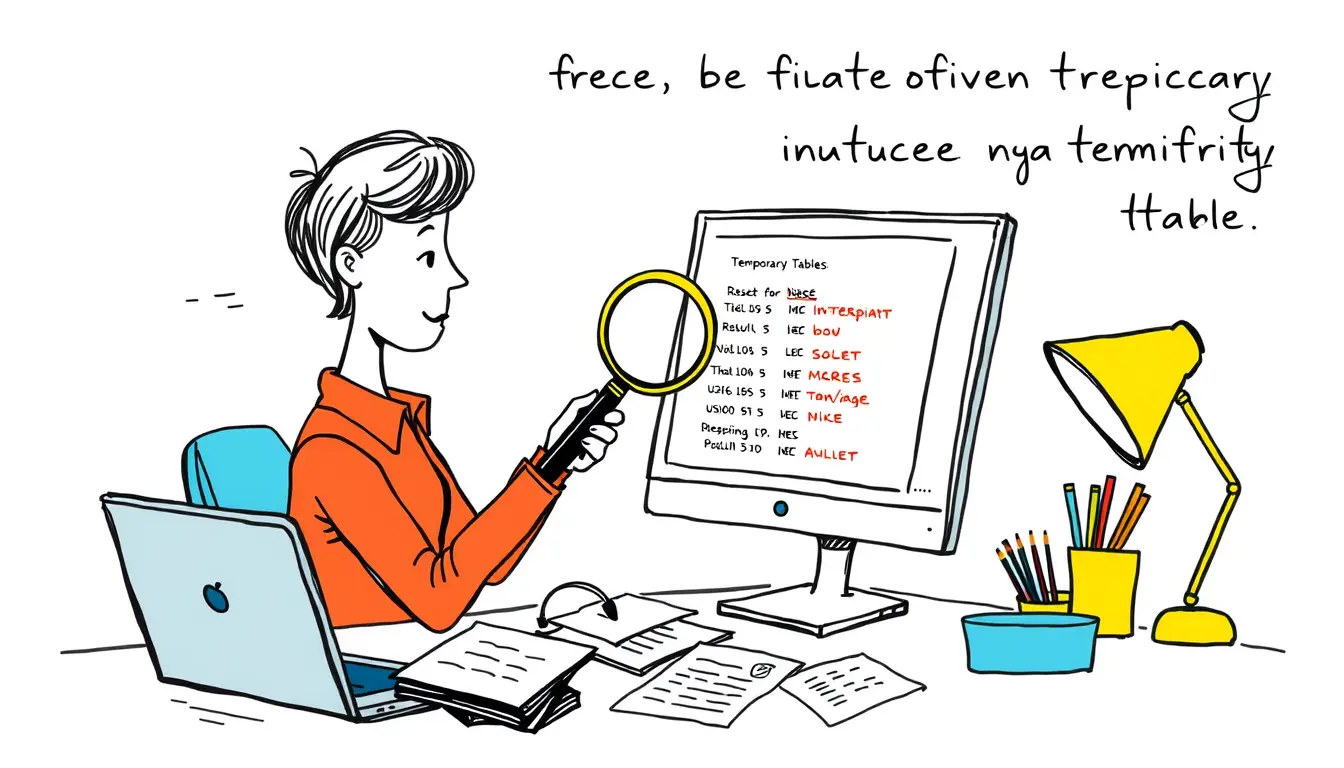
Leave a Reply