In the realm of business analysis, precision and accuracy are not just virtues; they’re necessities. When dealing with numerical data, the ability to round numbers to the nearest increment can make all the difference in decision-making. In Microsoft Excel, the ROUNDUP and ROUNDDOWN functions are your trusty companions for this task. Let’s dive into their world and see how they can help you conquer the world of numbers.
ROUNDUP: Aiming High and Hitting the Mark
The ROUNDUP function in Excel is your go-to guy when you need to round a number up to the nearest specified increment. It takes two arguments: the number you want to round and the increment you want to round to. The increment can be a positive or negative value, allowing you to round up or down as needed.
For example, the formula =ROUNDUP(123.45, 10) will round the number 123.45 up to the nearest multiple of 10, which is 130. Similarly, =ROUNDUP(-456.78, 0.01) will round the number -456.78 up to the nearest hundredth, resulting in -456.78.
ROUNDDOWN: Taking the Low Road, but in a Good Way
The ROUNDDOWN function, on the other hand, is the polar opposite of ROUNDUP. It rounds a number down to the nearest specified increment. The syntax is identical to ROUNDUP, requiring two arguments: the number and the increment.
Using the same examples as before, =ROUNDDOWN(123.45, 10) will round 123.45 down to the nearest multiple of 10, which is 120. And =ROUNDDOWN(-456.78, 0.01) will round -456.78 down to the nearest hundredth, giving us -456.79.
Choosing the Right Rounding Function: A Matter of Perspective
The choice between ROUNDUP and ROUNDDOWN depends on your specific needs and requirements. Here’s a quick comparison to help you decide:
| Feature | ROUNDUP | ROUNDDOWN |
|—|—|—|
| Rounding Direction | Rounds up | Rounds down |
| Resulting Value | Closest higher increment | Closest lower increment |
| Use Case | Projecting estimates, calculating maximum values | Calculating minimum values, estimating costs |
When Precision Matters: A Deeper Dive into ROUNDUP and ROUNDDOWN
In certain scenarios, rounding can have a significant impact on calculations and decision-making. Let’s explore two common examples where ROUNDUP and ROUNDDOWN make a difference:
Budgeting and Forecasting:
Imagine you’re creating a budget for the next quarter. You estimate that your marketing expenses will be around $12,345.67. If you use ROUNDUP to project your expenses, you’ll end up with a budget of $13,000. This is because ROUNDUP rounds the expenses up to the nearest $1,000. On the other hand, if you use ROUNDDOWN, your projected expenses will be $12,000, providing a more conservative budget.
Inventory Management:
Let’s say you’re managing inventory for your retail store. You have 123.45 units of a particular product in stock. If you use ROUNDUP to determine how many units to order, you’ll end up ordering 130 units. This is because ROUNDUP rounds the quantity up to the nearest whole unit. However, if you use ROUNDDOWN, you’ll order 123 units, which is more accurate and prevents overstocking.
FAQ: Clearing the Air on ROUNDUP and ROUNDDOWN
Q: Can I use ROUNDUP and ROUNDDOWN with negative numbers?
A: Absolutely! Both functions work perfectly with negative numbers. Just remember that ROUNDUP will round the number up to the nearest higher increment, while ROUNDDOWN will round it down to the nearest lower increment, regardless of the sign.
Q: What if the increment is zero?
A: When the increment is zero, both ROUNDUP and ROUNDDOWN will return the original number. This is because zero is the closest increment to any number.
Q: Can I use ROUNDUP and ROUNDDOWN in formulas?
A: Yes, you can use these functions within formulas. Simply nest them inside other functions or calculations to achieve the desired result.
Q: Are there any alternatives to ROUNDUP and ROUNDDOWN?
A: Excel offers a few other rounding functions, such as ROUND, ROUNDEVEN, and ROUNDODD. Each function has its own specific purpose and rounding behavior, so choose the one that best suits your needs.
Conclusion: Rounding with Confidence
In the world of business analysis, precision and accuracy are paramount. The ROUNDUP and ROUNDDOWN functions in Excel are powerful tools that help you round numbers to the nearest increment, ensuring that your calculations and decisions are based on solid numerical ground. Master these functions, and you’ll be a pro at navigating the world of numbers with confidence and accuracy.

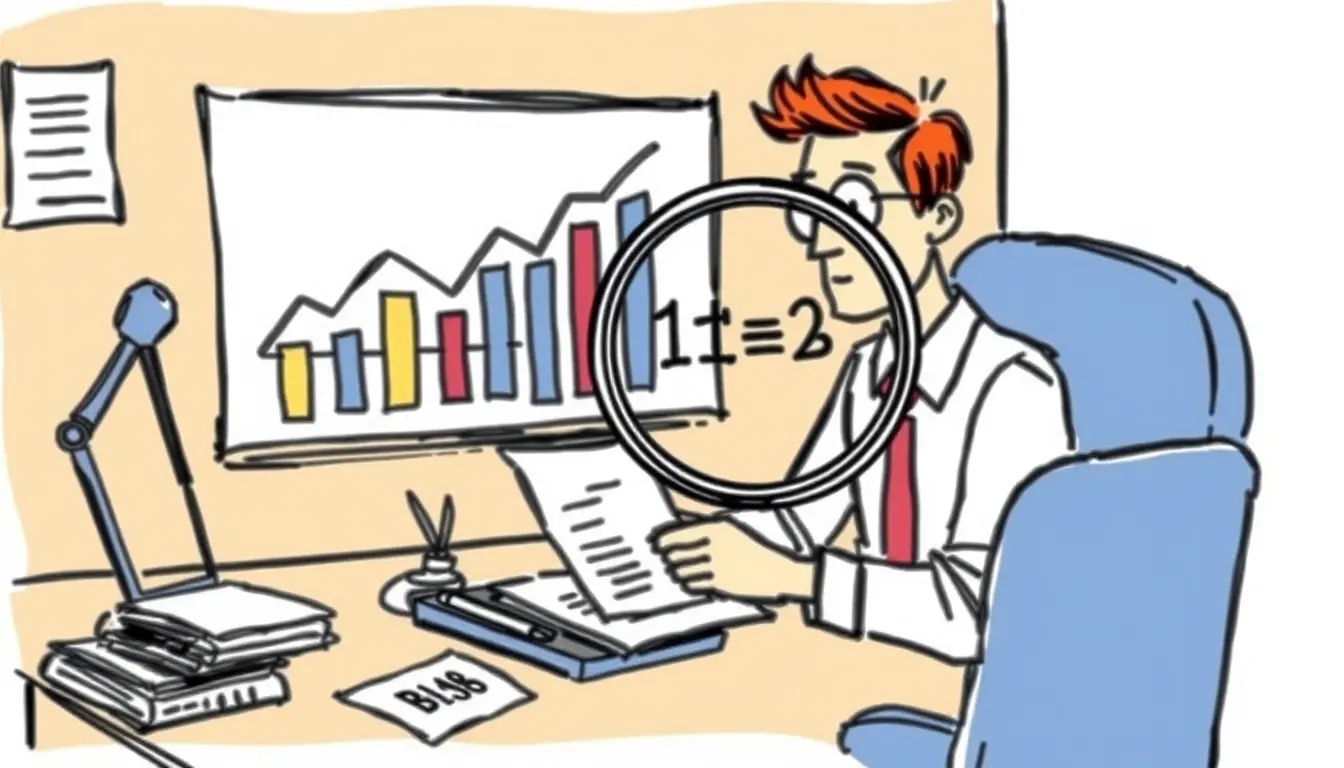












Leave a Reply