SQL, which stands for Structured Query Language, is an essential skill for any business analyst looking to unlock insights from their company’s data. This comprehensive SQL tutorial provides the techniques you need to integrate SQL analysis into your business intelligence processes. By the end, you’ll have a strong grasp of basic to advanced SQL constructs so you can retrieve and examine data like an expert.
Introduction to SQL for Business Analysts
For any data-driven business leader, SQL is a must-have tool to add to your analytics arsenal. SQL can help you quickly answer critical business questions and identify meaningful patterns in company data that live across databases and other storage systems. It’s how you access the data that drives decision-making.
But for new analysts getting started with SQL, the language can seem complex and tricky to apply to real-world problems. That’s where this guide comes in! I’ll provide you with a complete overview of SQL designed specifically for business analysts like you.
In this introduction, we’ll cover:
- What SQL is and why it should be in every business analyst’s toolkit
- How SQL can be used by analysts for better data insights
- Key principles and components of SQL databases
Learning these basics will give you the foundation you need to write SQL queries that can solve common business challenges with data. Let’s get started!
What is SQL and Why Do Analysts Need to Know It?
SQL stands for Structured Query Language. It is a specialized programming language for sending queries to databases. SQL commands give analysts the power to request specific sets of data from one or multiple databases, join together data from different sources, perform aggregations and calculations, and more.
But why should an analyst learn SQL instead of relying on pre-built reports or visualization tools? Here are 3 key reasons:
- Flexibility – With SQL, analysts can query data in real time to answer business questions as they arise. You don’t have to rely on previously exported reports.
- Depth – SQL queries can pull data from multiple sources and examine far more rows than standard reports access.
- Customization – Analysts can perform the precise calculations, aggregations, and comparisons needed for the question rather than depend on rigid reporting formats.
As a language built specifically for data analysis, SQL has unique benefits that make it worth adding to any analyst’s toolkit.
Learning how to write even basic SQL queries unlocks more ways to extract intel from company data for metrics, visualizations, models, and other applications.
Key Principles of SQL Databases
Before you start writing SQL queries, it’s important to grasp a few key principles of how SQL databases are structured and queried:
- Relational databases: Data is organized into logical collections of tables containing rows and columns. Tables can be connected through key columns.
- Queries: SQL commands are written to select, filter, calculate, aggregate and otherwise access the specific data you want from the full database.
- Multiple data sources: SQL can query multiple tables and databases together to unite disparate data sources into one analysis.
By following a precise SQL syntax to query the columns and tables of databases, you gain flexibility to analyze company information in virtually endless ways.
Now that you know the basics of SQL and databases, let’s move on to actually writing your first queries!
Getting Started with SQL
Now that you know the purpose and basics of SQL, it’s time to get your hands dirty with some simple queries. In this section, I’ll guide you through:
- Downloading and installing SQL Server on your computer
- Creating your first database
- Writing basic SQL statements to retrieve and filter data
Follow these steps and you’ll quickly have the foundation to write more complex queries for real business needs.
Downloading and Installing SQL Server
There are a few options for getting access to a SQL database system. The easiest way when you’re just starting out is to download the free Express edition of SQL Server offered by Microsoft.
Here’s a quick guide to installing it:
- Go to the SQL Server downloads page and get the Express version for your operating system.
- Run through the installer choosing typical options. Management Studio will install which will be our interface.
- Open SSMS and connect to the local SQLExpress default instance.
And that’s it – you now have a fully functional SQL database server ready to use!
Alternatively, if working on specific cloud data warehouses like AWS Redshift or Snowflake, check their documentation for accessing through a client like Tableau or an IDE instead.
The key is having a database management system available to run SQL queries against local or cloud data. SQL Server Express achieves this nicely for learning.
Creating Your First Database and Table
Next we’ll create an actual database and simple table to query just to see the process.
In SSMS, right-click on the Databases folder and select “New Database”. Give it a name like “TutorialDB” and hit OK. Now we have an empty SQL database!
To create a table:
- Right click this new database in SSMS.
- Select New Query.
- Type and execute the statement:
CREATE TABLE Customers (
Id INT PRIMARY KEY,
Name VARCHAR(50),
City VARCHAR(50)
);Now under TutorialDB you will see a Customers table. We created columns for ID, Name and City along with specifying their data types.
Easy enough! Now on to writing a query.
Writing Your First SQL Query
Now that you’ve created a database and table, it’s time to run your first SQL query to retrieve data from it!
In SSMS, ensure you have the TutorialDB database selected then open a New Query window.
Let’s use a simple SQL SELECT statement to return data from the Customers table:
SELECT *
FROM Customers;The SELECT keyword begins a query to retrieve data while the asterisk (*) returns all columns. FROM indicates the table we want data from. Finish a SQL statement with a semicolon.
Hit Execute and…no results are returned yet. We just created an empty table after all! Let’s fix that.
Below the query, type and execute this INSERT statement:
INSERT INTO Customers (Id, Name, City) VALUES (1, 'Bob Smith', 'Detroit'), (2, 'Susan Jordan', 'Los Angeles');Now the table contains 2 sample customer records. Rerun your original SELECT query and see the results!
With a database set up and basic SELECT statement constructed, you’ve completed essential first steps of writing SQL queries. As you add more sample data, experiment with adding a WHERE clause to filter, joining multiple tables together in one analysis, aggregating with functions like SUM() and COUNT(), and more.
But already you can retrieve data with a simple SELECT and access the full power of SQL. Keep building on these core learnings and SQL will soon become an irreplaceable part of your business analytics toolkit!
Let’s now move on to learning key SQL clauses for filtering, calculations and more…
Key SQL Clauses and Commands
In this section, we’ll explore some of the most essential SQL clauses and commands that form the core of many common queries.
Specifically, we’ll look at:
- SELECT and FROM – for specifying columns and tables
- WHERE – for filtering rows by conditions
- Aggregation functions like SUM() and COUNT()
Understanding these key building blocks will allow you to write SQL queries to uncover insights from company data.
SELECT and FROM
As we saw previously, every SQL query starts with SELECT followed by the columns we want returned by the query.
For example:
SELECT Name, City
FROM Customers;This returns only the Name and City columns for every record in the Customers table.
We can also use * to return all columns or use DISTINCT to avoid duplicate rows:
SELECT DISTINCT City
FROM Customers; When first exploring data in a table, SELECT * is often useful to quickly see everything.
The FROM clause specifies the table(s) to query – often your data schema contains multiple tables connected together.
Now let’s filter specific rows with the WHERE clause.
WHERE Clause for Filtering Rows
Adding a WHERE clause enables powerful filtering by some condition. For example, to only return customers living in Detroit:
SELECT *
FROM Customers
WHERE City = 'Detroit';Common comparison operators like =, !=, <, > can be used here along with AND/OR to have multiple filters.
Filtering by conditions in a WHERE clause is one of the most widely used SQL skills for analysts. It allows you to narrow down on the precise set of data needed for analysis.
Aggregation Functions in SQL
SQL also includes built-in functions for aggregations and calculations over data. These include:
SUM() – Totals the values in a numeric column
COUNT() – Returns number of rows
MIN()/MAX() – Minimum/maximum values
AVG() – Averages values
For example, to view high level statistics for a customer table:
sql SELECT COUNT(Id) AS num_customers, AVG(Sales) AS avg_sales FROM Customers;Aggregations are invaluable for business analysts to quickly compute sums, averages and more centralized metrics from data.
This concludes our tour of essential SQL clauses and functions. Let’s now see how to combine these together for deeper analysis questions…
Advanced SQL Queries
Now that you have SQL basics down with SELECT, FROM, WHERE and aggregations – let’s level up to more advanced techniques.
In this section we’ll explore key query building blocks like:
- JOINs to connect data from multiple tables
- Subqueries and CTEs for nestedQuery components
- Window functions for calculations across rows
These construct will allow you to perform in-depth analysis across disparate data sources.
SQL JOINs
One incredibly powerful concept in SQL is the idea of JOINs. This allows you to connect data between tables using matching column values.
For example, say you have separate Customer and Sales tables but want to view customer info alongside their sales data.
A JOIN like this makes it possible:
SELECT c.Name, s.Amount
FROM Customers c
JOIN Sales s ON c.Id = s.CustomerIdCommon JOIN types are:
INNER – Matches between both tables
LEFT/RIGHT – Matches in one table with nulls in the other
FULL OUTER – All records from both tables
JOINs unlock analytics combining data sources together that business users often need.
Subqueries and Common Table Expressions
SQL also provides ways to nest queries and reuse query components using subqueries and common table expressions (CTEs).
For example, to select customers with above average sales:
SELECT *
FROM Customers
WHERE Sales > (SELECT AVG(Sales) FROM Customers)The nested subquery calculates the average sales first.
A CTE creates a temporary reusable query block like this:
WITH AvgSales AS (
SELECT AVG(Sales) avg_sales
FROM Customers
)
SELECT *
FROM Customers
WHERE Sales > (SELECT avg_sales FROM AvgSales)These demonstrate the powerful ways SQL can modularly build up queries.
Window Functions
Finally, window functions like OVER() allow special types of aggregation across rows during result output:
SELECT
Name,
SUM(Sales) OVER(PARTITION BY City) AS CitySales
FROM CustomersThis adds a running total of sales by city in the output without GROUP BY.
Window functions enable new views calculating across rows.
Together these advanced constructs demonstrate the flexibility of SQL for analysis.
Let’s now transition to manipulating data with INSERT, UPDATE, DELETE and more.
Data Manipulation in SQL
A key skill for business analysts is not only querying data, but also manipulating it with inserts, updates, deletes, and more.
In this section we’ll explore statements for:
- INSERTing new rows
- UPDATEing existing rows
- DELETEing data
- Using TRANSACTIONS to group operations
- Creating temporary tables
Let’s dive in!
INSERT
The INSERT statement adds new records. The basic syntax is:
INSERT INTO TableName (col1, col2)
VALUES (val1, val2);
For example, to add a new customer:
INSERT INTO Customers (Name, City)
VALUES ('Jane Smith', 'Cleveland');
INSERT is invaluable for adding new data like new customers, sales records, and more.
UPDATE
To modify existing records, the UPDATE statement is used. You specify a table, SET new values, and WHERE row filters:
UPDATE Customers
SET City = 'Columbus'
WHERE Name = 'Jane Smith';
This updates Jane Smith’s city to Columbus.
UPDATEs enable changing data like status values, assigning salespeople to accounts, etc.
DELETE
DELETE removes rows entirely based on a condition:
DELETE FROM Customers
WHERE City = 'Cleveland';
Carefully test DELETEs to ensure the right subset of rows is removed!
Transactions
Multiple INSERT/UPDATE/DELETE statements can be grouped into transactions so they either all succeed or can all be rolled back on failure:
BEGIN TRANSACTION
UPDATE...
INSERT...
COMMIT TRANSACTION
Transactions help make multiple data changes atomic.
Temporary Tables
Finally, temporary tables store intermediate result sets, like this:
CREATE TEMP TABLE T1 (Id INT, TotalSales DECIMAL);
INSERT INTO T1
SELECT Id, SUM(Sales)
FROM Transactions
GROUP BY Id;
SELECT * FROM T1;
Temp tables can store cached data during complex processes.
Now that you can manipulate data, let’s look at visualization…
Data Visualization Using SQL
A key skill for any business analyst is visualizing data to uncover insights. While often we think of visualization happening in a separate business intelligence tool – did you know SQL itself includes rich reporting, charting and data export capabilities?
In this section we’ll explore:
- Built-in reporting and visualization in SQL Server
- Exporting data to Excel or Tableau for analysis
Let’s look at each option…
Native Reporting and Charting Capabilities
SQL Server includes several ways to visualize data without any external tools:
SSRS (SQL Server Reporting Services) creates pixel-perfect reports with parameters, drilldowns and rich visualizations. It integrates tightly with SQL Server.
Chart types like bar charts, line graphs and scatter plots can be generated from query results using syntax like:
SELECT City, SUM(Sales)
FROM Customers
GROUP BY City;This allows quickly visualizing aggregations.
Summary Dashboards in SSMS display graphs, statistics and KPIs from across a database server.
Exporting Data
Beyond native reporting, SQL also enables data export to leading third party visualization tools:
Excel is arguably the most ubiquitous BI tool. SQL’s import/export wizard simplifies exporting filtered result sets into Excel for offline analysis.
Tableau connects directly to SQL Server or AWS Redshift. Analyze data with Tableau’s industry leading visualizations pumped from SQL queries.
The key insight is SQL and visualization are not mutually exclusive. Use SQL’s own analysis features or export data to unlock new analytical perspectives.
Now that you can access data and even visualize it – let’s conclude with some tips for effective queries…
SQL Tips and Tricks
As you continue using SQL for data analysis, keep these tips and tricks in mind:
Comments
SQL supports single line comments with -- or multiline with /* */:
-- Single line comment
/*
Multi-line
comment block
*/
Comment liberally to document your SQL processes for yourself and others!
Aliases
Alias column and table names allow renaming:
SELECT c.Name AS CustomerName
FROM Customers AS c
Aliases simplify query readability.
Conditional Logic
The CASE statement allows conditional logic in queries without needing nested IFs:
SELECT
Name,
CASE
WHEN Sales > 1000 THEN 'High'
WHEN Sales > 500 THEN 'Medium'
ELSE 'Low'
END AS SalesBucket
FROM Customers
This categorizes customers into sales tiers.
Other Tips
Other handy tips include:
- Breaking complex SQL into Common Table Expressions
- Testing queries incrementally before UNION ALL combining
- Using STORED PROCEDURES to encapsulate logic
Keep exploring SQL tricks that streamline your workflow!
Now let’s shift gears to some best practices…
Here is the next section covering best practices for business analysts using SQL:
Best Practices for Business Analysts
As a business analyst, make the most of your SQL skills by keeping these best practices in mind:
Document All Processes
Document your SQL processes thoroughly using comments so others understand:
- The business context
- Data sources joined/unioned
- Filtering applied
- Calculations made
- Assumptions in the analysis
This helps ensure transparency and reproducibility for stakeholders using the analysis outputs.
Collaborate With Developers
Work closely with developers by:
- Reviewing database schema design for analytics needs
- Providing SQL queries as basis for reports/dashboards
- Using source control for reviewing structural changes to analytics queries
Aligning with developers ensures optimal data structure and integration for business intelligence processes.
Organize SQL Code
Stay organized with:
- A naming convention for databases, tables and queries
- A centralized catalog of analytics performed mapped to data models/sources
- Source control for SQL code (Git, Azure Repos etc.)
Organization helps manage analytics artifacts over time.
By incorporating these practices, you’ll ensure maximum business value from SQL with maintainability and alignment to stakeholders.
FAQ
What are some beginner mistakes to avoid with SQL?
Some common beginner mistakes include:
- Forgetting semicolons to terminate statements
- Using single = instead of == in WHERE clauses
- Misspelling SQL keywords like SELECT and FROM
- Not testing queries incrementally first
- Running untested DELETE or UPDATE statements leading to unwanted data changes
Taking care to avoid these will help get off to a good start with writing SQL queries. Test incrementally and use caution with data modifications.
How to optimize slow-running SQL queries?
Tips for optimizing slow SQL queries include:
- Checking execution plans to identify bottlenecks
- Adding indexes on filtered columns
- Rewriting complex correlated subqueries as joins
- Avoiding cursors and other row-by-row operations
- Grouping data manipulations within transactions
Tuning long-running queries requires some deeper SQL knowledge but can speed things up tremendously.
What are the limitations of SQL compared to other analytics tools?
Some limitations compared to statistical and visualization-focused tools include:
- Data manipulation capabilities but less statistical modeling built-in
- Basic aggregates and pivoting but less flexible visualizations
- Programming structure but less interactivity during analysis
SQL offers immense power for data transformation and aggregation – but connect to external tools for advanced analysis and visualization.
Reaching out to resources like database administrators and documentation helps fully leverage SQL and clarify how it fits with other analytics processes.
Conclusion
SQL is an invaluable skill for any business analyst seeking to unlock insights buried in company data. Mastering just basic SQL clauses can enable powerful analysis. And advancing to more complex joins, subqueries and beyond allows you to answer highly sophisticated questions through data manipulation and aggregation.
I hope this guide has shown that while SQL can seem intimidating as a programming language initially, with a step-by-step introduction, practicing key concepts, and applying it incrementally to real questions, it can soon become second nature.
The deepest insights often come from blending together disparate data sources across the company infrastructure. With SQL’s ability to connect enterprise data and derive custom aggregations, trends hidden within the raw data start to emerge.
From informing executive decisions around product launches and resource allocation to improving back-office efficiency – SQL delivers the analysis to power core business strategy. It belongs in any analyst’s essential toolkit.
I encourage you to take these learnings and continue discovering more ways SQL’s precise and flexible data manipulation uniquely meets continuously evolving analytical challenges. Allow it to enhance rather than replace existing tools for a diverse set of modern analytics capabilities delivering the insights companies need.









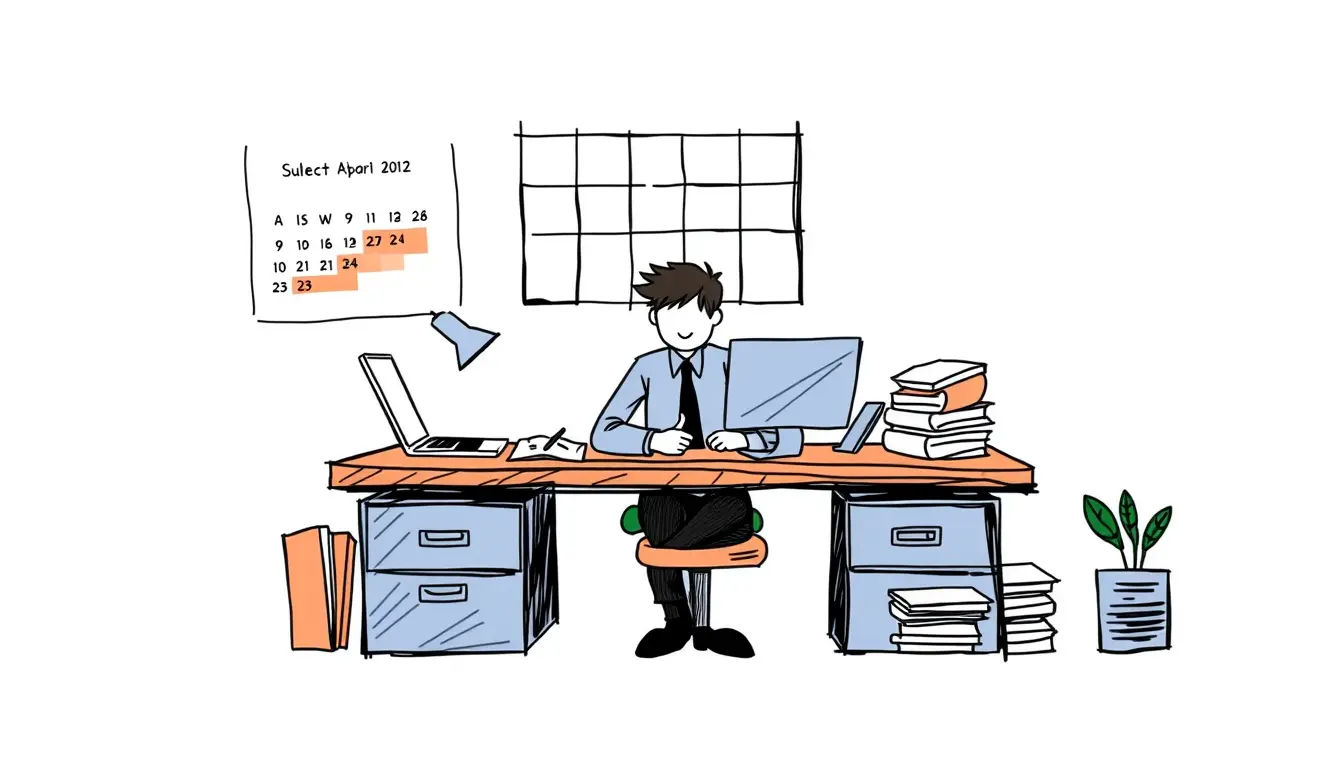
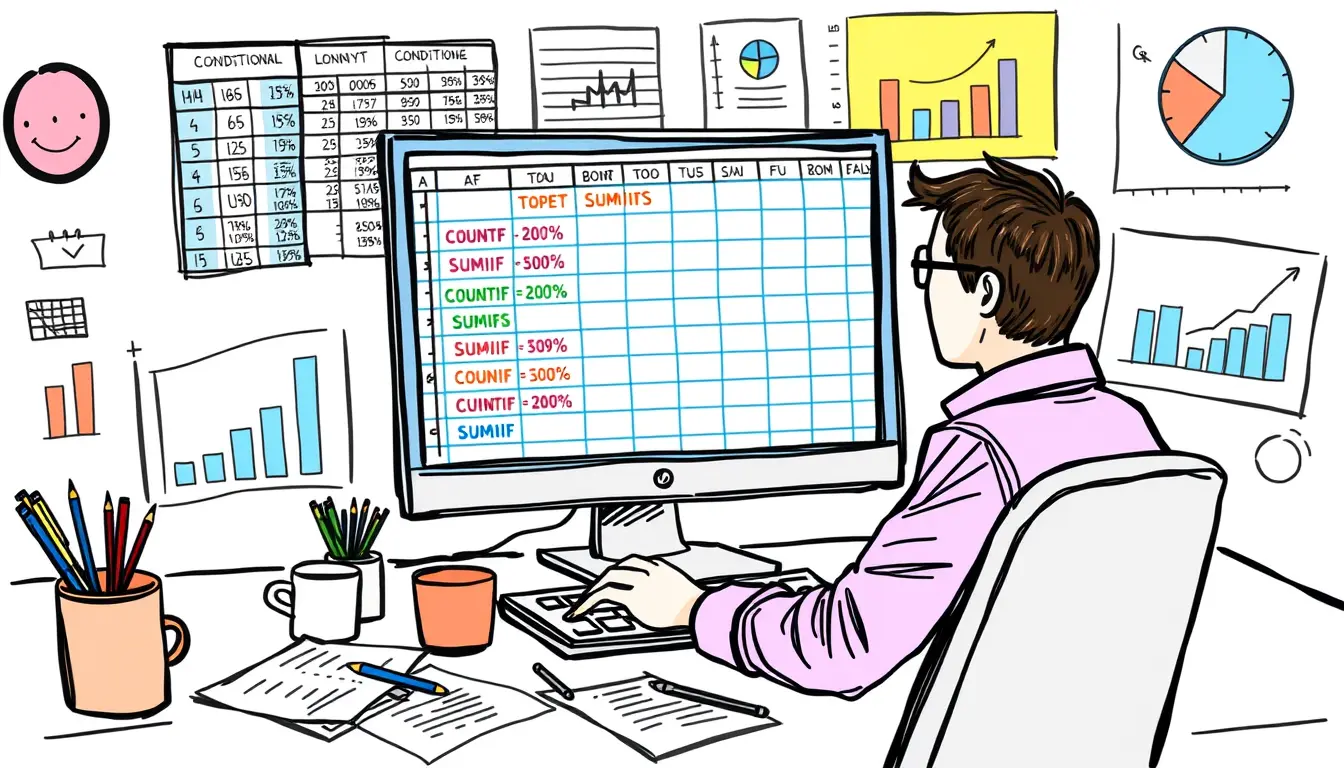
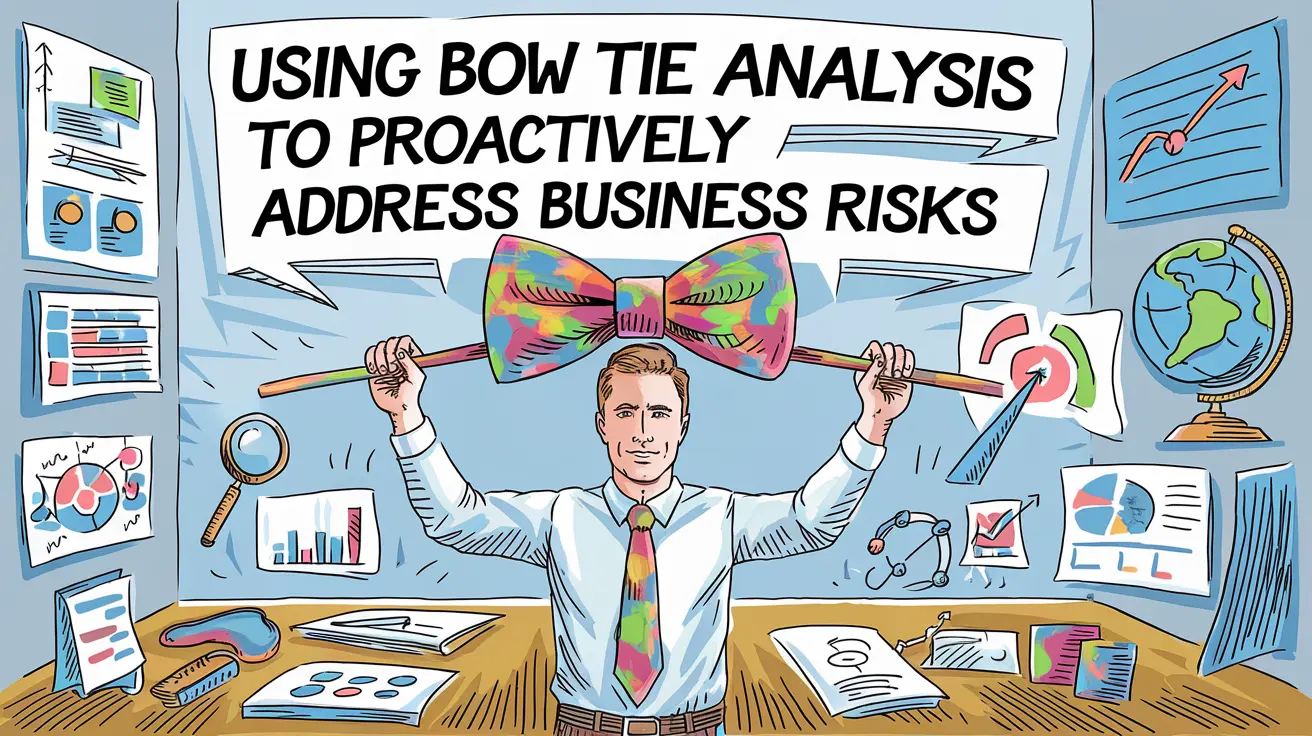


Leave a Reply