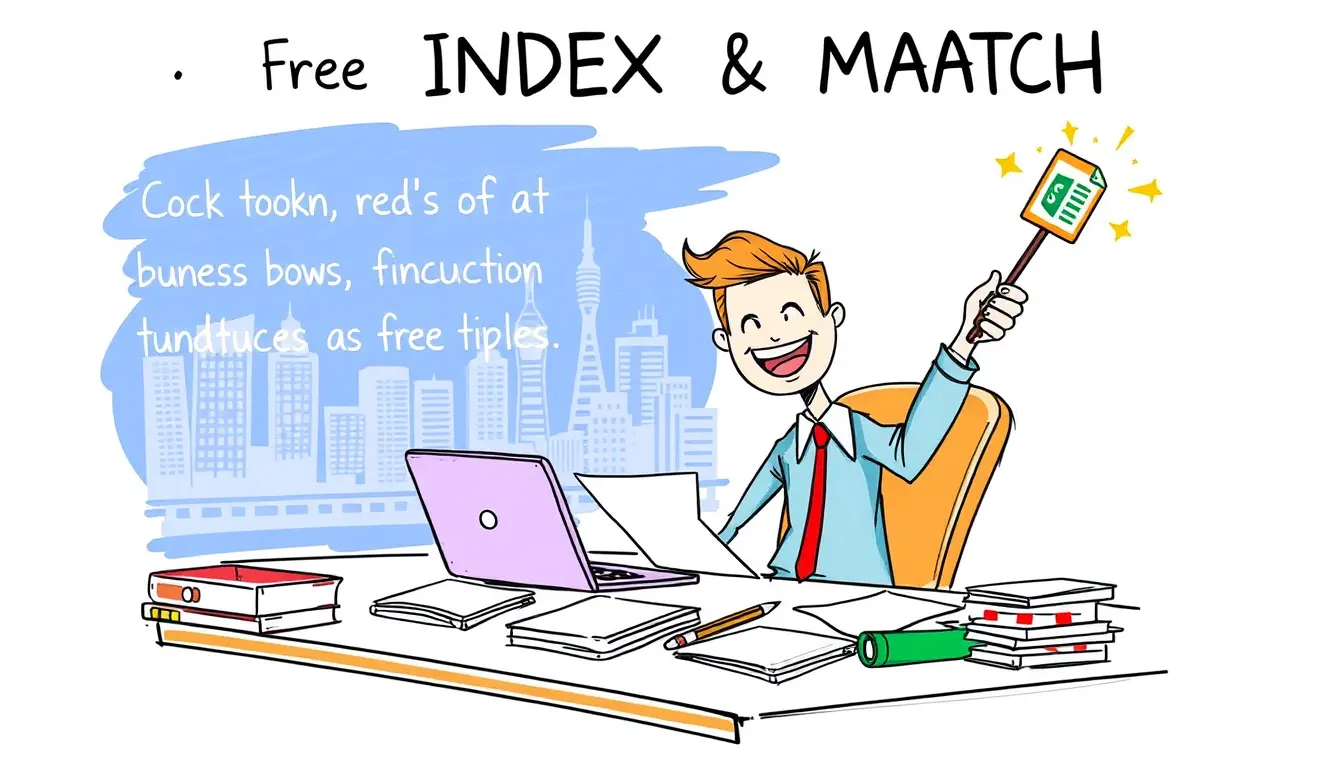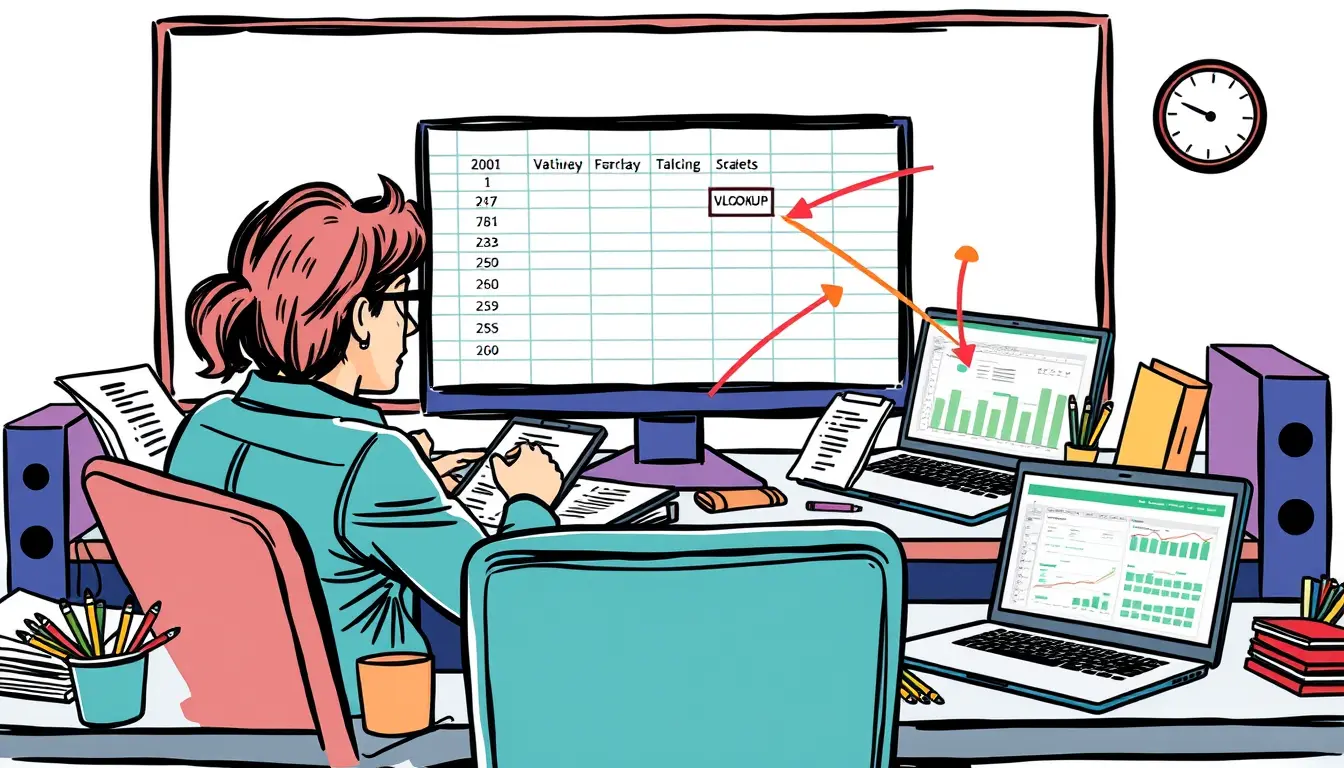Vlookup

Excel INDEX & MATCH – Alternative to VLOOKUP
“Discover the power of Excel INDEX & MATCH, the ultimate alternative to VLOOKUP. Boost your spreadsheet efficiency in just a few simple steps!”

Excel HLOOKUP and VLOOKUP – Fetch Data from Tables or Ranges
“Master the art of data retrieval with Excel’s HLOOKUP and VLOOKUP functions! Streamline your table or range searches with this step-by-step guide.”

Excel LOOKUP – Retrieve Records from Dataset or Table
“Master the power of Excel LOOKUP! Learn how to effortlessly retrieve data from a large dataset or table with this essential function. #ExcelTips”

Excel XLOOKUP – Lookup with Performance Gains
Discover the power of Excel XLOOKUP and how it can improve the speed and accuracy of your lookup functions. Say goodbye to VLOOKUP and INDEX-MATCH!

Excel VLOOKUP – Retrieve Data from Tables or Ranges
“Master Excel VLOOKUP to easily retrieve specific data from tables or ranges. Learn this essential function and speed up your data analysis. #ExcelTips”
Search
Latest Posts
Latest Comments
Categories
Archives
- December 2025 (6)
- November 2025 (30)
- October 2025 (31)
- September 2025 (30)
- August 2025 (31)
- July 2025 (32)
- June 2025 (30)
- May 2025 (31)
- April 2025 (30)
- March 2025 (31)
- February 2025 (28)
- January 2025 (31)
- December 2024 (31)
- November 2024 (30)
- October 2024 (31)
- September 2024 (171)
- August 2024 (17)