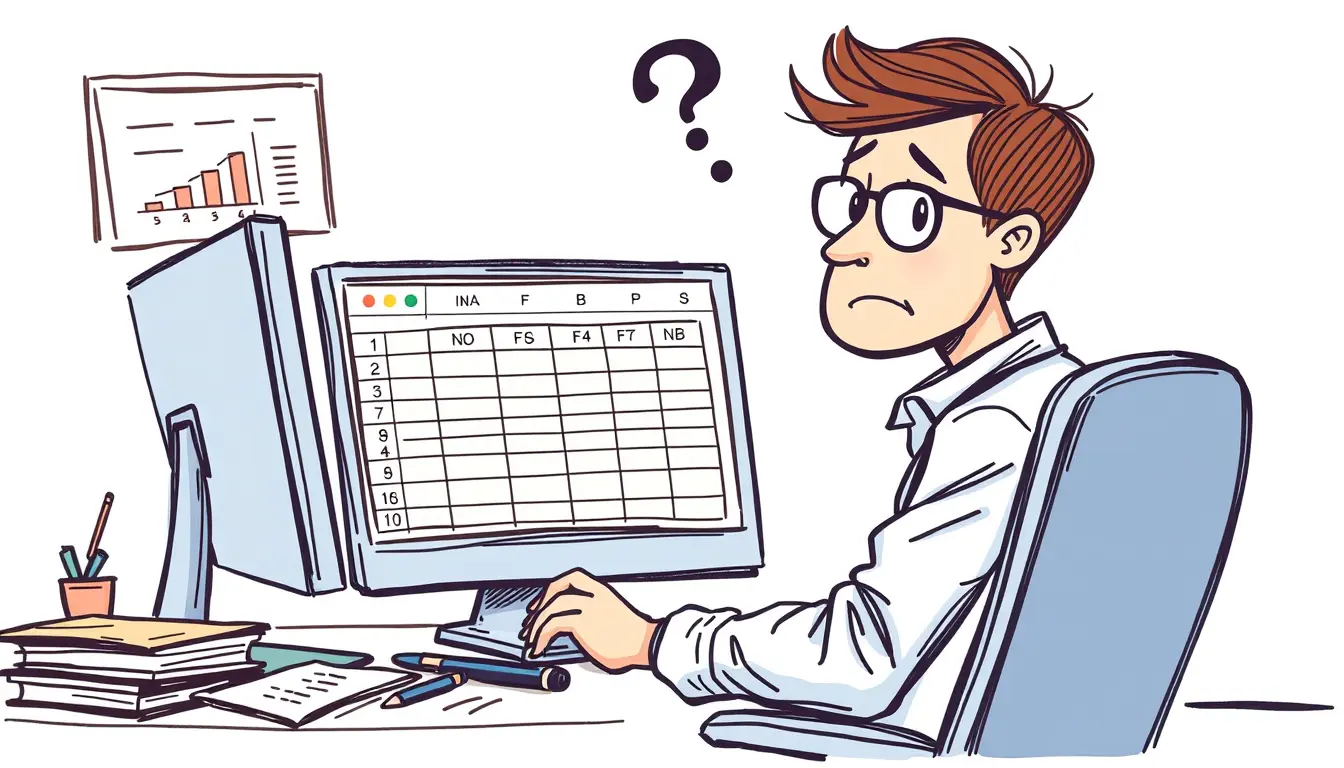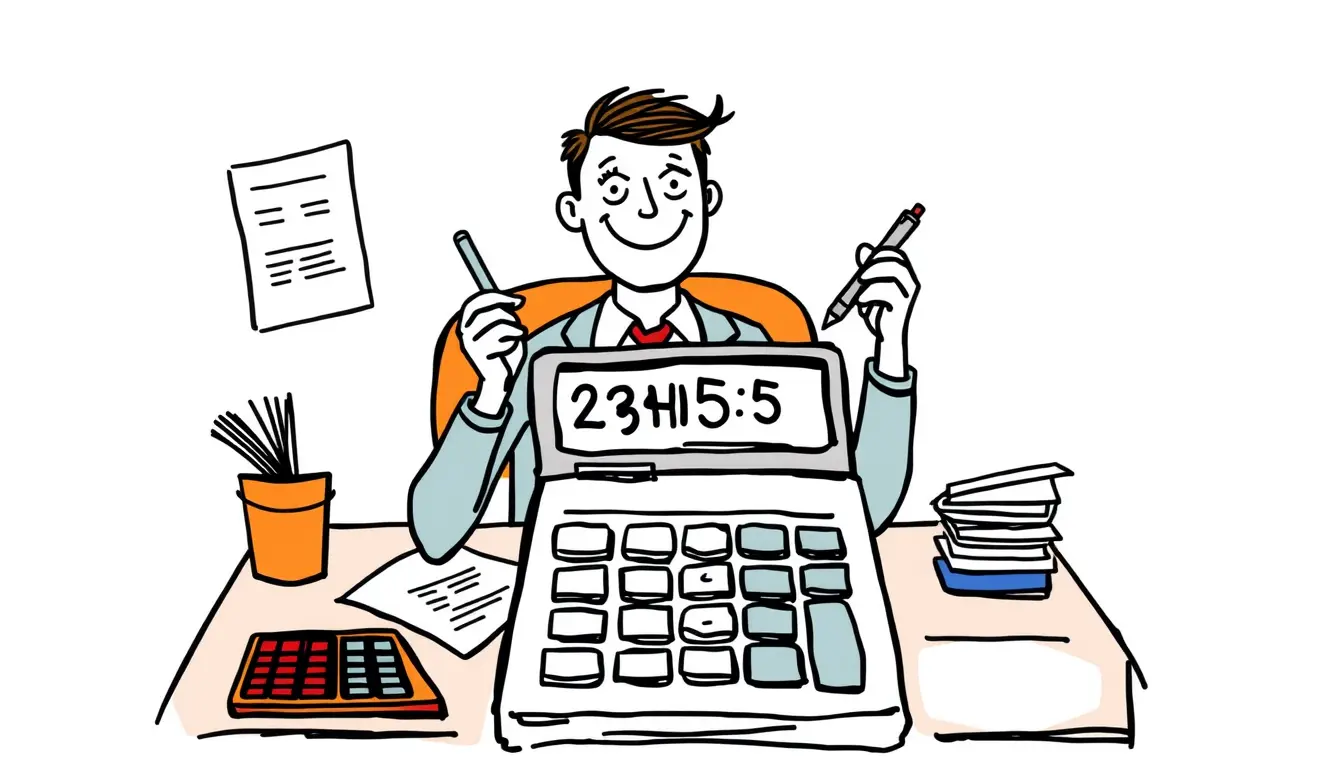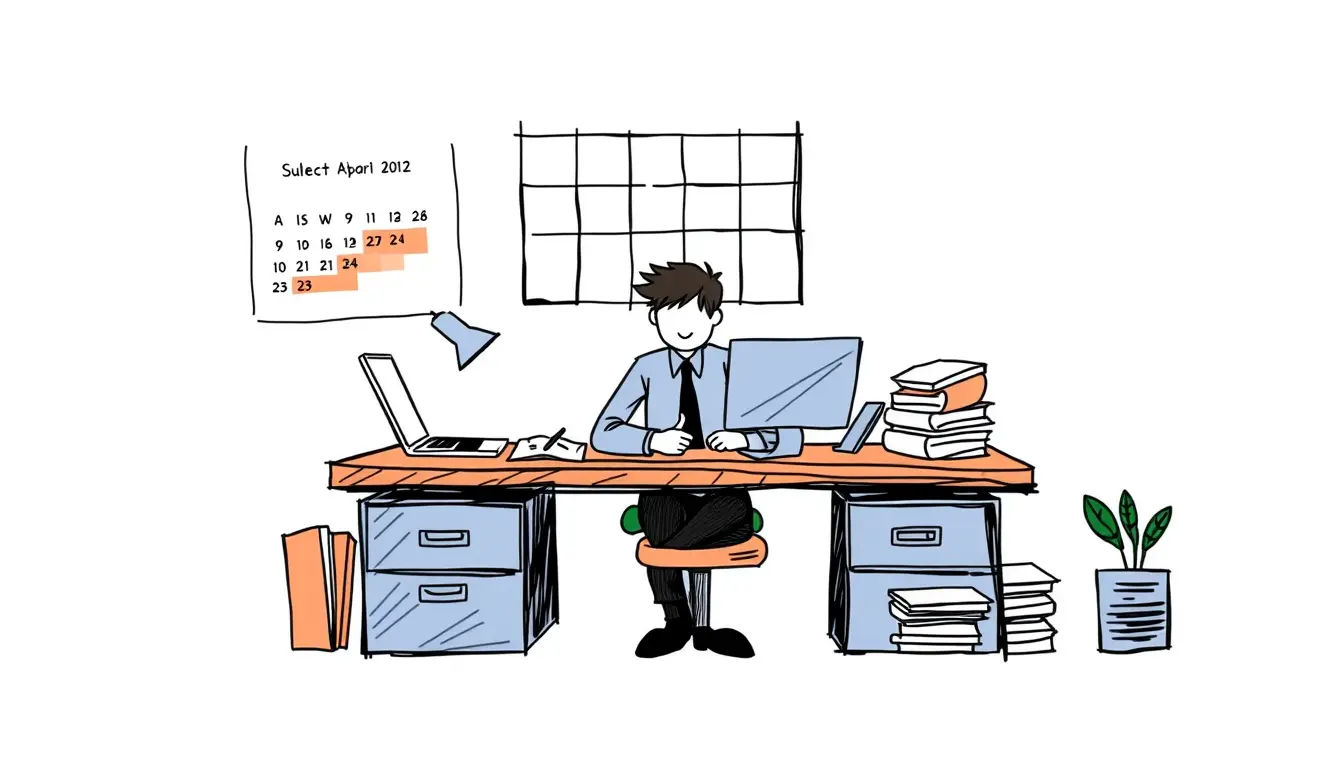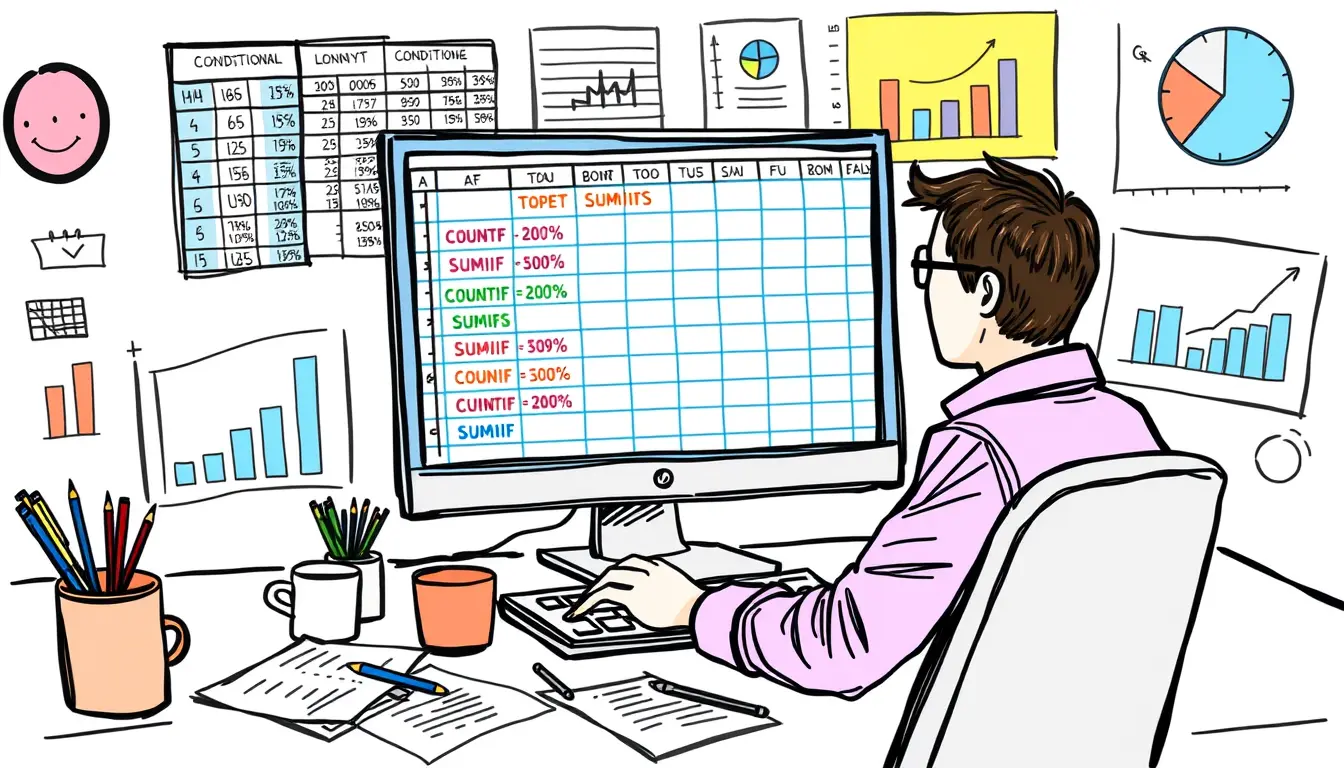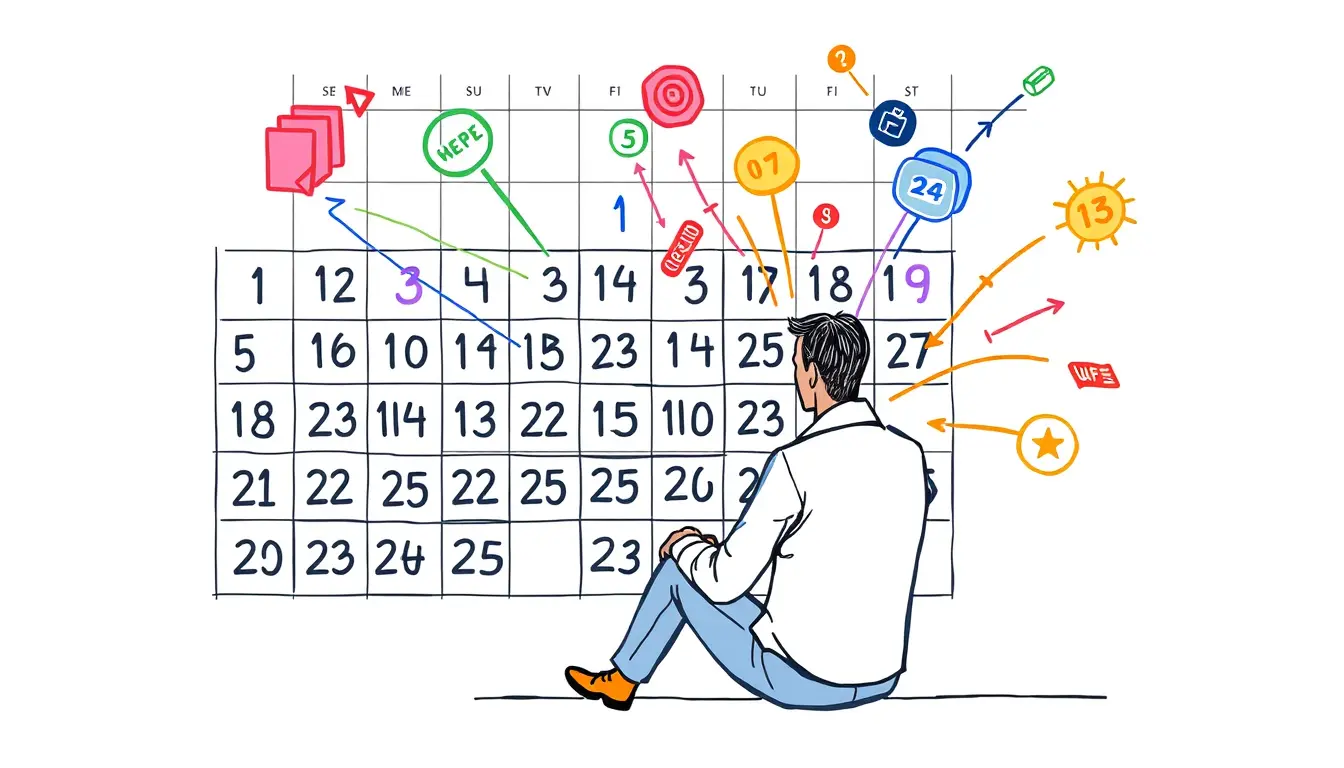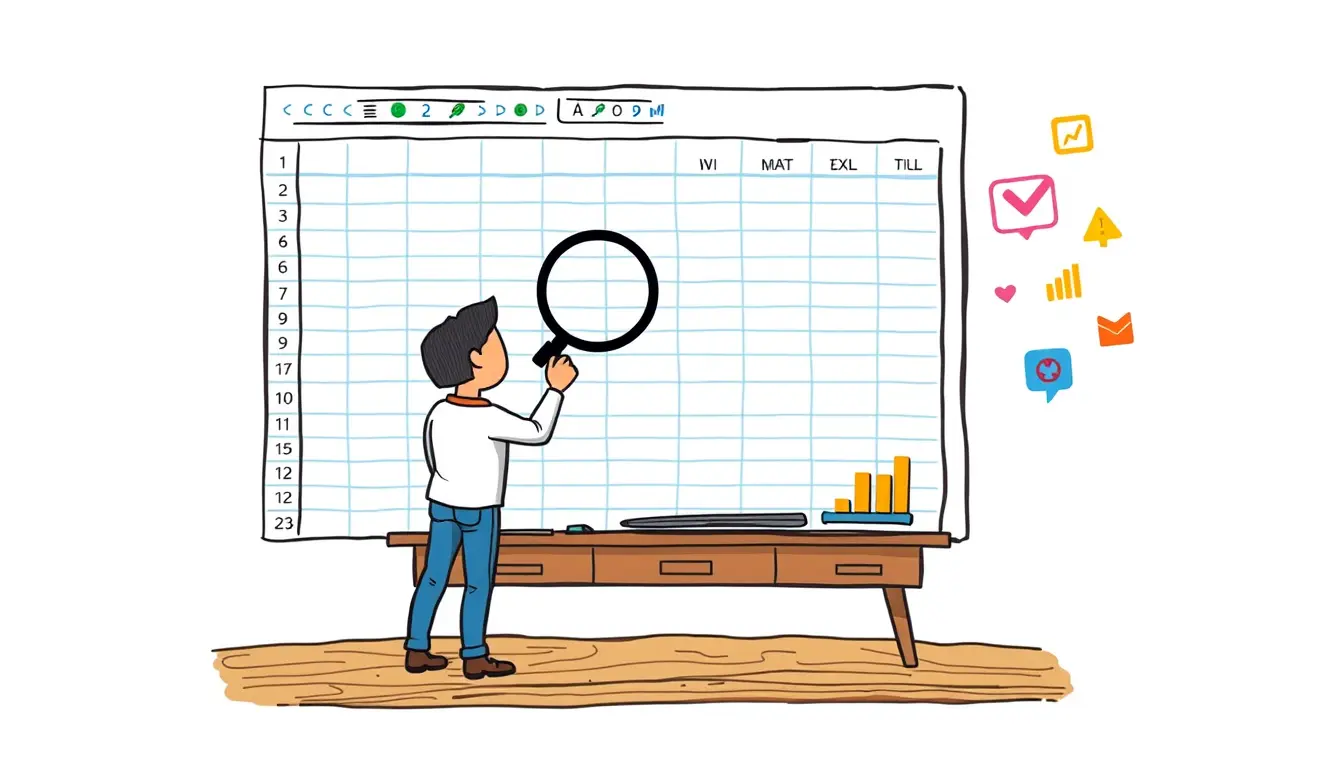Spreadsheet Software

Excel COUNTA – Count Non-Empty Cells
“Master the powerful Excel COUNTA function to easily count non-empty cells and streamline your data analysis. No more manual counting, learn now!”

Excel NA – Represent Empty or Unavailable Results
“Learn how to handle empty or unavailable data in Excel NA, with tips and tricks to ensure accurate and clean results. Boost your spreadsheet skills…

Excel MOD – Get Remainder from Division
“Learn how to easily extract remainders from division in Excel using the MOD function. Save time and enhance your spreadsheet skills now!”

Excel Text Manipulation Functions – Extract and Format Substrings
“Master basic to advanced Excel text manipulation with these powerful functions. Learn how to easily extract and format substrings for efficient data management.”

Excel EOMONTH – Get Last Date of Month
“Master Excel’s EOMONTH function and easily get the last date of any month in just a few clicks. Say goodbye to manual calculations! #ExcelTips #EOMONTH”

Mastering Excel Conditional Aggregations: COUNTIFS, SUMIFS, and More
“Learn how to easily perform conditional aggregations in Excel using COUNTIFS, SUMIFS, and more! Master your data analysis with criteria ranges.”

Excel RANDBETWEEN – Generate Random Number
“Discover the magic of Excel RANDBETWEEN and learn how to effortlessly generate random numbers for your data analysis and simulations. #ExcelTips”

Excel SORT BY – Sort Entire Table or Dataset
“Master the art of sorting in Excel with our latest blog post! Learn how to use the SORT BY function for efficient data management. #Excel…

Excel Date Functions – Get and Format Date Components
“Master Excel date functions and save time with this comprehensive guide! Learn how to retrieve and customize date components in just a few clicks.”
Search
Latest Posts
Latest Comments
Categories
Archives
- November 2025 (13)
- October 2025 (31)
- September 2025 (30)
- August 2025 (31)
- July 2025 (32)
- June 2025 (30)
- May 2025 (31)
- April 2025 (30)
- March 2025 (31)
- February 2025 (28)
- January 2025 (31)
- December 2024 (31)
- November 2024 (30)
- October 2024 (31)
- September 2024 (171)
- August 2024 (40)