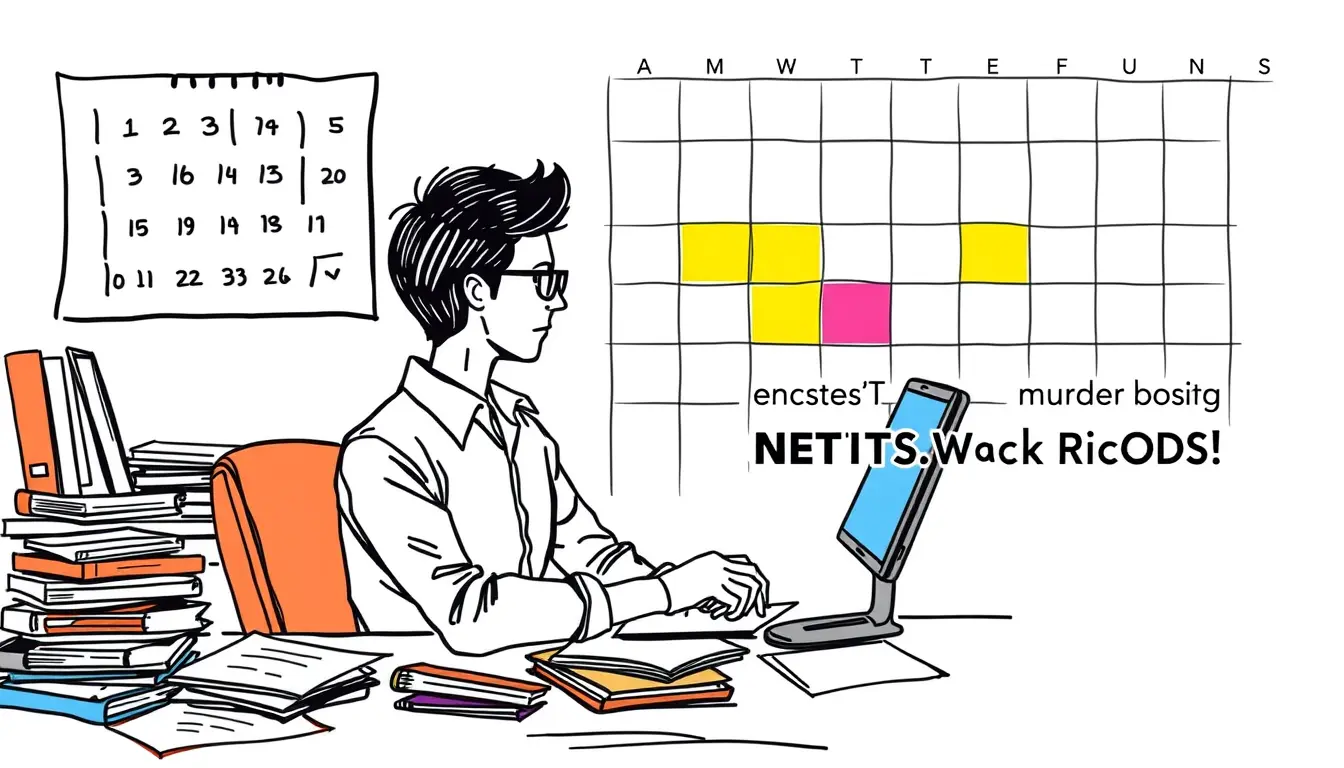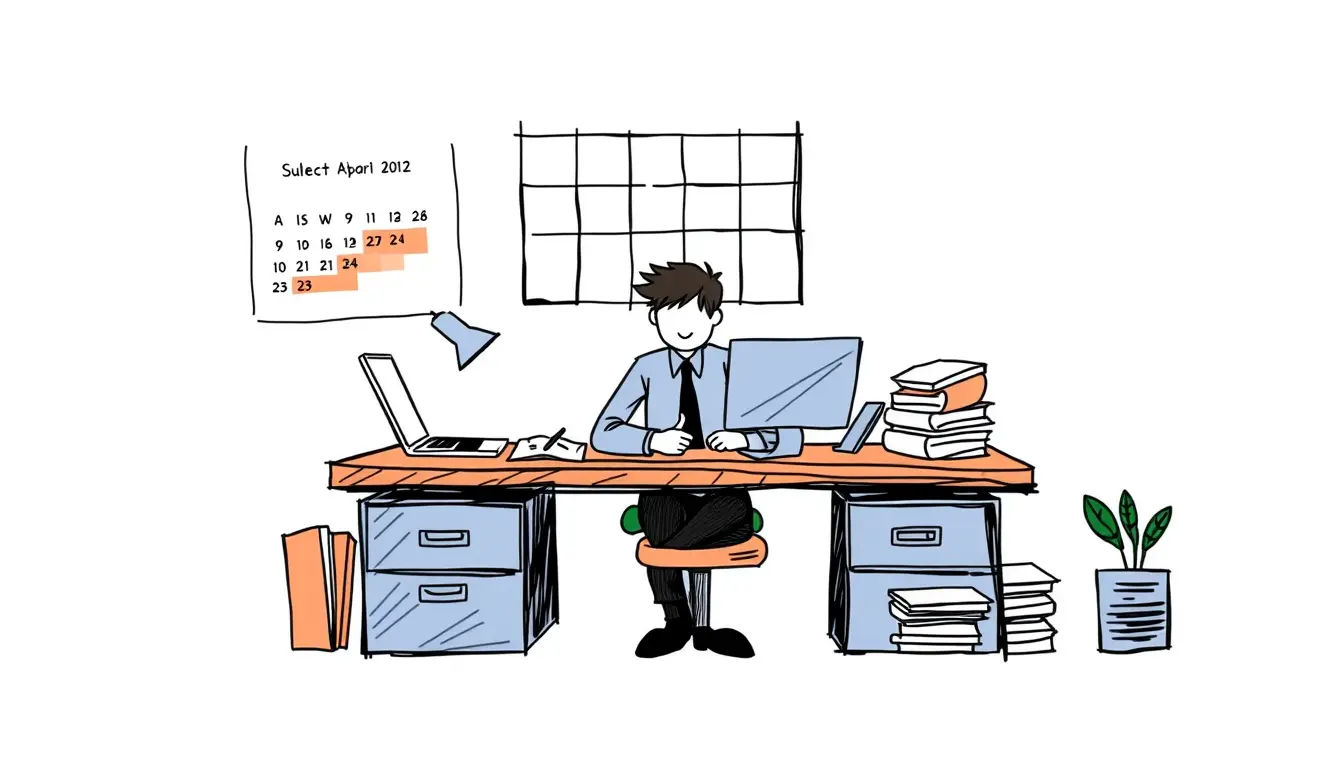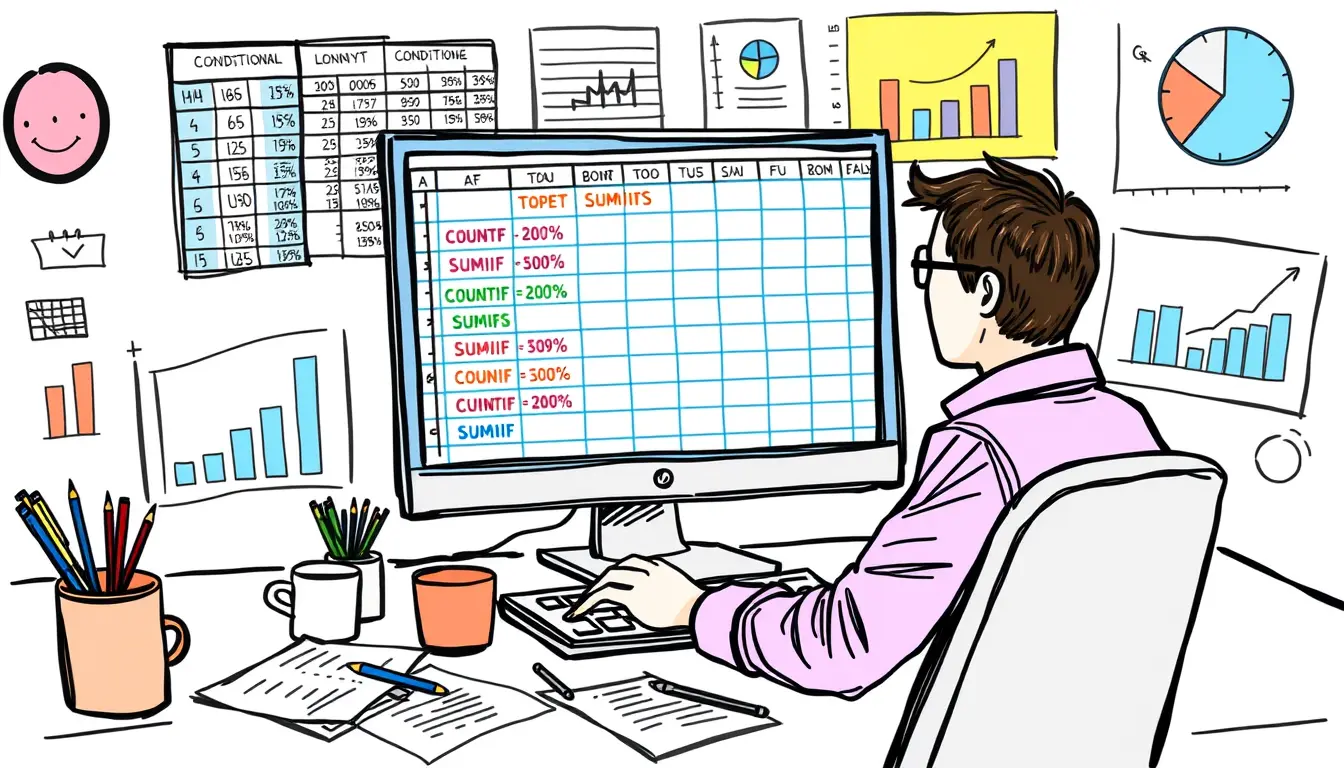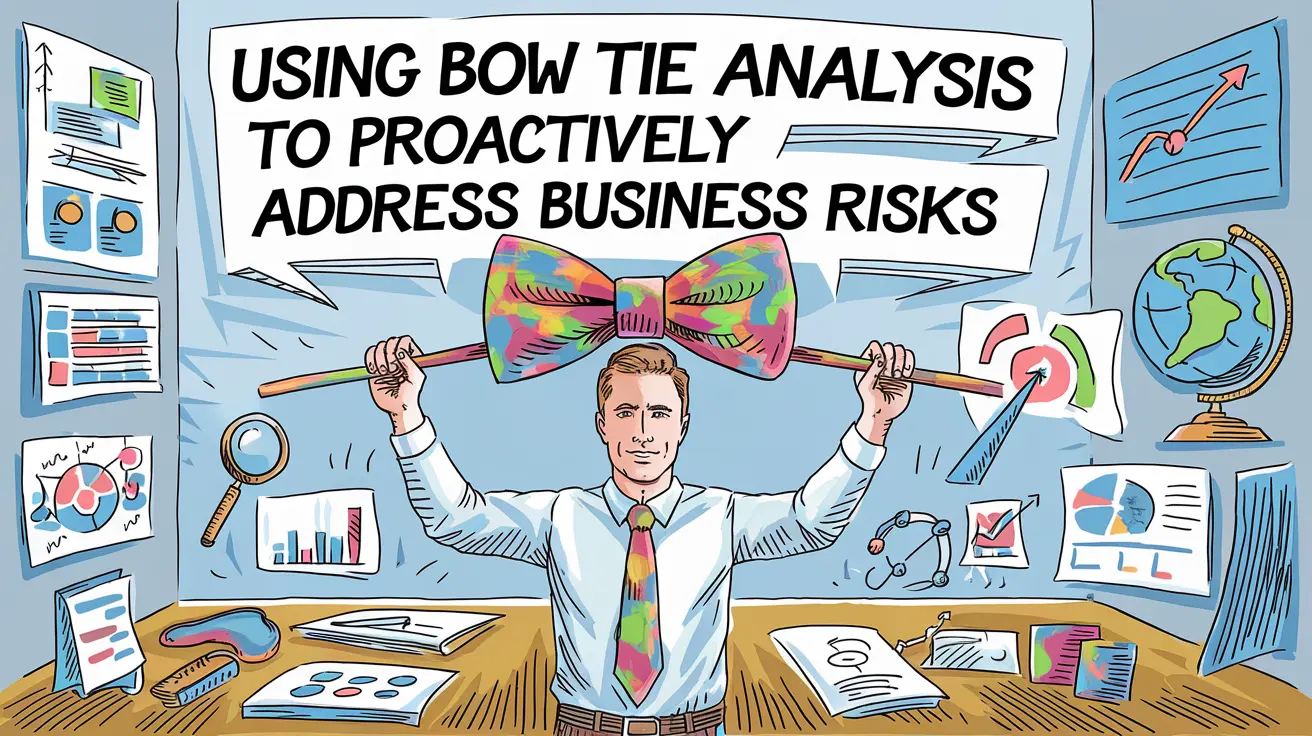Salary Calculation

Excel NETWORKDAYS – Count Business Days
“Master the power of Excel NETWORKDAYS function to effortlessly count business days and improve efficiency in your work. Unlock the secret now!”
Search
Latest Posts
Latest Comments
Categories
Archives
- October 2025 (30)
- September 2025 (30)
- August 2025 (31)
- July 2025 (32)
- June 2025 (30)
- May 2025 (31)
- April 2025 (30)
- March 2025 (31)
- February 2025 (28)
- January 2025 (31)
- December 2024 (31)
- November 2024 (30)
- October 2024 (31)
- September 2024 (171)
- August 2024 (54)