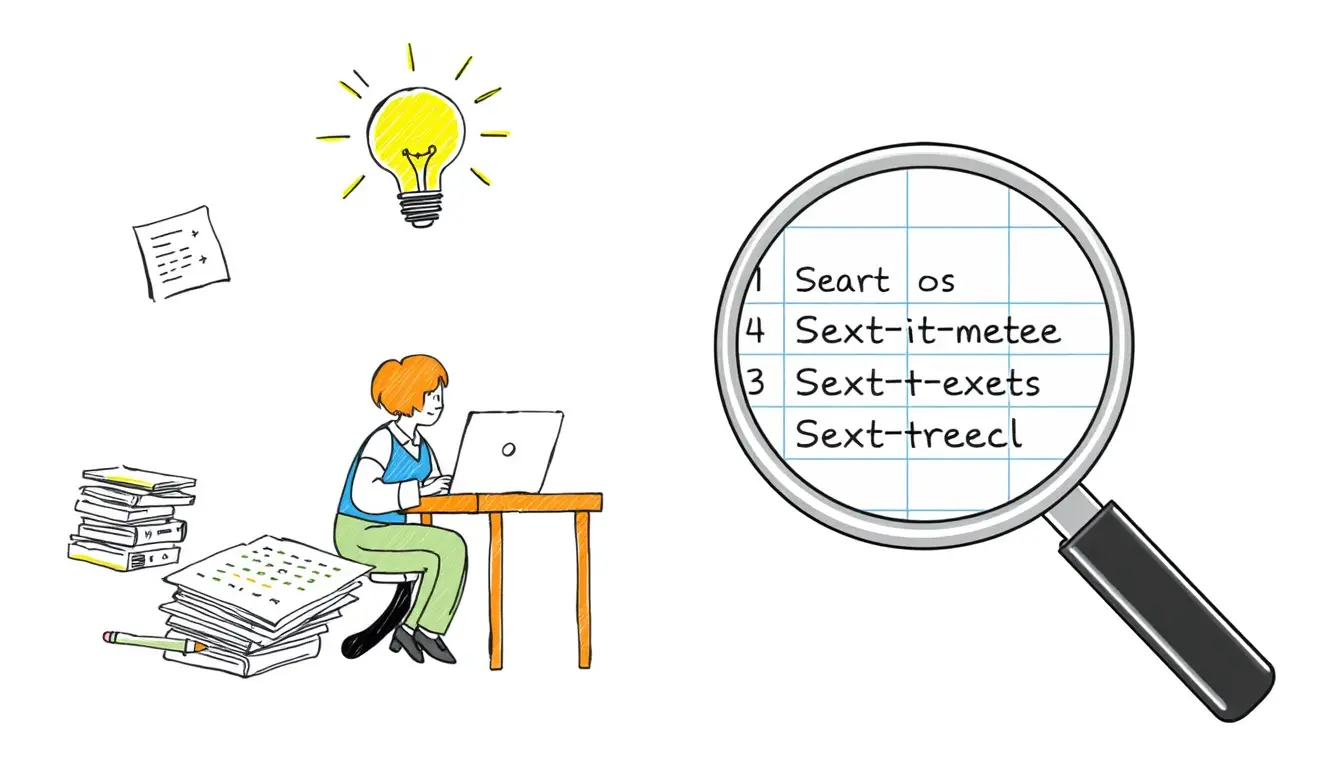Matching Location

Excel FIND – Get First Matching Location of Text
“Discover the powerful FIND function in Excel and learn how to quickly find the first matching location of text in your spreadsheets. Master Excel basics…
Search
Latest Posts
Latest Comments
Categories
Archives
- December 2025 (5)
- November 2025 (30)
- October 2025 (31)
- September 2025 (30)
- August 2025 (31)
- July 2025 (32)
- June 2025 (30)
- May 2025 (31)
- April 2025 (30)
- March 2025 (31)
- February 2025 (28)
- January 2025 (31)
- December 2024 (31)
- November 2024 (30)
- October 2024 (31)
- September 2024 (171)
- August 2024 (18)