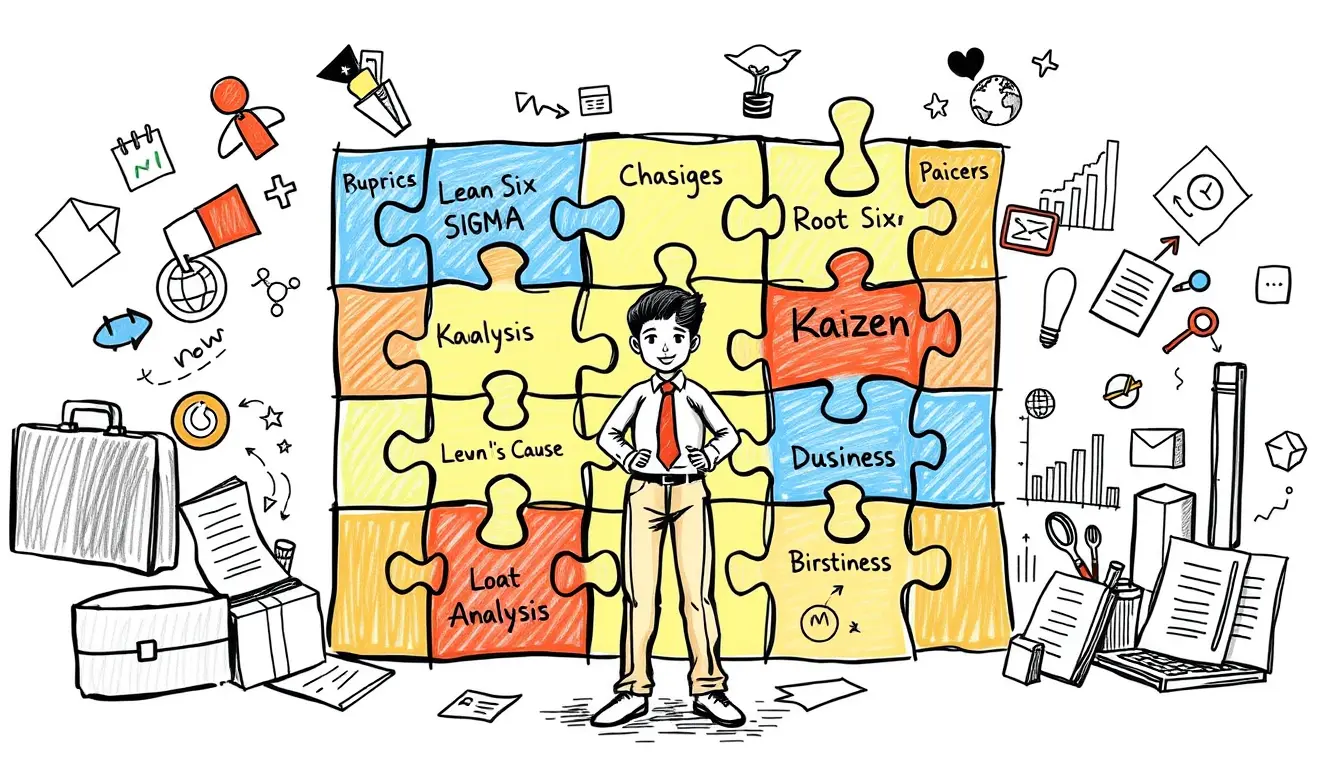Essential

Essential MS Visio Tips for the Business Analyst
“Boost your efficiency as a Business Analyst with these essential MS Visio tips! From diagrams to data visualization, master the tool for success. #MSVisio #BusinessAnalyst”

Essential Lean Six Sigma Concepts for Business Analysts
“Master the must-know Lean Six Sigma principles and boost your skills as a business analyst. Discover key concepts and tools for continuous improvement.”
Search
Latest Posts
Latest Comments
Categories
Archives
- December 2025 (6)
- November 2025 (30)
- October 2025 (31)
- September 2025 (30)
- August 2025 (31)
- July 2025 (32)
- June 2025 (30)
- May 2025 (31)
- April 2025 (30)
- March 2025 (31)
- February 2025 (28)
- January 2025 (31)
- December 2024 (31)
- November 2024 (30)
- October 2024 (31)
- September 2024 (171)
- August 2024 (17)