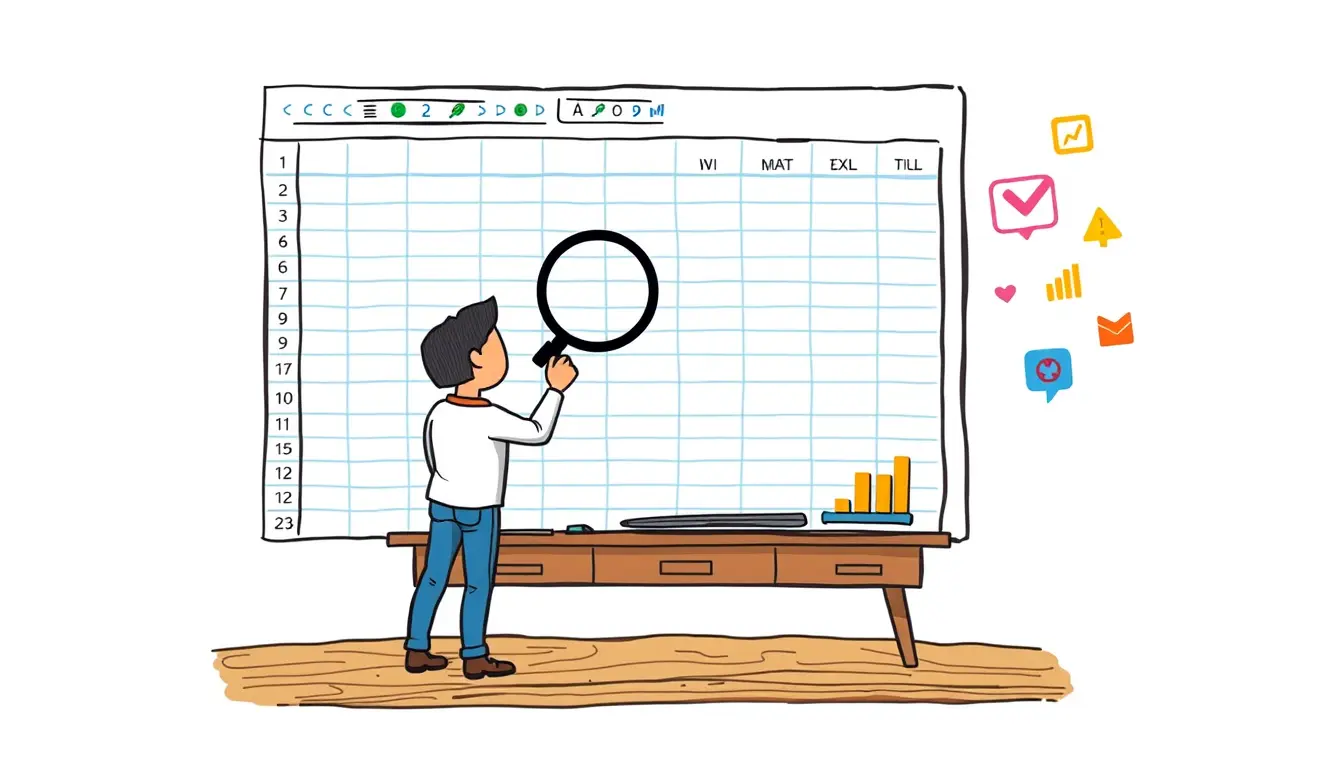Data Manipulation.

Excel What-If Analysis – Model Different Scenarios
“Learn how to use Excel’s What-If Analysis feature to create and analyze multiple scenarios in your data models. Increase efficiency and make better decisions!”
Search
Latest Posts
Latest Comments
Categories
Archives
- November 2025 (14)
- October 2025 (31)
- September 2025 (30)
- August 2025 (31)
- July 2025 (32)
- June 2025 (30)
- May 2025 (31)
- April 2025 (30)
- March 2025 (31)
- February 2025 (28)
- January 2025 (31)
- December 2024 (31)
- November 2024 (30)
- October 2024 (31)
- September 2024 (171)
- August 2024 (39)