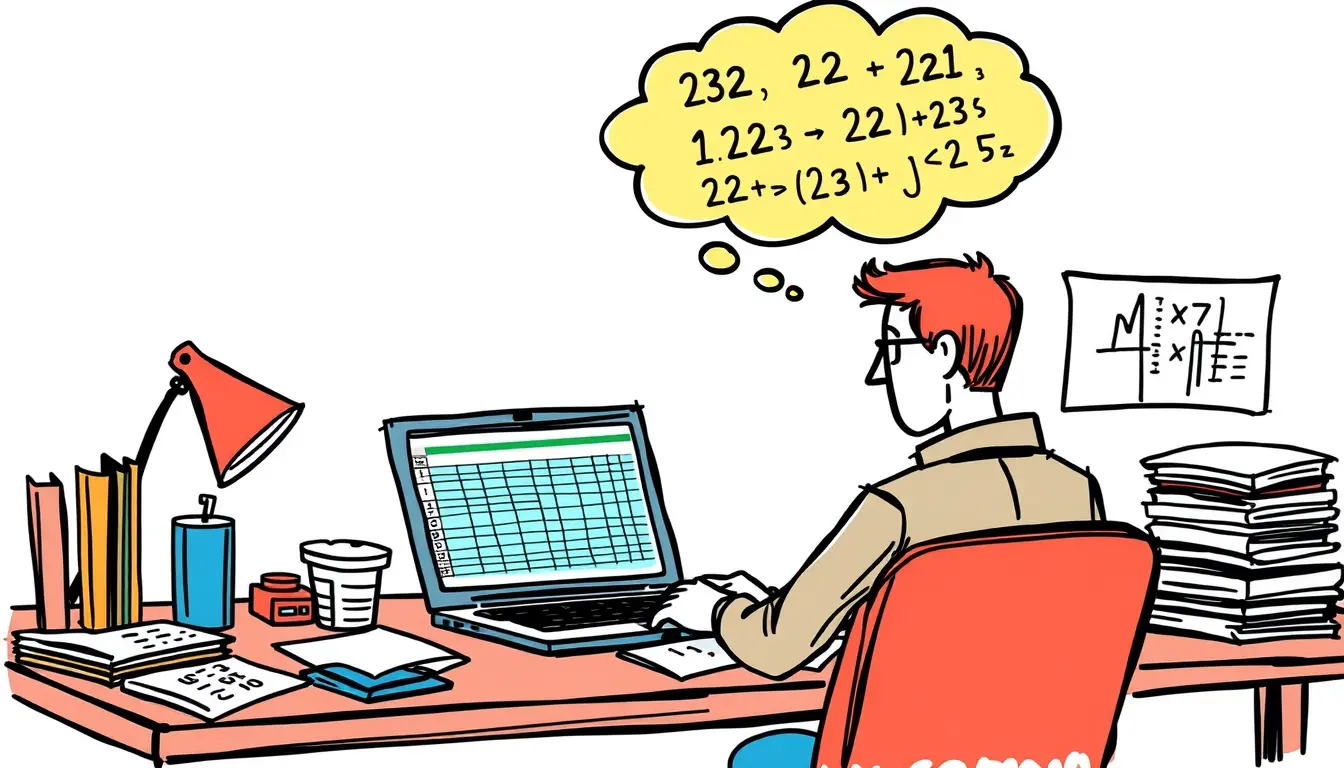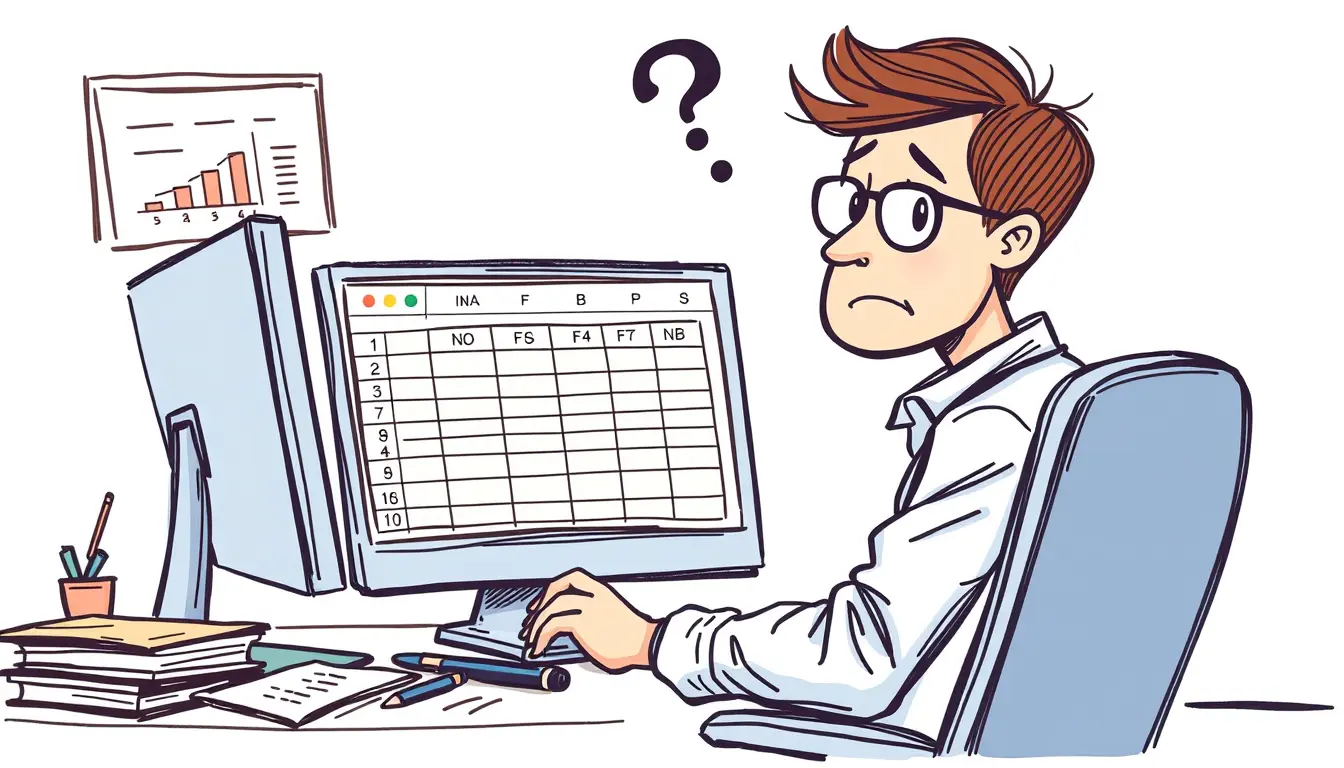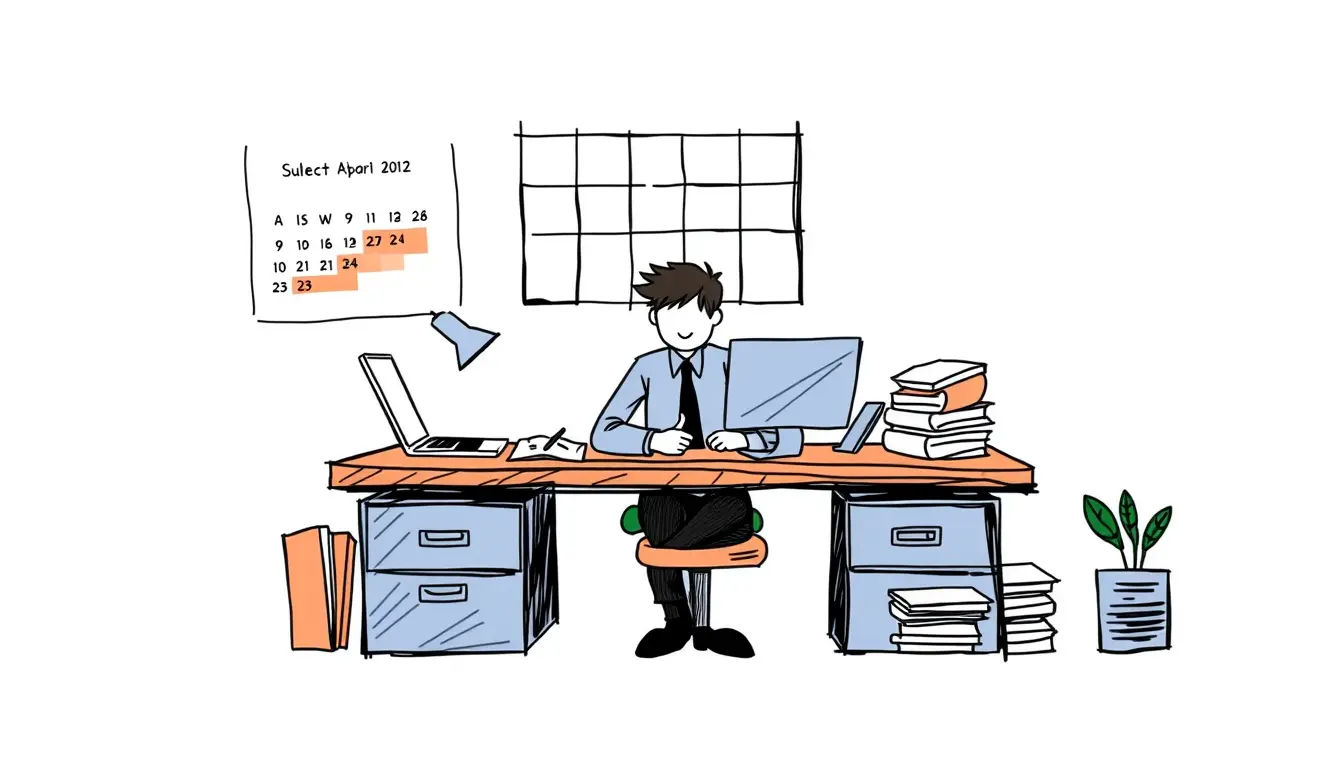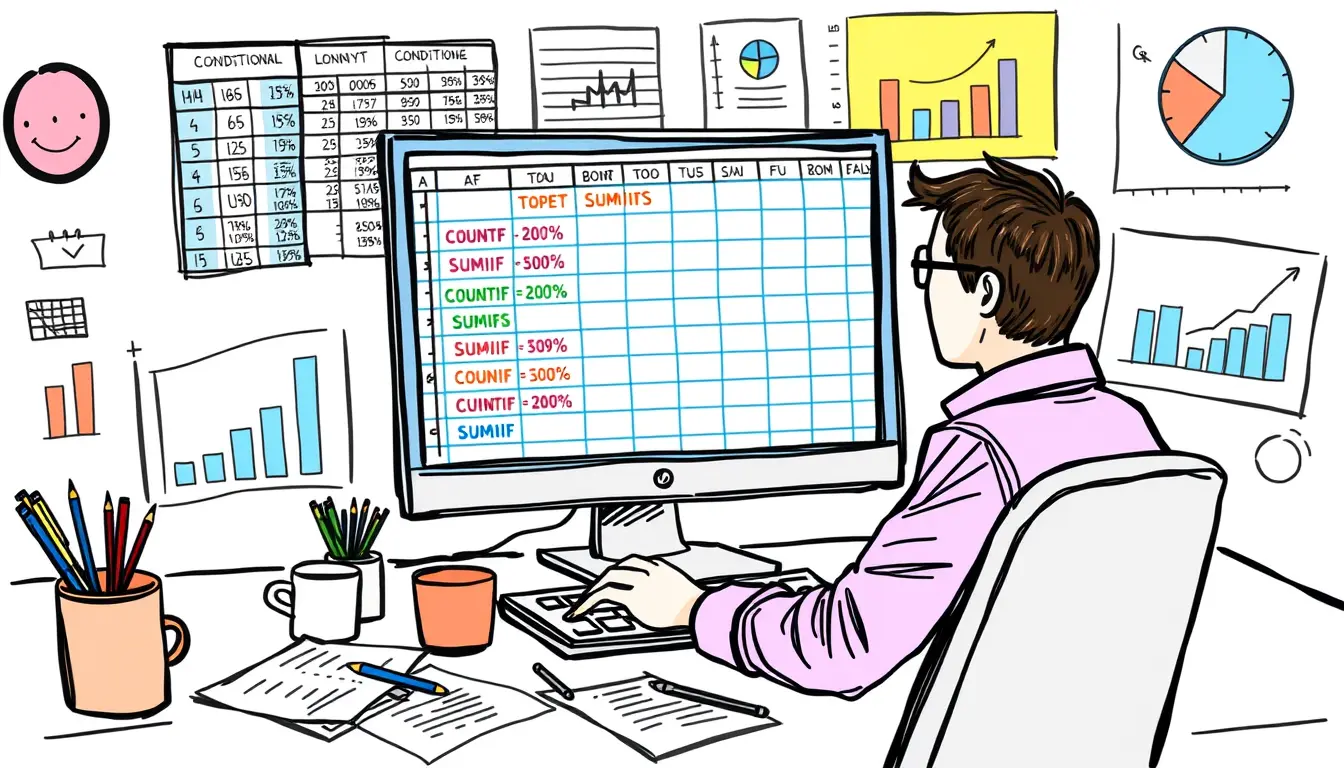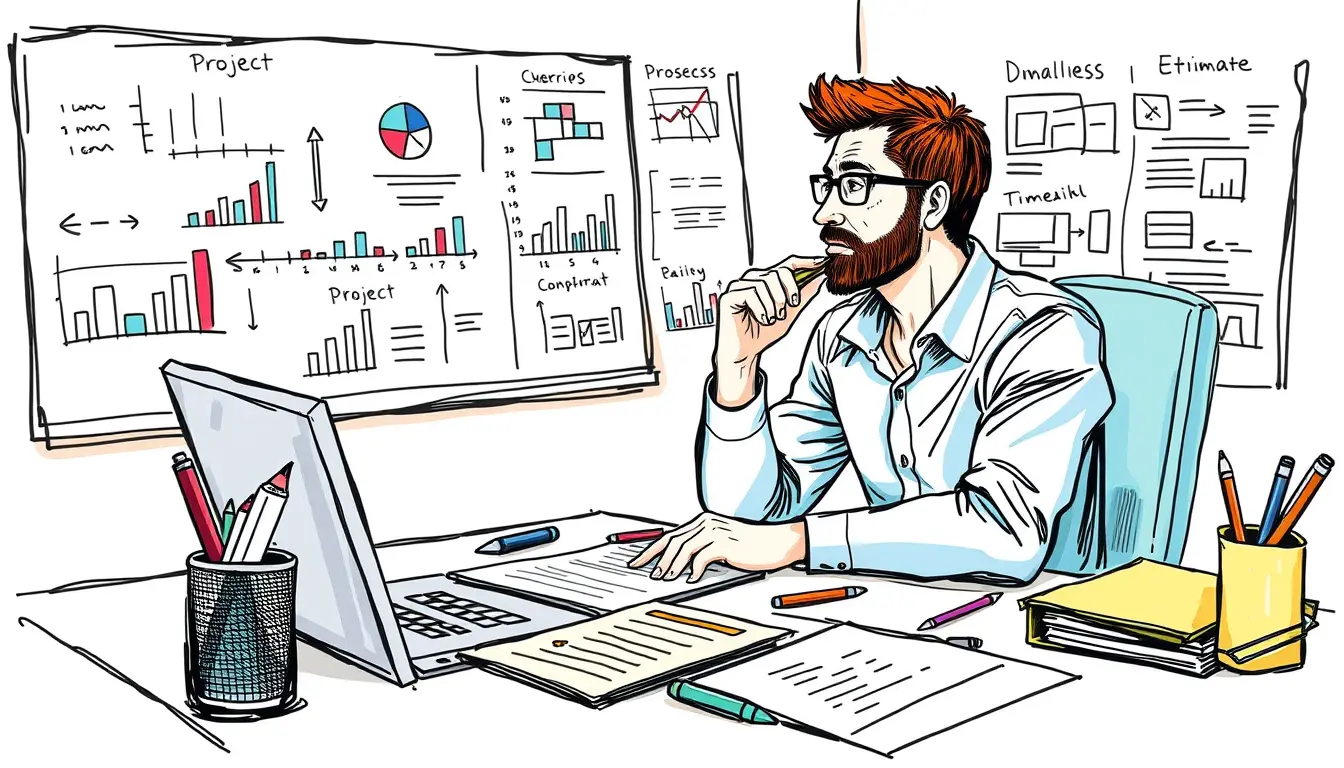data analysis

Excel SEQUENCE – Generate a Number Series
“Master the power of #Excel SEQUENCE function to automatically produce sequential number series. Increase efficiency and save time! #exceltips”

Excel FORMULATEXT – See Formula Instead of Result
“Mastering Excel formulas made easy! Learn how to use the FORMULATEXT function to view the actual formula instead of the final result. #exceltips #spreadsheets”

Excel Math Rounding Functions – Round Up or Down
“Master the art of rounding numbers in Excel with our guide to rounding functions. Learn when to use round up or down in your calculations.…

Excel COUNTA – Count Non-Empty Cells
“Master the powerful Excel COUNTA function to easily count non-empty cells and streamline your data analysis. No more manual counting, learn now!”

Excel NA – Represent Empty or Unavailable Results
“Learn how to handle empty or unavailable data in Excel NA, with tips and tricks to ensure accurate and clean results. Boost your spreadsheet skills…

Excel WEEKDAY – Get Weekday Number from Date
Master the Excel WEEKDAY function to easily retrieve the weekday number from a given date. Streamline your data analysis and save time. #ExcelTips

Excel Text Manipulation Functions – Extract and Format Substrings
“Master basic to advanced Excel text manipulation with these powerful functions. Learn how to easily extract and format substrings for efficient data management.”

Excel EOMONTH – Get Last Date of Month
“Master Excel’s EOMONTH function and easily get the last date of any month in just a few clicks. Say goodbye to manual calculations! #ExcelTips #EOMONTH”

Mastering Excel Conditional Aggregations: COUNTIFS, SUMIFS, and More
“Learn how to easily perform conditional aggregations in Excel using COUNTIFS, SUMIFS, and more! Master your data analysis with criteria ranges.”

How Business Analysts Estimate Projects Accurately
“Discover the secrets business analysts use to accurately estimate projects, and how it can benefit your organization. Get ahead in project planning!” #BusinessAnalyst #ProjectEstimation #AccurateEstimates
Search
Latest Posts
Latest Comments
Categories
Archives
- December 2025 (6)
- November 2025 (30)
- October 2025 (31)
- September 2025 (30)
- August 2025 (31)
- July 2025 (32)
- June 2025 (30)
- May 2025 (31)
- April 2025 (30)
- March 2025 (31)
- February 2025 (28)
- January 2025 (31)
- December 2024 (31)
- November 2024 (30)
- October 2024 (31)
- September 2024 (171)
- August 2024 (17)