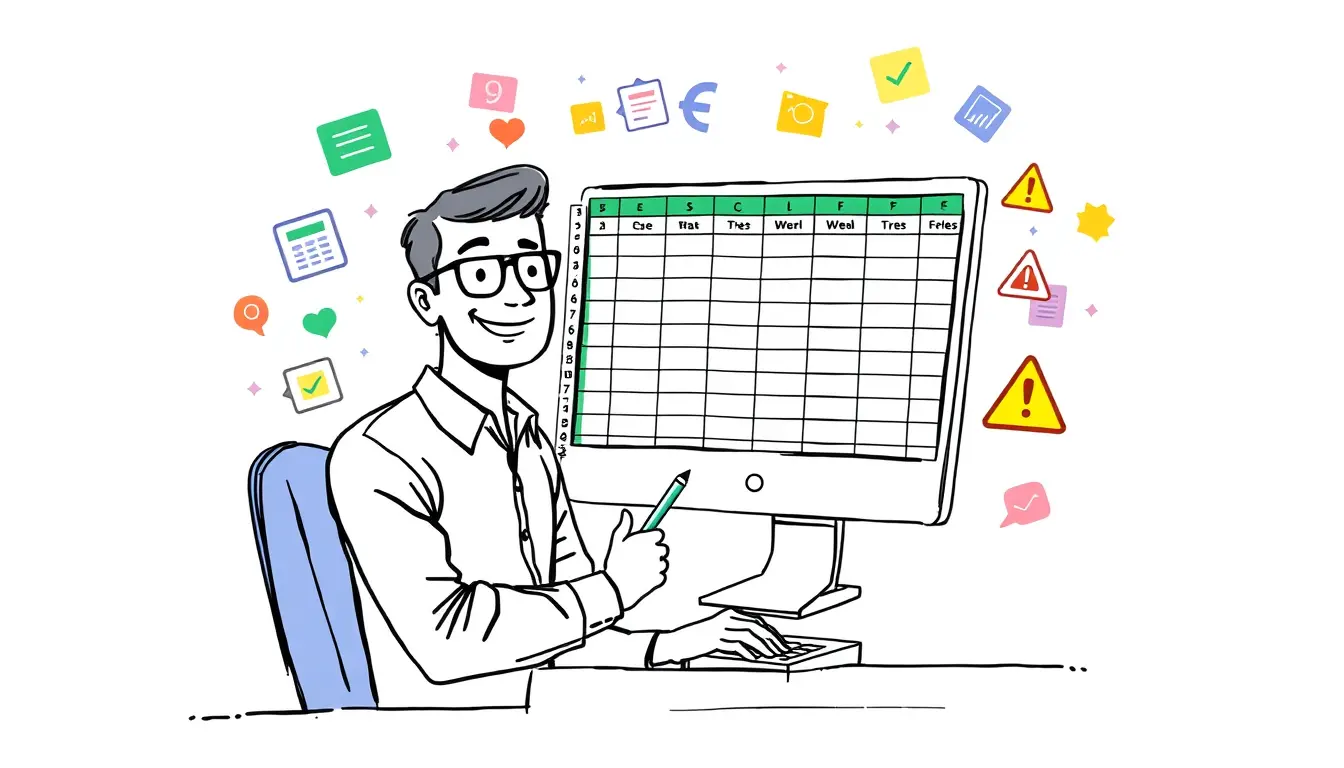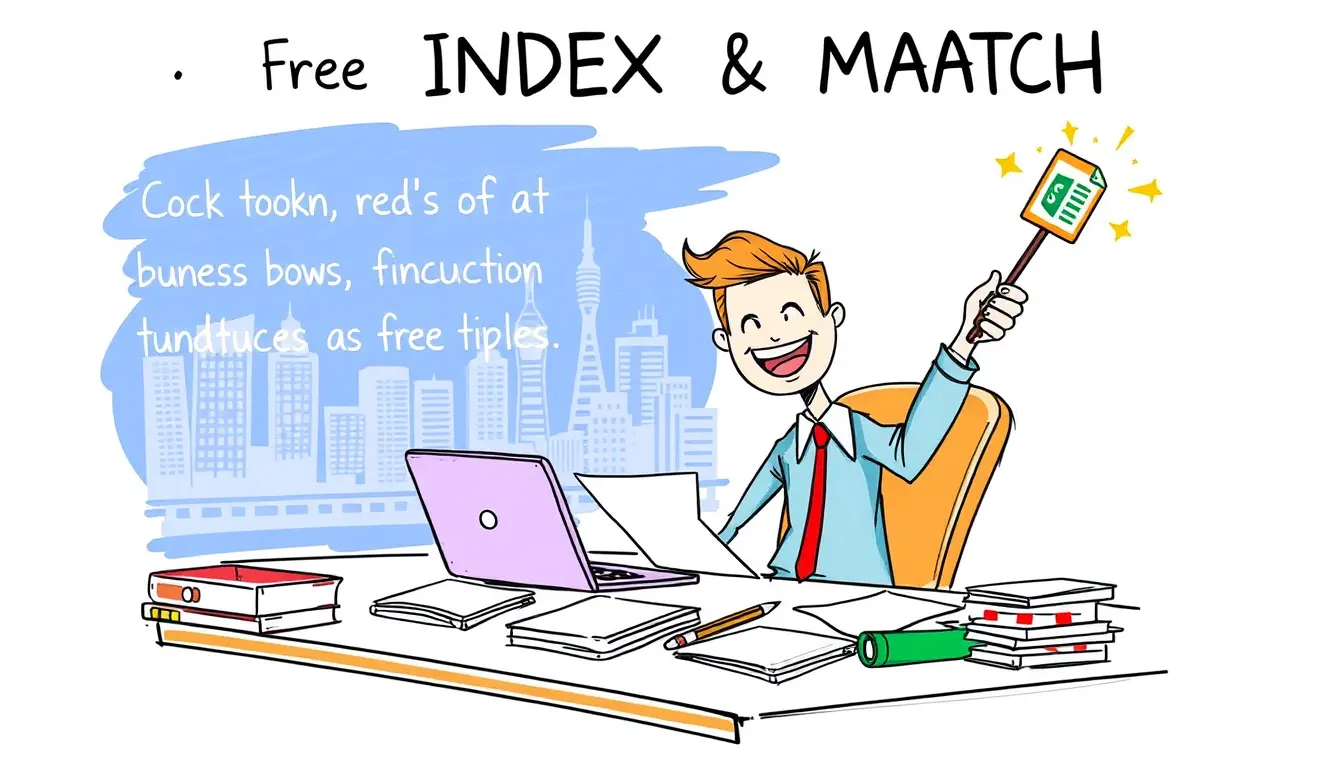Cell References

Excel SHEET and SHEETS – Reference Worksheets
“Mastering Excel SHEET and SHEETS: Discover the power of referencing worksheets for efficient data organization and analysis. Learn more here!”

Excel SUMIF – Conditional Sums
“Master the power of conditional sums in Excel with SUMIF! Learn how to quickly and accurately total specific data sets in this easy-to-follow guide.”
Search
Latest Posts
Latest Comments
Categories
Archives
- December 2025 (2)
- November 2025 (30)
- October 2025 (31)
- September 2025 (30)
- August 2025 (31)
- July 2025 (32)
- June 2025 (30)
- May 2025 (31)
- April 2025 (30)
- March 2025 (31)
- February 2025 (28)
- January 2025 (31)
- December 2024 (31)
- November 2024 (30)
- October 2024 (31)
- September 2024 (171)
- August 2024 (21)