Data management is an essential aspect of any business, big or small. In today’s fast-paced world, companies need to analyze and make informed decisions based on vast amounts of data. Microsoft Excel is one of the most popular tools for data management and analysis, while Structured Query Language (SQL) is a database management system that enables users to store, retrieve, and manage data efficiently. Combining these two tools can be a game-changer for businesses looking to streamline their data management processes.
Benefits of Combining Excel and SQL
Combining Excel and SQL provides businesses with numerous benefits, such as:
1. Efficient Data Management
Excel is a powerful tool for organizing and analyzing data, while SQL is an efficient database management system. By combining these two tools, businesses can manage their data more efficiently. Excel can be used to input, sort, and filter data, while SQL can be used to store and retrieve large amounts of data.
2. Improved Data Analysis
Excel provides businesses with an array of tools for data analysis, such as pivot tables, charts, and graphs. However, it can only analyze data that is stored within the workbook. By using SQL, businesses can access and analyze data stored in multiple databases, allowing for more comprehensive data analysis.
3. Better Data Visualization
Excel provides users with a wide range of visualization tools, such as charts and graphs, to make data more accessible and easier to understand. By using SQL to pull data from multiple databases, businesses can create comprehensive dashboards and reports that provide a holistic view of their data.
4. Increased Efficiency
By combining Excel and SQL, businesses can automate repetitive tasks, such as data entry and report generation, saving time and increasing efficiency. This also reduces the risk of human error, ensuring accurate data management.
How to Combine Excel and SQL
Combining Excel and SQL can seem daunting, but it is relatively simple. Here are the steps to follow:
1. Connect Excel to SQL Server
The first step is to connect Excel to SQL Server. To do this, open Excel and click on the “Data” tab. Then select “From Other Sources” and choose “From SQL Server.” Follow the prompts to connect to your SQL Server.
2. Import Data into Excel
Once you have connected Excel to SQL Server, you can import data into Excel. To do this, select the table or view you want to import from the list of available tables, and click “Next.” Follow the prompts to specify any filters or transformations you want to apply, and then click “Finish” to import the data.
3. Analyze Data in Excel
With the data imported into Excel, you can now analyze it using the various tools available, such as pivot tables and charts.
4. Refresh Data from SQL Server
If the data in your SQL Server database changes, you can refresh the data in Excel by clicking “Data” and then “Refresh All.” This ensures that your Excel workbook always contains the most up-to-date data.
FAQ
What is SQL?
Structured Query Language (SQL) is a standard language used to manage databases. It enables users to create, modify, and query databases.
What is Excel?
Microsoft Excel is a spreadsheet program used for organizing and analyzing data.
How can I learn more about combining Excel and SQL?
There are numerous resources available online, such as tutorials and forums. You can also consider taking a course or attending a workshop to learn more about combining these two powerful tools.
Can I use Excel and SQL with other database management systems?
Yes, Excel and SQL can be used with other database management systems, such as MySQL and Oracle.
Do I need to know SQL to combine Excel and SQL for data analysis?
No, you do not need to be an expert in SQL to combine Excel and SQL for data analysis. Excel provides a user-friendly interface that allows you to import data from SQL Server and use SQL queries to retrieve data without needing to know SQL syntax.
How can I learn more about combining Excel and SQL for data analysis?
There are numerous resources available online, such as tutorials, forums, and blogs. You can also consider taking a course or attending a workshop to learn more about combining these two powerful tools.
What are some best practices for combining Excel and SQL for data analysis?
Here are some best practices to keep in mind when combining Excel and SQL for data analysis:
Use meaningful column names: Give your columns descriptive names to make it easier to understand the data.
Filter and sort data: Use Excel’s filtering and sorting capabilities to analyze data more efficiently.
Use pivot tables: Pivot tables are a powerful tool for summarizing and analyzing data in Excel.
Avoid using too many formulas: Over-reliance on formulas can make your workbook slow and prone to errors.
Use SQL to aggregate data: SQL is an efficient way to aggregate data across multiple tables and databases.
Optimize your SQL queries: Optimize your SQL queries to retrieve data quickly and efficiently.
Conclusion
Combining Excel and SQL for data analysis can provide businesses with valuable insights into their operations. By leveraging the strengths of these two powerful tools, businesses can manage their data more efficiently, analyze it more comprehensively, and make informed decisions based on accurate data. With the steps outlined in this article, you can start combining Excel and SQL for data analysis and take your business to the next level.









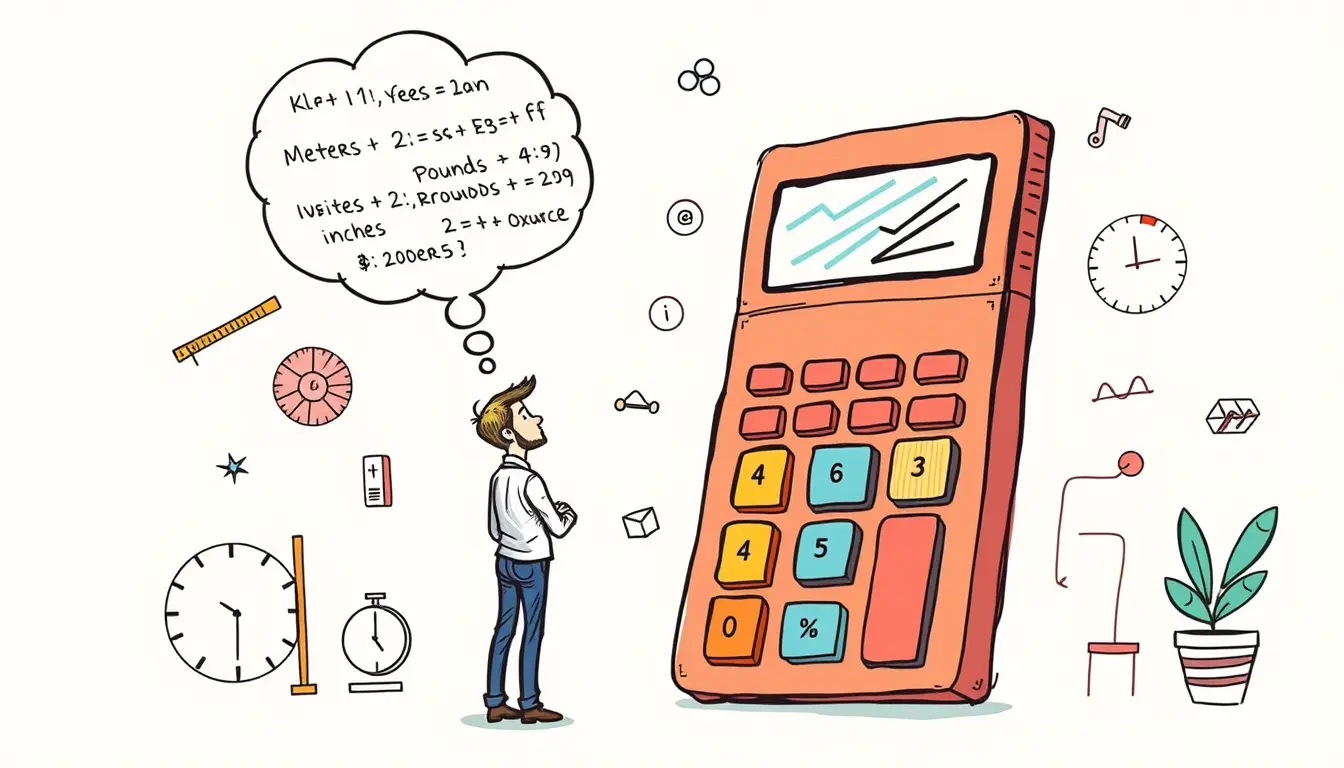
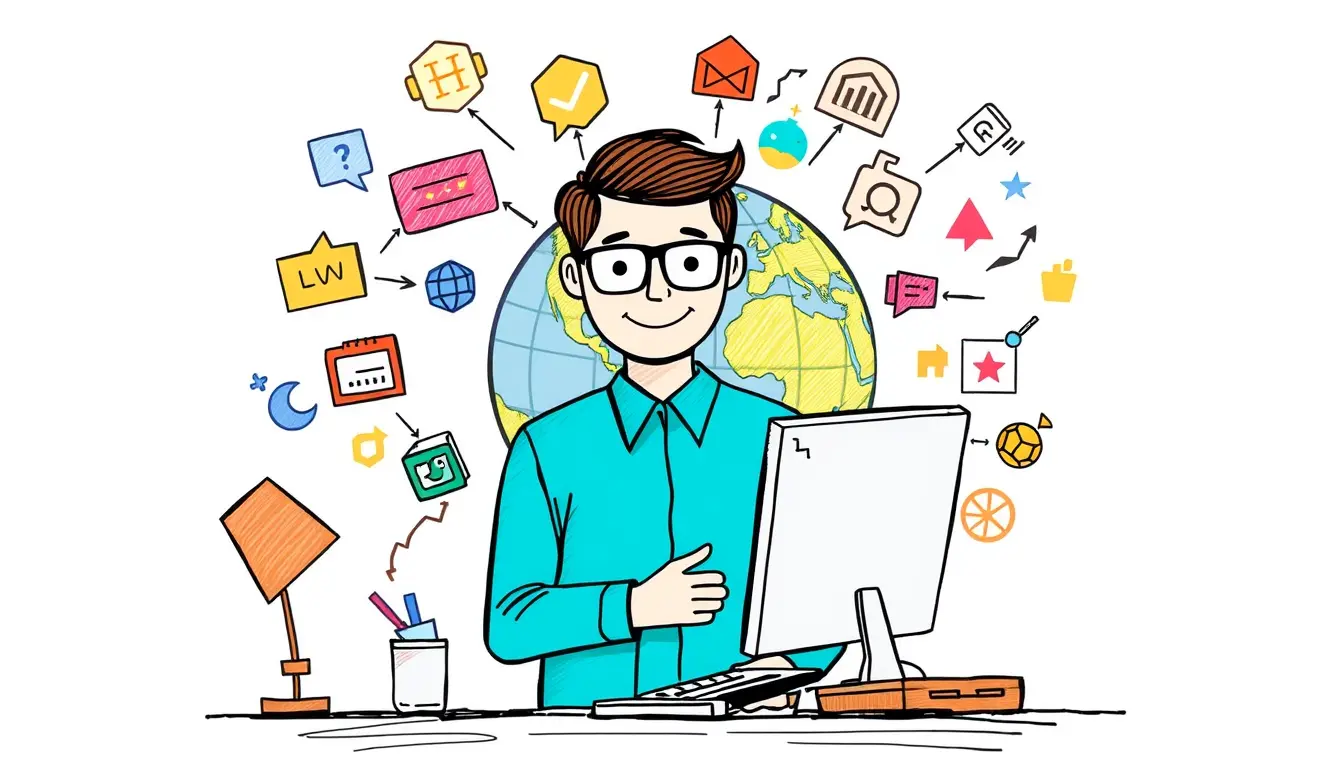
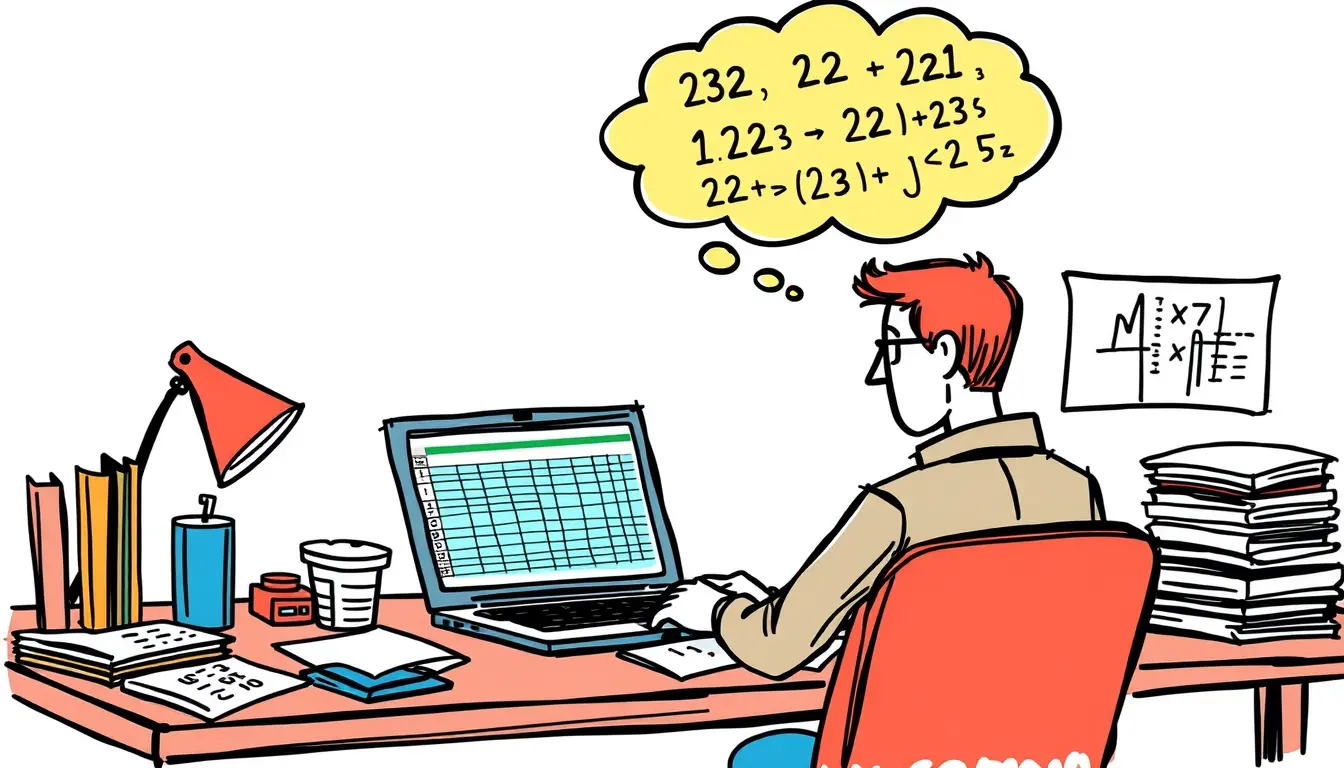


Leave a Reply