Excel UNIQUE: List Only Distinct Values – Demystifying Data Uniqueness
In the realm of data analysis, there often lies a need to identify and extract unique values from a dataset. This is where the Excel UNIQUE function steps in, like a skilled detective uncovering hidden patterns. Picture yourself as a data detective, embarking on a quest to uncover the distinct values that make your data stand out. With the UNIQUE function as your trusty sidekick, you’ll be able to sift through your data and unveil its unique characteristics.
H2: Unveiling the Essence of UNIQUE
The UNIQUE function is an Excel native detective, meticulously identifying and listing only the distinct values within a given range of cells. It operates on the principle of uniqueness, much like a fingerprint, ensuring that each value appears only once in the result list.
To employ the prowess of UNIQUE, simply provide the range of cells you wish to investigate as its argument. Let’s consider an example:
=UNIQUE(A2:A10)
In this scenario, the UNIQUE function will analyze the values in cells A2 to A10 and extract a list of distinct values. The result will be a vertical array, showcasing the unique values in ascending order.
H2: Navigating the Nuances of UNIQUE
While the UNIQUE function is a valuable tool, it’s essential to understand its intricacies to leverage its full potential. Here are a few key points to keep in mind:
Case Sensitivity: UNIQUE respects the case of characters when determining uniqueness. This means that “Apple” and “apple” are considered distinct values.
Blank Cells: Blank cells are treated as unique values. Therefore, if you have a range containing blank cells, they will be included in the unique list. To exclude blank cells, you can use a combination of UNIQUE and the ISBLANK function.
Error Values: UNIQUE considers error values (#N/A, #VALUE!, etc.) as distinct values. If you have cells containing errors, they will be included in the unique list.
H2: Exploring Advanced Applications of UNIQUE
Beyond its basic functionality, UNIQUE can be harnessed for more sophisticated data analysis tasks. Here are a couple of examples:
Counting Unique Values: To determine the count of unique values in a dataset, combine UNIQUE with the COUNT function. For instance, the formula
=COUNT(UNIQUE(A2:A10))will provide the count of unique values in the range A2:A10.Removing Duplicates: UNIQUE can be employed to remove duplicate values from a dataset. By utilizing the UNIQUE function’s ability to extract only distinct values, you can eliminate duplicates and obtain a refined dataset.
FAQ: Addressing Common Queries
Q: Can UNIQUE handle duplicate values within the same cell?
A: No, UNIQUE considers each cell’s value as a single entity. If a cell contains multiple values separated by spaces or commas, UNIQUE will treat it as a single value.
Q: How can I ignore case sensitivity when using UNIQUE?
A: To disregard case sensitivity, you can combine UNIQUE with the LOWER or UPPER function. For example, the formula =UNIQUE(LOWER(A2:A10)) will extract unique values while ignoring case differences.
Q: Is there a way to extract unique values based on multiple criteria?
A: Yes, you can use the UNIQUE function in conjunction with other functions like IF, AND, or OR to extract unique values based on multiple conditions.
Embark on your data detective journey today and let UNIQUE be your steadfast companion. Leverage its prowess to uncover hidden insights, tame unruly data, and make informed decisions that drive your business forward.

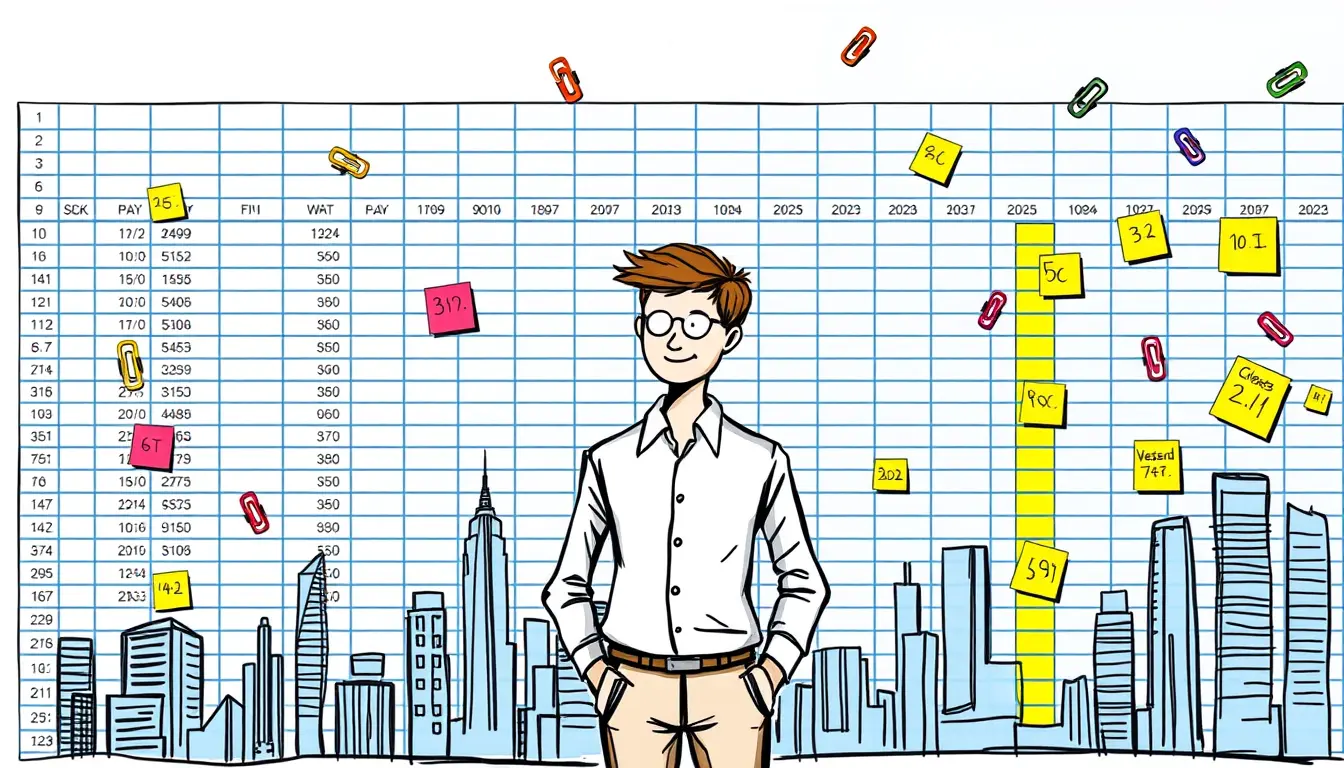












Leave a Reply