: Taming Time like a Pro
In the realm of business, time is of the essence. Every second counts, and efficiency is paramount. As a business analyst, you’re often tasked with analyzing data, generating reports, and making crucial decisions that impact the company’s bottom line. Time plays a pivotal role in these analyses, and accurately representing time in Excel is essential for meaningful insights.
With the TIMEVALUE function, Excel offers a powerful tool to convert text time into Excel time format. This conversion empowers you to perform calculations, compare time values, and create dynamic reports that reflect real-world scenarios accurately. Let’s dive into the world of TIMEVALUE and explore its capabilities.
Deciphering TIMEVALUE: The Basics
The TIMEVALUE function is like a magic wand that transforms text representing time into a recognizable Excel time format. This format is based on a 24-hour clock system, where 12:00 AM is represented as 00:00 and 11:59 PM as 23:59. The syntax of the TIMEVALUE function is straightforward:
=TIMEVALUE(text)
Where “text” is the text representation of time you want to convert. It can be enclosed in double quotes or referenced as a cell containing the text time.
Unveiling the Secrets of TIMEVALUE
The TIMEVALUE function is a versatile tool with several tricks up its sleeve. Let’s uncover some of its hidden powers:
1. Converting a Text Time to a Decimal
The TIMEVALUE function not only converts text time to Excel time format but also returns a decimal value representing the time. This decimal value is calculated based on the number of days since December 31, 1899, with 0 representing midnight. This unique feature allows you to perform mathematical operations on time values, such as adding or subtracting time.
2. Extracting Time Components
Using the TIMEVALUE function, you can extract individual time components like hours, minutes, and seconds from a text time. This is particularly useful when you need to manipulate specific parts of a time value. For instance, to extract the hour component from a text time, you can use the HOUR() function in conjunction with TIMEVALUE:
=HOUR(TIMEVALUE(text))
A Glimpse into TIMEVALUE’s Real-World Applications
The TIMEVALUE function finds its place in various business scenarios. Here are a few examples showcasing its practical applications:
1. Calculating Total Work Hours:
Imagine you’re analyzing employee timesheets and need to calculate the total hours worked by each employee. With TIMEVALUE, you can convert the start and end times into decimal values, subtract them, and convert the result back to a readable time format.
2. Scheduling Appointments:
In a project management setting, TIMEVALUE proves handy in scheduling appointments or meetings. You can convert the desired meeting time into Excel time format, add or subtract time for travel or breaks, and create a comprehensive schedule.
3. Analyzing Time-Based Data:
When dealing with datasets containing time-related information, TIMEVALUE enables you to extract meaningful insights. You can compare time values, calculate durations, or identify trends and patterns.
Frequently Asked Questions: Clearing the Air
1. What if the Text Time is in a Different Format?
TIMEVALUE can handle text times in various formats. If your text time is in a non-standard format, you can use the TEXT() function to convert it to the recognized “hh:mm:ss” format before applying TIMEVALUE.
2. Can I Use TIMEVALUE with Dates?
While TIMEVALUE primarily deals with times, you can combine it with the DATE() function to convert a text string representing both date and time into a single Excel date-time value.
3. Are There Alternatives to TIMEVALUE?
TIME() and NOW() are alternative Excel functions for working with time. TIME() allows you to specify time components directly, while NOW() returns the current system time.
TIMEVALUE is an invaluable asset in the business analyst’s toolkit, enabling precise time representation, manipulation, and analysis. By mastering the nuances of this function, you’ll elevate your data analysis skills and uncover actionable insights hidden within time-related data.









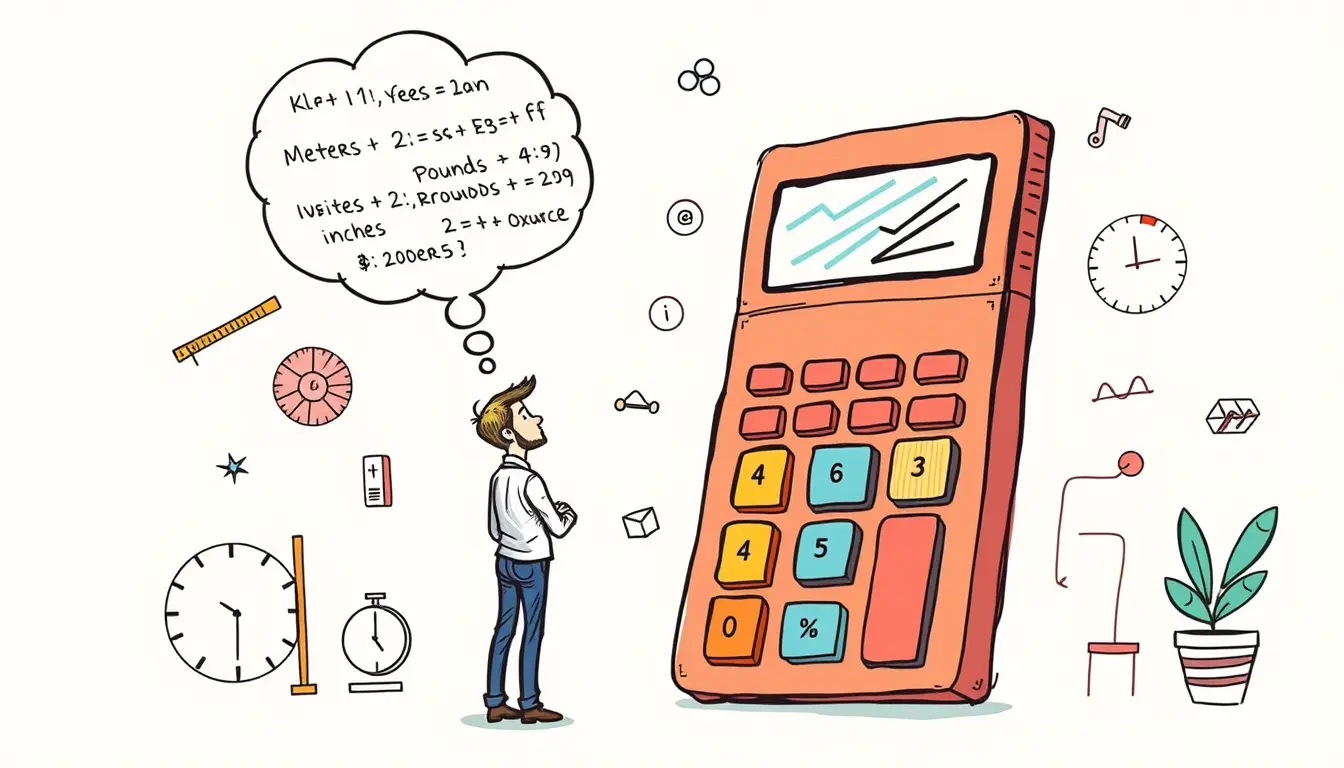
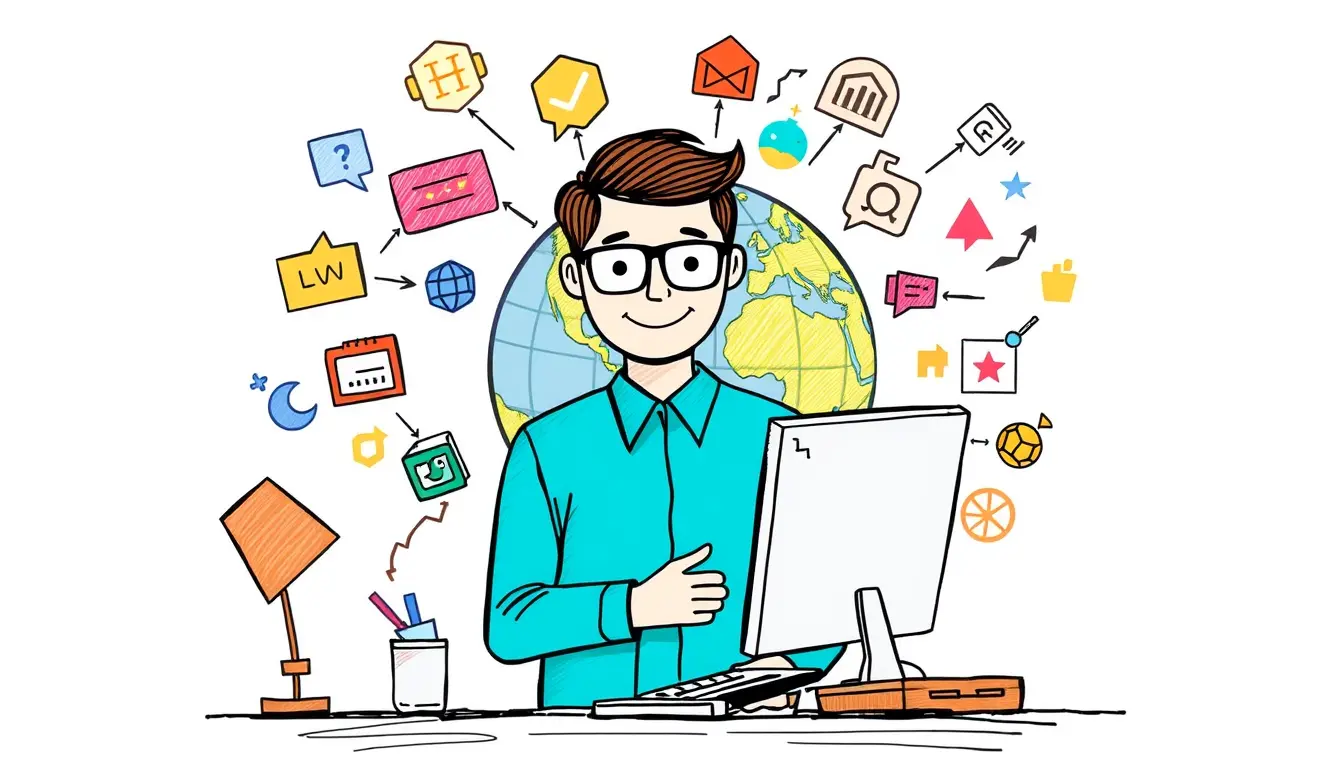
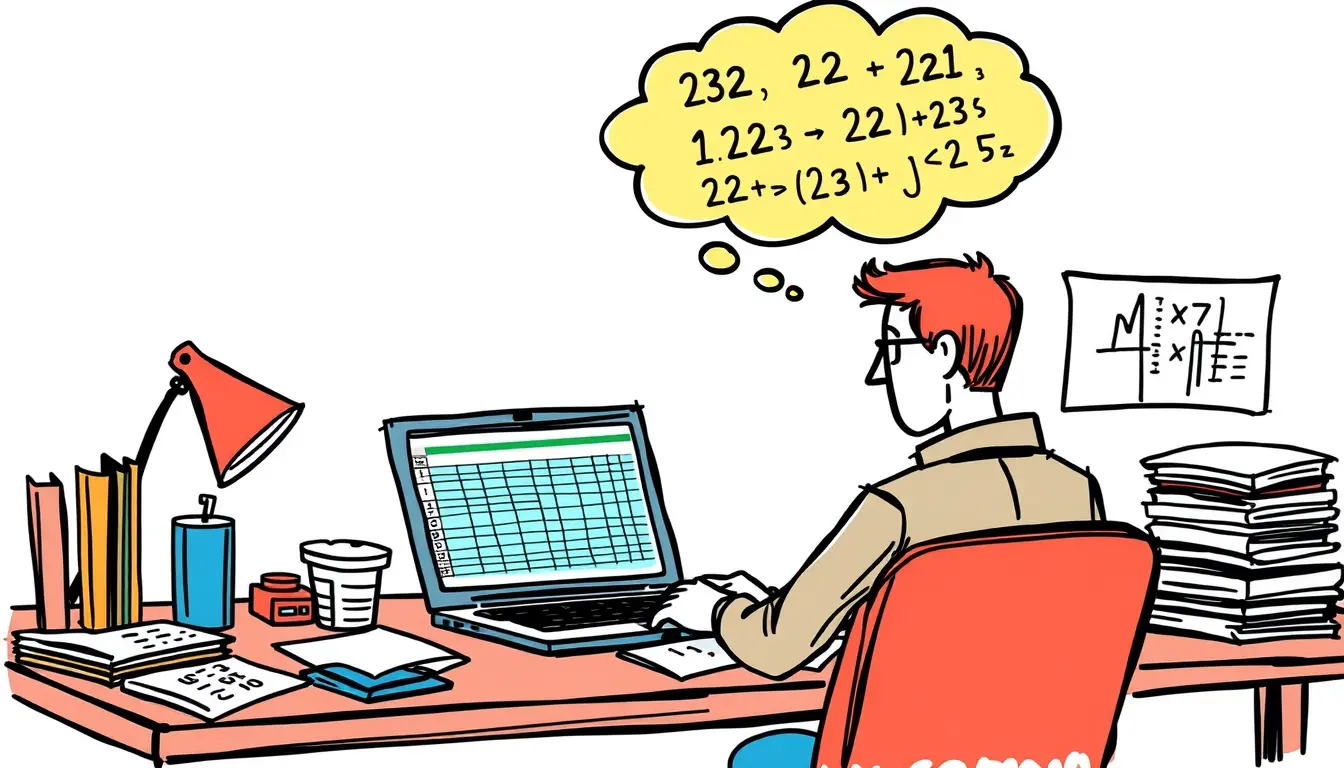


Leave a Reply