Excel NETWORKDAYS: Count Business Days
In the intricate world of business analysis, precision is paramount. When it comes to tracking project timelines, calculating working days is a fundamental aspect. Microsoft Excel, a ubiquitous tool in the analyst’s arsenal, offers a powerful function called NETWORKDAYS that allows you to count business days with ease.
Syntax and Arguments
The NETWORKDAYS function takes three arguments:
Start_date: The start date of the period you want to count business days for.
End_date: The end date of the period you want to count business days for.
(Optional) Holidays: A range of cells containing dates that should be excluded from the count.
The syntax is as follows:
=NETWORKDAYS(start_date, end_date, holidays)
Usage and Examples
To use the NETWORKDAYS function, simply input the required arguments into the function. For instance, if you want to calculate the number of business days between January 1, 2023, and March 31, 2023, excluding weekends and the holidays on January 16 and February 20, you would use the following formula:
=NETWORKDAYS("1/1/2023", "3/31/2023", "1/16/2023", "2/20/2023")
The result of this formula would be 63, which represents the number of business days within the specified period.
Advanced Applications: Custom Holidays and Weekends
The NETWORKDAYS function becomes even more versatile when combined with custom holiday lists and weekend definitions. This allows you to tailor the function to your specific business needs.
Custom Holidays
To incorporate custom holidays into your NETWORKDAYS calculation, simply specify the range of cells containing the holiday dates as the third argument. For example, if you have a list of holidays in cells A1:A10, you would modify the formula as follows:
=NETWORKDAYS(start_date, end_date, A1:A10)
Custom Weekends
By default, the NETWORKDAYS function considers Saturday and Sunday as weekends. However, you can override this default by specifying a custom weekend definition. To do this, you need to create a table with two columns: one for the start day of the weekend and the other for the end day of the weekend. The table should look something like this:
| Start Day | End Day |
|—|—|
| Friday | Sunday |
Once you have created the table, you need to name it. For this example, let’s name it “Weekend”. Now, you can modify the NETWORKDAYS formula to include the custom weekend definition:
=NETWORKDAYS(start_date, end_date, holidays, "Weekend")
FAQ
- What happens if the start date is after the end date?
The NETWORKDAYS function will return a negative value.
- Can I exclude specific weekdays from the count?
Yes, you can use the WEEKDAY function in conjunction with the NETWORKDAYS function to achieve this.
- How do I handle holidays that fall on weekends?
By default, the NETWORKDAYS function does not count holidays that fall on weekends. If you want to include them, you need to manually add them to the holiday range.

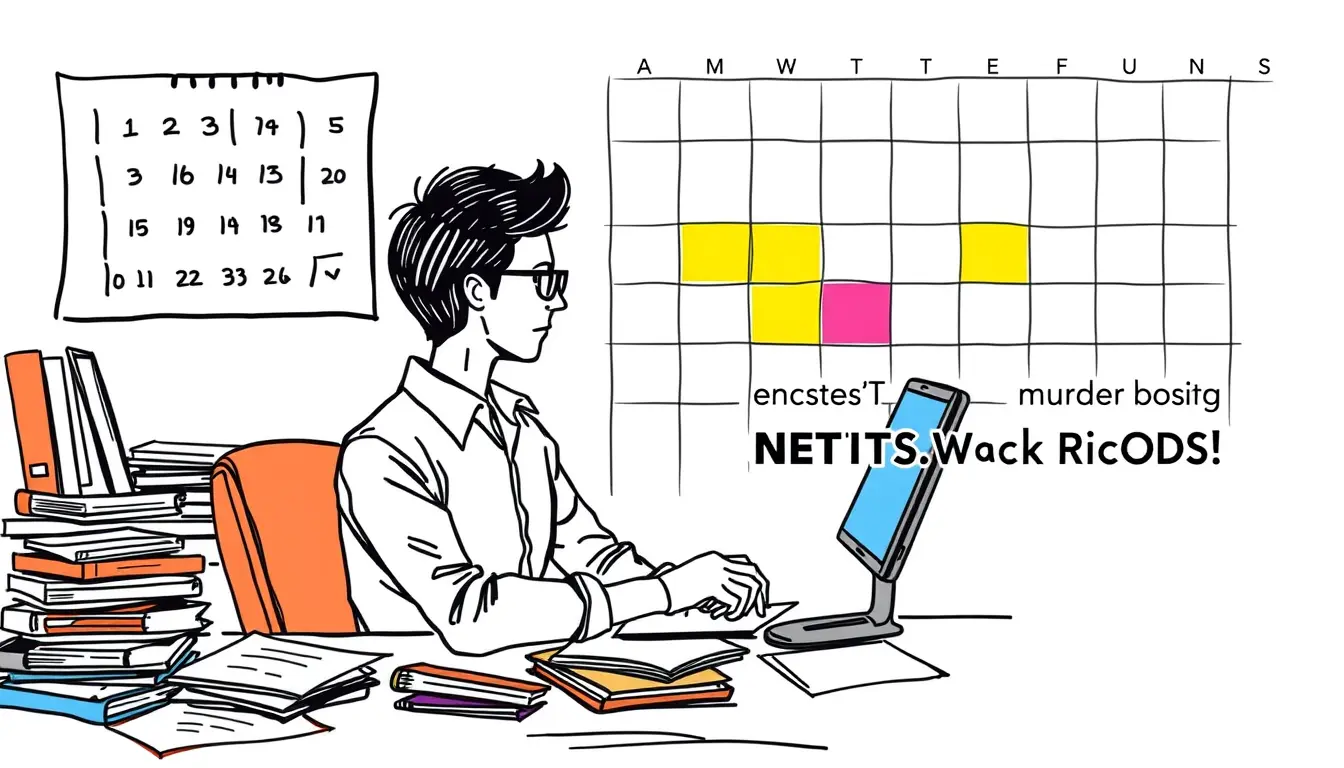







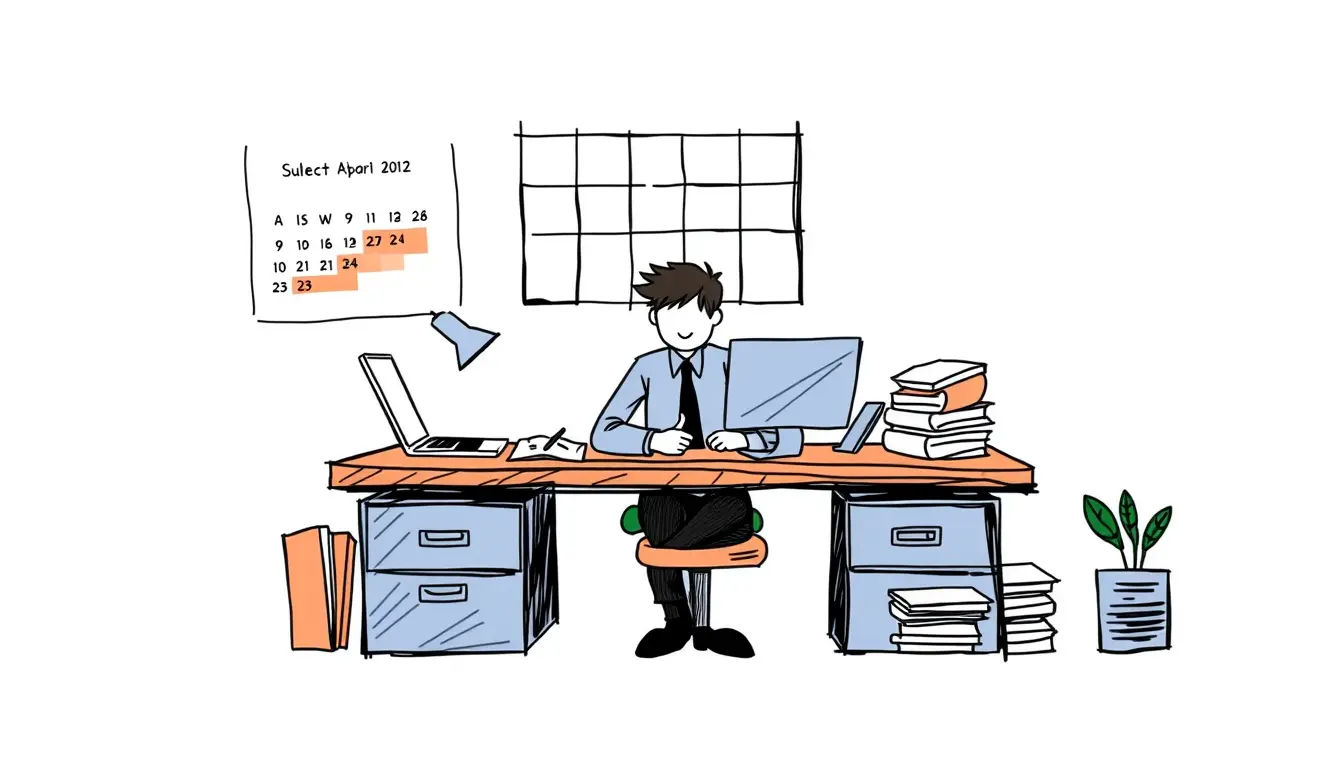
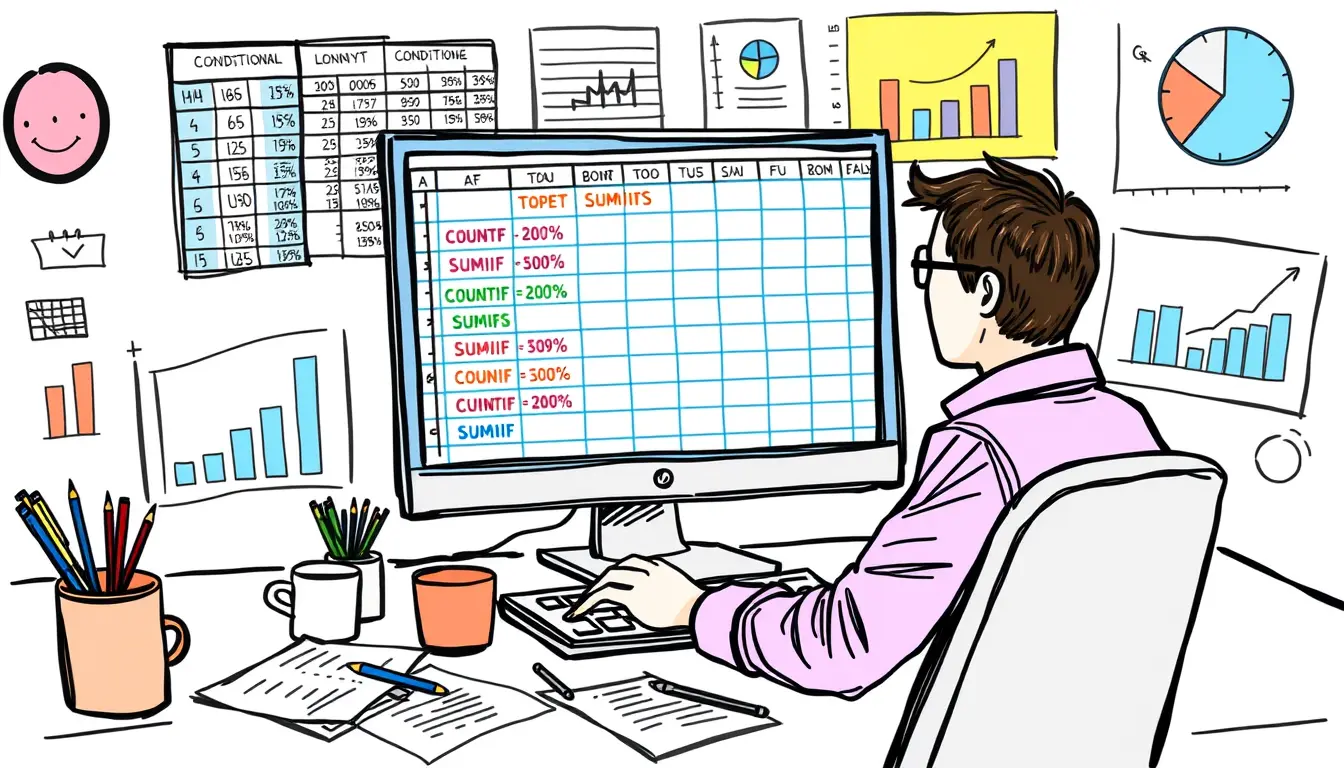
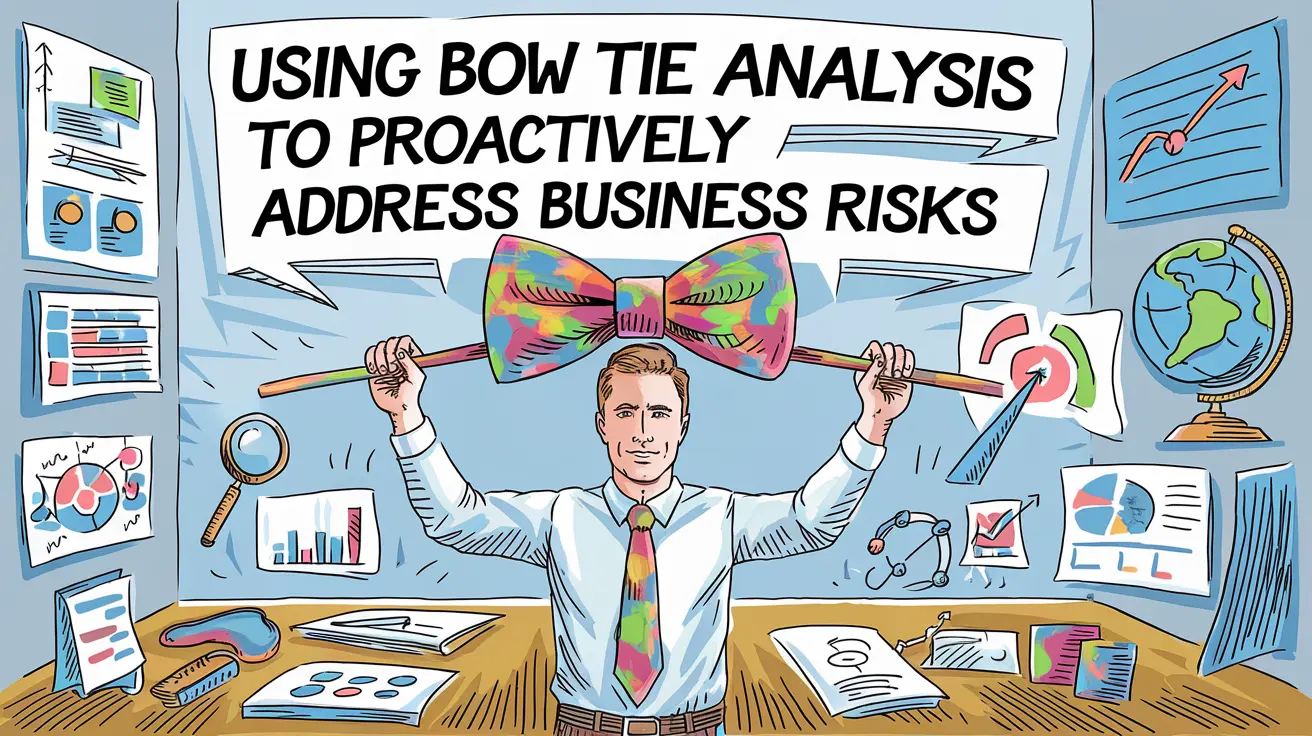


Leave a Reply