: A Comprehensive Guide
In the realm of business analysis, precision and accuracy are paramount. Often, we encounter scenarios where we need to extract meaningful insights from numerical data, and performing calculations is an integral part of this process. Among the many mathematical functions available in Microsoft Excel, the MOD function stands out as a powerful tool for obtaining the remainder from a division operation. This blog post will delve into the intricacies of the Excel MOD function, providing a comprehensive guide to its syntax, arguments, and practical applications in business analysis.
Understanding the MOD Function: A Simple Analogy
Imagine yourself at a bakery, where you have a batch of freshly baked cookies. You want to distribute these cookies evenly among your friends, who have come to visit you. Let’s say you have 13 cookies and three friends. To determine how many cookies each friend will receive, you would divide 13 by 3. The result of this division is 4, which means each friend will get 4 cookies. However, there will be one cookie left over, which is the remainder.
The MOD function works in a similar manner. It takes two numbers as arguments: the dividend and the divisor. The dividend is the number you want to divide, and the divisor is the number you want to divide it by. The MOD function returns the remainder of this division operation.
Practical Applications of the MOD Function in Business Analysis
The Excel MOD function finds its application in a wide range of business scenarios. Here are two examples to illustrate its versatility:
Inventory Management:
Suppose you own a retail store and want to keep track of your inventory levels. You have a list of products, each with a unique product ID and quantity in stock. To determine how many more units of a particular product you need to order to reach a desired stock level, you can use the MOD function. The formula would be:
=MOD(Desired_Stock_Level - Current_Stock_Level, Order_Quantity)
This formula calculates the remainder when you subtract the current stock level from the desired stock level and divide the result by the order quantity. The remainder represents the number of units you need to order to reach your desired stock level.
Scheduling:
Consider a project manager who needs to assign tasks to a team of employees. The manager has a list of tasks, each with an estimated duration in hours. The manager also knows the number of hours each employee can work per day. To determine how many days it will take to complete a task, the manager can use the MOD function. The formula would be:
=MOD(Task_Duration, Hours_Per_Day)
This formula calculates the remainder when you divide the task duration by the number of hours per day. The remainder represents the number of days required to complete the task, assuming the employee works continuously without any breaks.
Advanced Tips and Tricks for Using the MOD Function Effectively
Handling Negative Numbers:
The MOD function can also handle negative numbers. If the dividend or divisor is negative, the result will also be negative. However, the remainder will always be positive.Using MOD for Conditional Formatting:
You can use the MOD function in conditional formatting rules to highlight specific data values based on a certain pattern. For example, you could highlight every fifth row in a table using the following formula:
=MOD(ROW(), 5) = 0
- Combining MOD with Other Functions:
The MOD function can be combined with other Excel functions to perform more complex calculations. For example, you could use the MOD function to calculate the day of the week for a given date using the following formula:
=MOD(DATE(Year, Month, Day), 7) + 1
Frequently Asked Questions (FAQs)
1. What is the difference between the MOD function and the REMAINDER function?
The MOD function and the REMAINDER function perform similar calculations, but there is a subtle difference. The MOD function always returns a positive remainder, while the REMAINDER function returns the remainder with the same sign as the dividend.
2. Can I use the MOD function with decimal numbers?
Yes, you can use the MOD function with decimal numbers. The result will also be a decimal number.
3. How can I use the MOD function to check if a number is even or odd?
You can use the MOD function to check if a number is even or odd by dividing it by 2 and checking the remainder. If the remainder is 0, the number is even. If the remainder is 1, the number is odd.

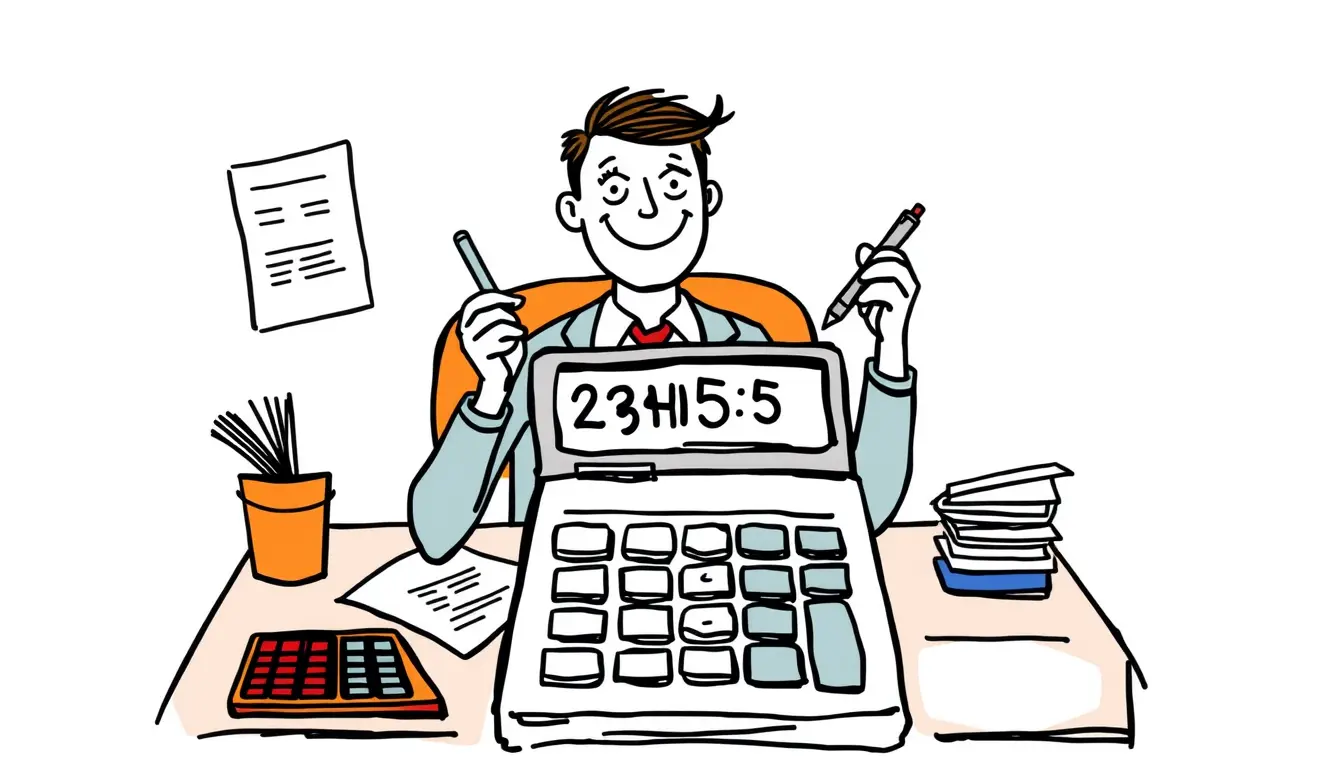







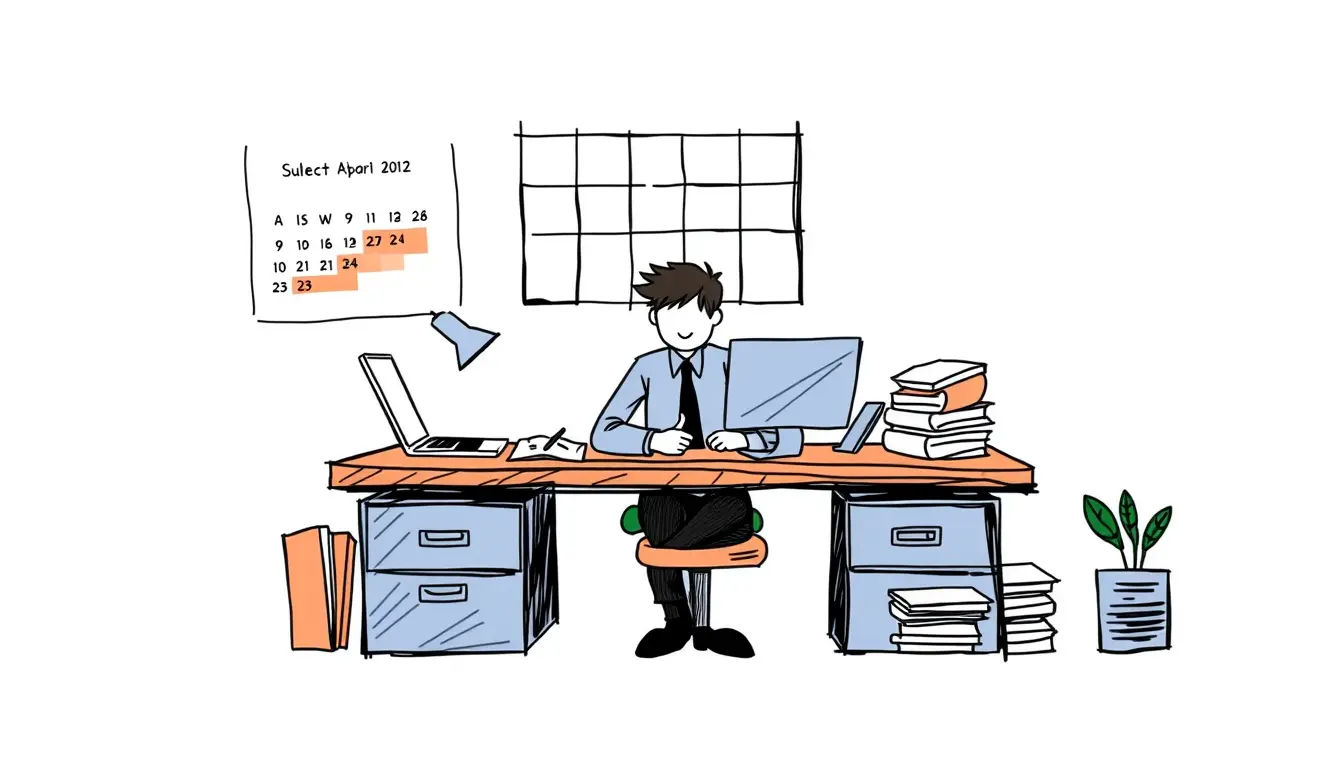
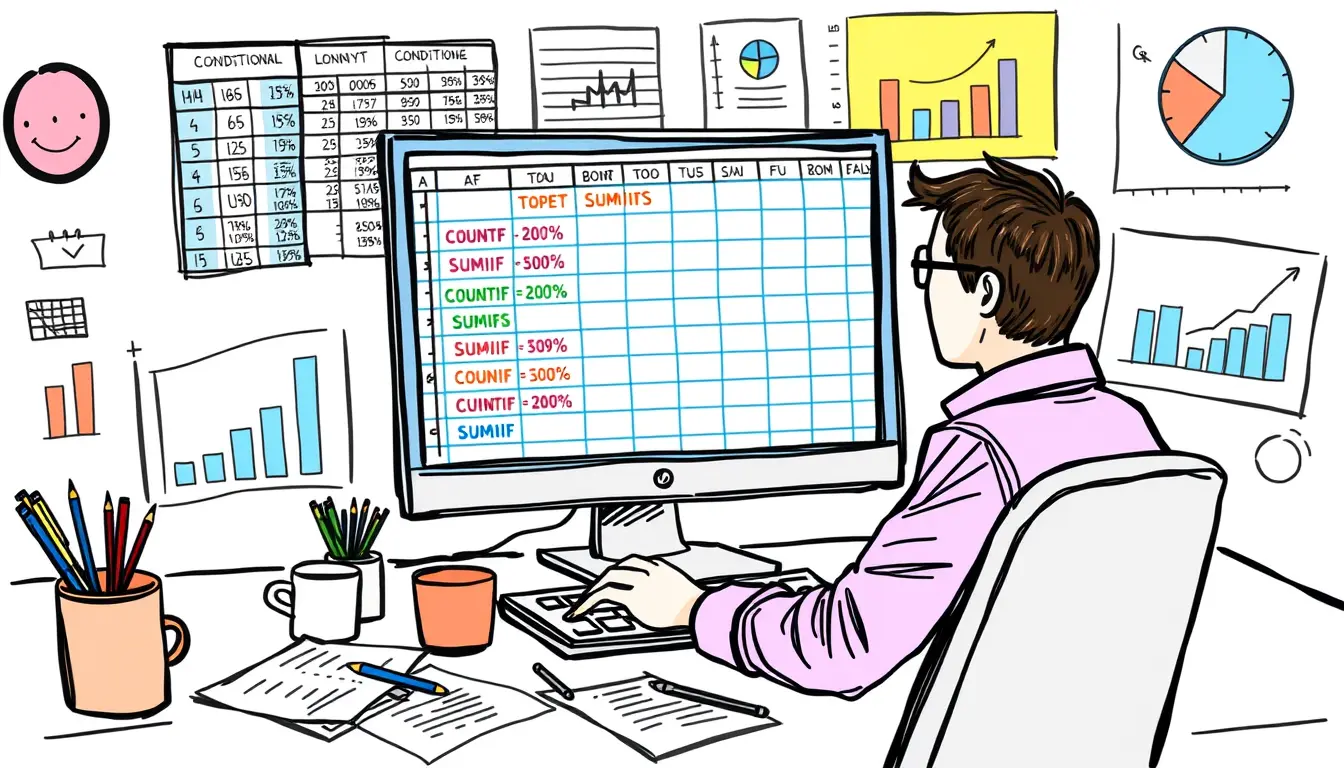
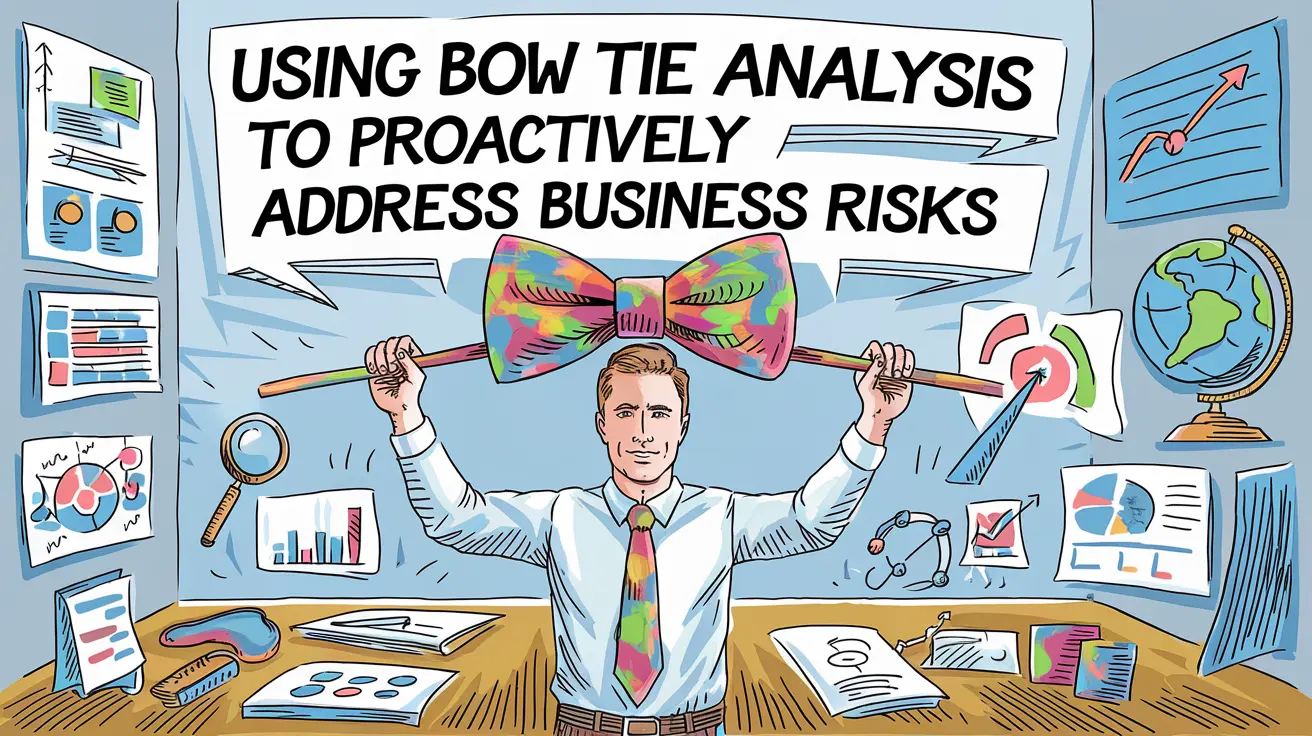


Leave a Reply