Introduction to Excel’s Dynamic Duo
Excel, the spreadsheet wizard, has a pair of functions that can make your data analysis a breeze. Enter MAX and MIN – the dynamic duo of number crunching. These functions help you quickly identify the highest and lowest values in your data sets.
The Power of MAX: Finding Your Data’s Peak
The MAX function in Excel is your go-to tool for finding the highest value in a range of cells. It’s like having a personal assistant who can instantly spot the big winner in your data pool.
Here’s a simple example:
=MAX(A1:A10)This formula will return the highest number found in cells A1 through A10. Easy, right?
MIN: Digging for the Lowest Value
On the flip side, we have MIN. This function does exactly what you’d expect – it finds the smallest value in a given range. It’s perfect for identifying your data’s rock bottom.
Try this:
=MIN(B1:B20)This will give you the lowest number in the range B1 to B20.
Combining MAX and MIN for Data Insights
Why settle for one when you can have both? Using MAX and MIN together can give you a quick overview of your data’s range.
Consider this formula:
="Range: " & MIN(C1:C100) & " to " & MAX(C1:C100)This will display the range of values in your data set, from lowest to highest.
Advanced Techniques: MAX and MIN with Conditions
Excel’s MAX and MIN functions aren’t just one-trick ponies. You can combine them with other functions for more complex analysis.
For instance, let’s say you want to find the highest sales figure, but only for a specific product:
=MAX(IF(A1:A100="Widget",B1:B100))This formula will return the maximum sales value (from column B) but only for rows where the product (in column A) is “Widget”.
Real-World Applications of MAX and MIN
These functions aren’t just for number crunchers. They have practical applications in various fields:
- Finance: Identifying peak and trough stock prices
- Sales: Finding top and bottom performers
- Weather Analysis: Recording temperature extremes
- Project Management: Determining longest and shortest task durations
Tips for Efficient Use of MAX and MIN
- Use named ranges for cleaner formulas
- Combine with VLOOKUP for more detailed insights
- Remember, MAX and MIN ignore text values automatically
- Use error handling functions like IFERROR for robustness
Common Pitfalls and How to Avoid Them
Even seasoned Excel users can stumble. Here are some common mistakes:
- Forgetting to include all relevant cells in your range
- Not accounting for blank cells or text values
- Misusing MAX when you need MAXA (which includes text and logical values)
MAX and MIN in Excel Tables: A Perfect Match
Excel tables and MAX/MIN functions are a match made in spreadsheet heaven. Tables automatically expand, ensuring your MAX and MIN calculations always include new data.
Visualizing MAX and MIN with Charts
Charts can make your MAX and MIN findings pop. Try creating a column chart with your data, then add data labels using MAX and MIN to highlight the extremes.
FAQ
How do I use MAX and MIN with multiple ranges?
You can use MAX or MIN with multiple ranges by separating them with commas:
=MAX(A1:A10, C1:C10, E1:E10)Can MAX and MIN handle dates?
Yes! Excel treats dates as numbers, so MAX and MIN work perfectly with date values.
What’s the difference between MAX and MAXA?
MAX only considers numbers, while MAXA also includes text and logical values in its calculation.
How do I find the second highest or lowest value?
Use the LARGE or SMALL functions instead. For example, LARGE(A1:A10, 2) finds the second highest value.
Can I use MAX and MIN in array formulas?
Absolutely! They work great in array formulas for more complex calculations.
Conclusion
MAX and MIN are simple yet powerful tools in Excel. They can streamline your data analysis, providing quick insights into your number ranges. Whether you’re a spreadsheet novice or a data pro, mastering these functions will elevate your Excel game.











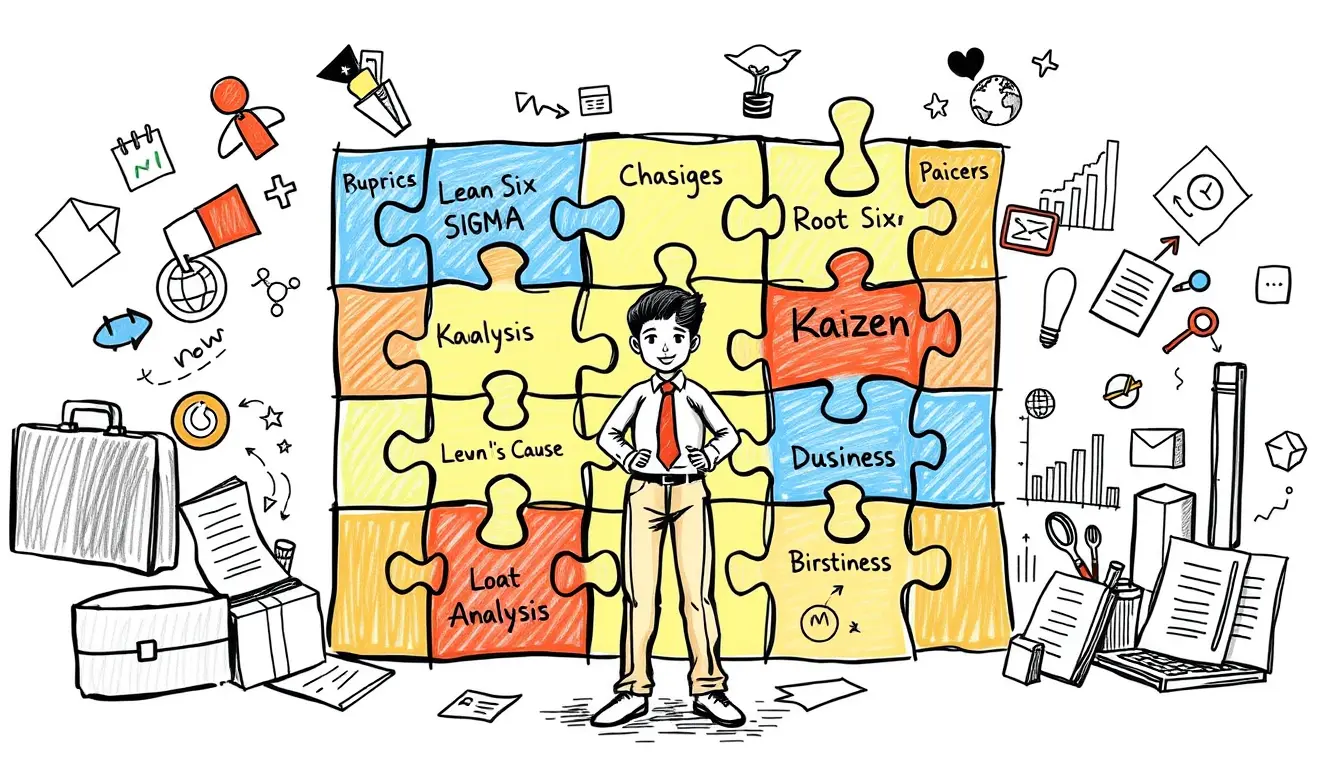

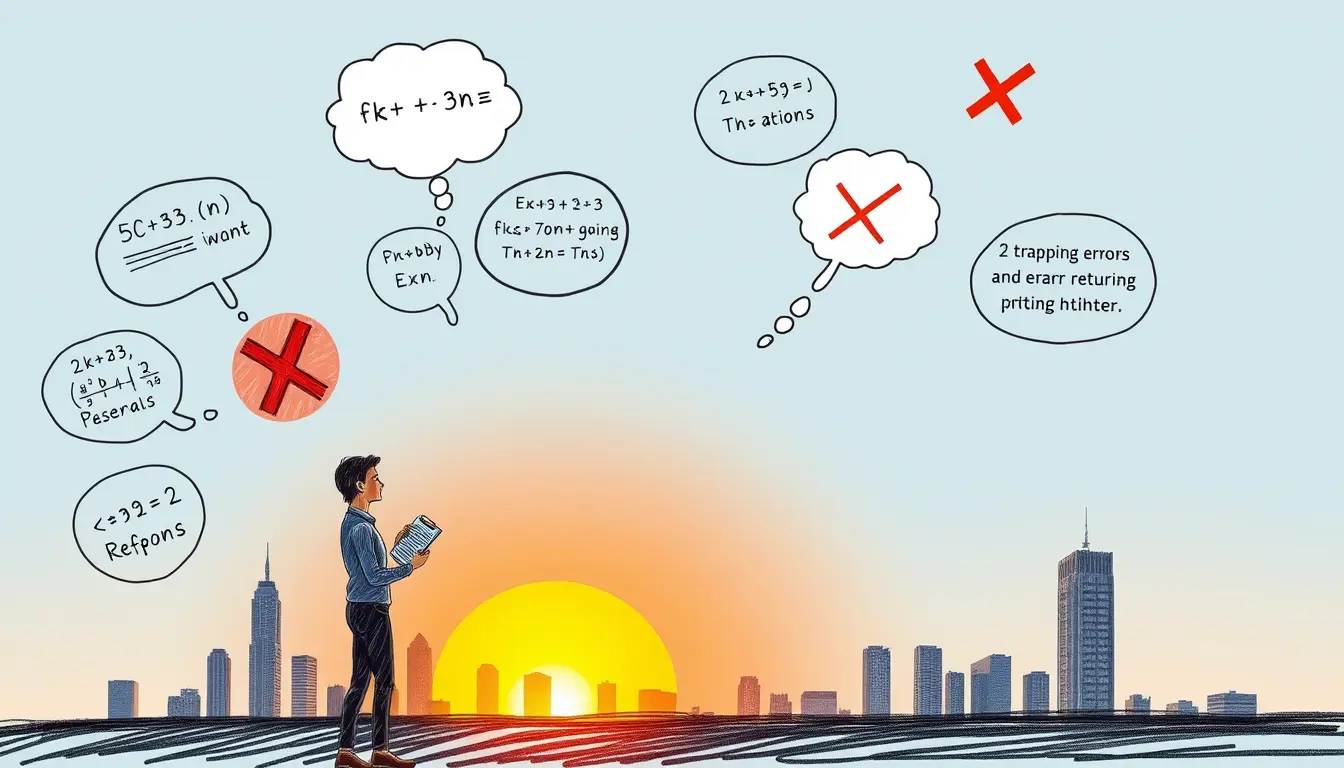
Leave a Reply