: Mastering Data Validation and Analysis
In the realm of business analysis, precision and accuracy are paramount. When dealing with vast spreadsheets and datasets, the ability to efficiently and accurately extract and verify textual information becomes crucial. Microsoft Excel’s ISTEXT function steps up to the challenge, providing a powerful tool to test if a cell contains text, empowering you to streamline data validation, enhance analysis, and ensure data integrity.
Delving into the ISTEXT Function: Syntax, Arguments, and Return Values
The ISTEXT function boasts a straightforward syntax, making it accessible to users of all proficiency levels. Its structure is as follows:
ISTEXT(value)
Where:
- value: The cell reference or text value you want to evaluate.
The ISTEXT function returns a Boolean value:
- TRUE: If the cell contains text characters.
- FALSE: If the cell contains a numeric value, a logical value, an error value, or an empty cell.
Practical Applications of the ISTEXT Function: Ensuring Data Accuracy and Enhancing Analysis
The ISTEXT function finds its niche in a myriad of practical scenarios, ranging from basic data validation to advanced data analysis. Here are a few compelling use cases:
1. Validating Data Input: Ensuring Data Integrity from the Start
The ISTEXT function acts as a vigilant gatekeeper, safeguarding the integrity of your data by validating user input. By incorporating ISTEXT into data entry forms or validation rules, you can restrict users from entering non-textual data into designated cells, minimizing errors and maintaining data consistency.
2. Distinguishing Text from Numeric Values: Unraveling the Enigma of Mixed Data Types
Spreadsheets often harbor a mix of data types, making data analysis and manipulation a daunting task. The ISTEXT function comes to the rescue, enabling you to effortlessly separate text values from numeric values. This distinction proves invaluable when performing calculations, sorting data, or creating charts and graphs, ensuring accurate and meaningful results.
3. Identifying Empty Cells: Spotting the Missing Pieces in Your Data Puzzle
Empty cells, like hidden reefs in a vast ocean, can wreak havoc on data analysis. The ISTEXT function, armed with its ability to detect empty cells, aids in identifying these data gaps. By leveraging this knowledge, you can address missing values appropriately, impute data if necessary, or exclude empty cells from calculations, ensuring a comprehensive and reliable analysis.
Additional Tips and Tricks for Mastering the ISTEXT Function
Utilizing Wildcards for Flexible Text Matching: Employing wildcards, such as the asterisk (*) or question mark (?), empowers the ISTEXT function with flexible text matching capabilities. This feature proves particularly useful when searching for partial matches or specific patterns within text strings.
Combining ISTEXT with Other Functions for Enhanced Data Manipulation: The ISTEXT function synergizes seamlessly with other Excel functions, unlocking a world of possibilities for data manipulation and analysis. For instance, combining ISTEXT with the IF function allows you to execute conditional statements based on the presence or absence of text in a cell, further enhancing your data exploration capabilities.
Handling Errors Gracefully with Error Handling Functions: In the realm of data analysis, errors are an unavoidable reality. To gracefully handle errors that may arise when using the ISTEXT function, consider incorporating error handling functions, such as ISERROR or IFERROR, into your formulas. This ensures that your spreadsheets remain resilient and informative, even in the face of unexpected data issues.
Frequently Asked Questions: Demystifying Common Queries about the ISTEXT Function
Q: What happens when the value argument is a blank cell?
A: The ISTEXT function returns FALSE for blank cells.Q: How do I check if a cell contains a specific text string?
A: Combine ISTEXT with the FIND or SEARCH function to search for specific text within a cell.Q: Is there a way to ignore spaces when checking for text?
A: Employ the TRIM function in conjunction with ISTEXT to disregard leading and trailing spaces in your text comparisons.Q: How can I use ISTEXT to validate data entry in a specific range of cells?
A: Utilize data validation rules and the ISTEXT function to restrict user input to text-only values in a designated range of cells.Q: What are some common errors to watch out for when using the ISTEXT function?
A: Be wary of cells containing numeric values formatted as text, as ISTEXT will still return TRUE for these cells. Additionally, ensure that you use the correct syntax and avoid logical errors in your formulas.
In conclusion, the ISTEXT function stands as a cornerstone of data validation and analysis in Microsoft Excel. Its ability to discern text from other data types, coupled with its versatility in various scenarios, makes it an indispensable tool for business analysts seeking accuracy, efficiency, and insightful insights from their data. Embrace the power of ISTEXT and unlock the full potential of your spreadsheets, transforming raw data into actionable intelligence that drives informed decision-making.









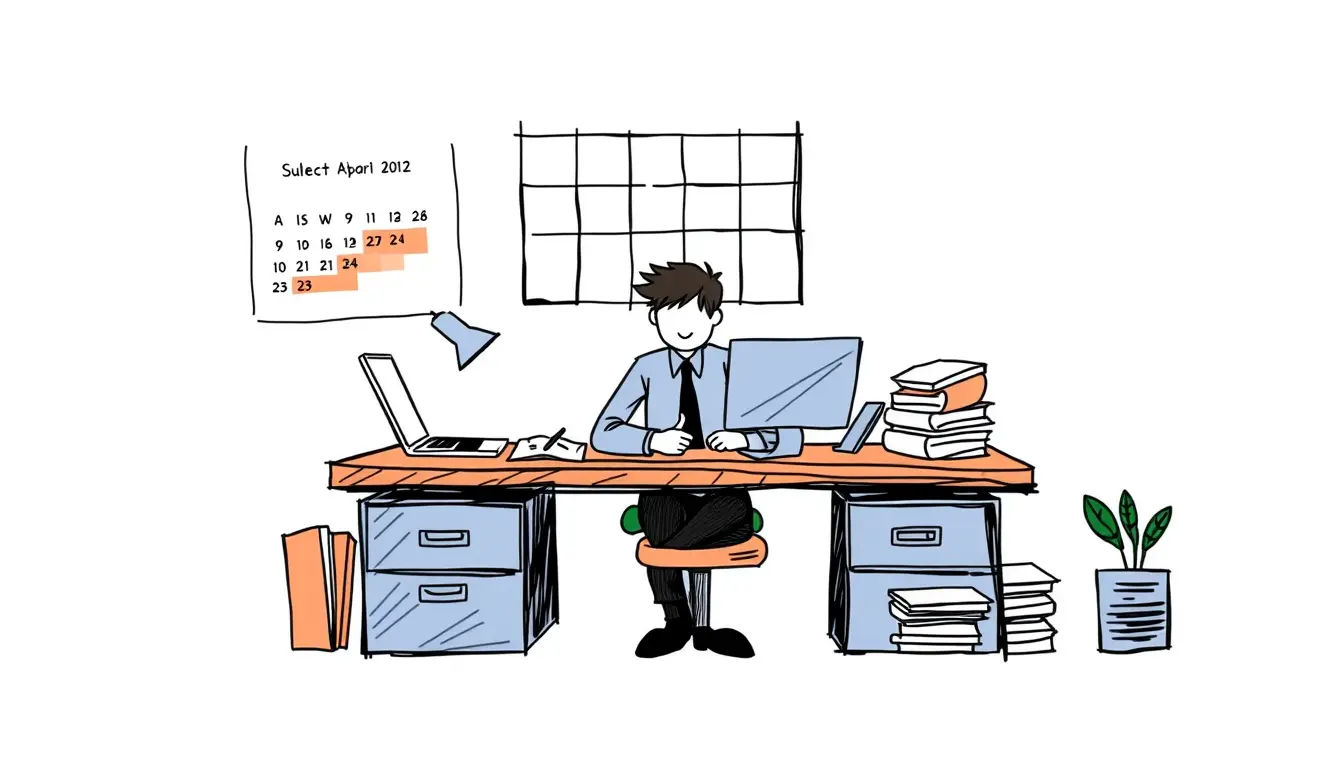
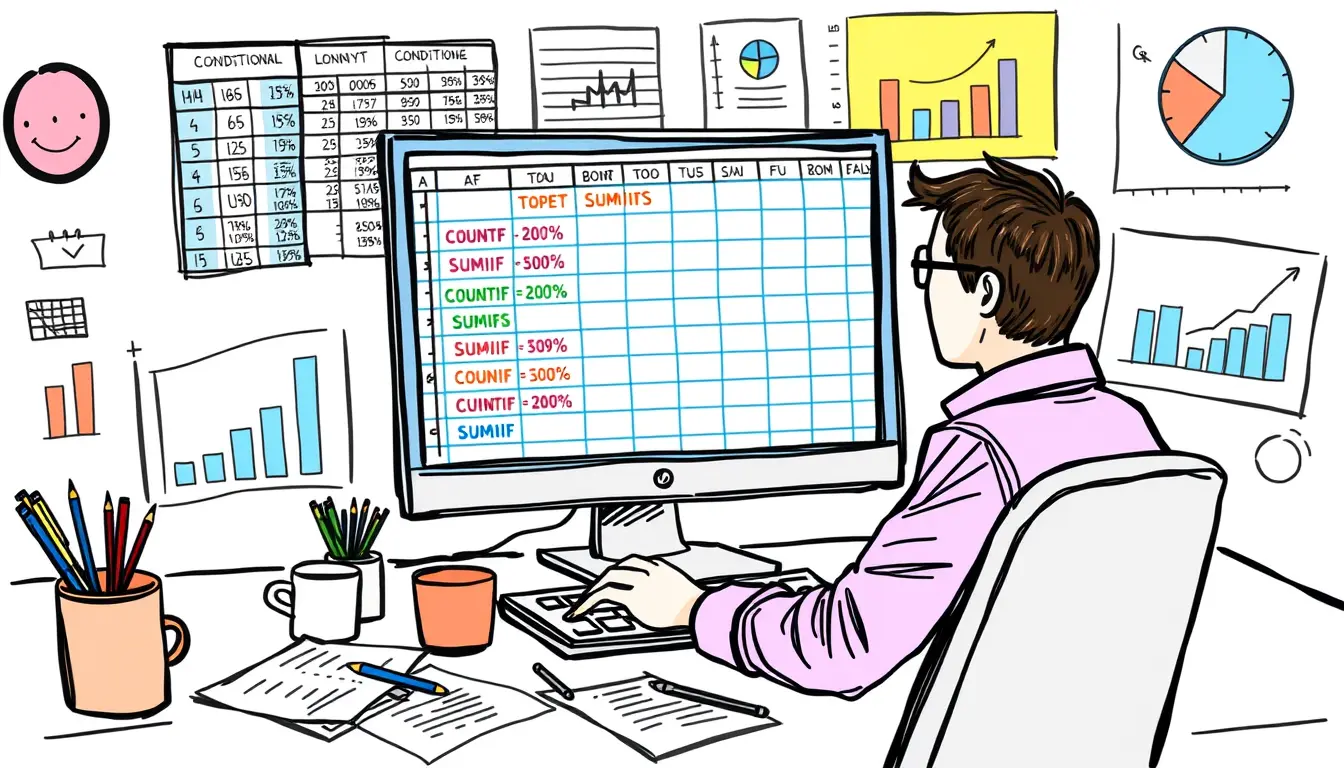
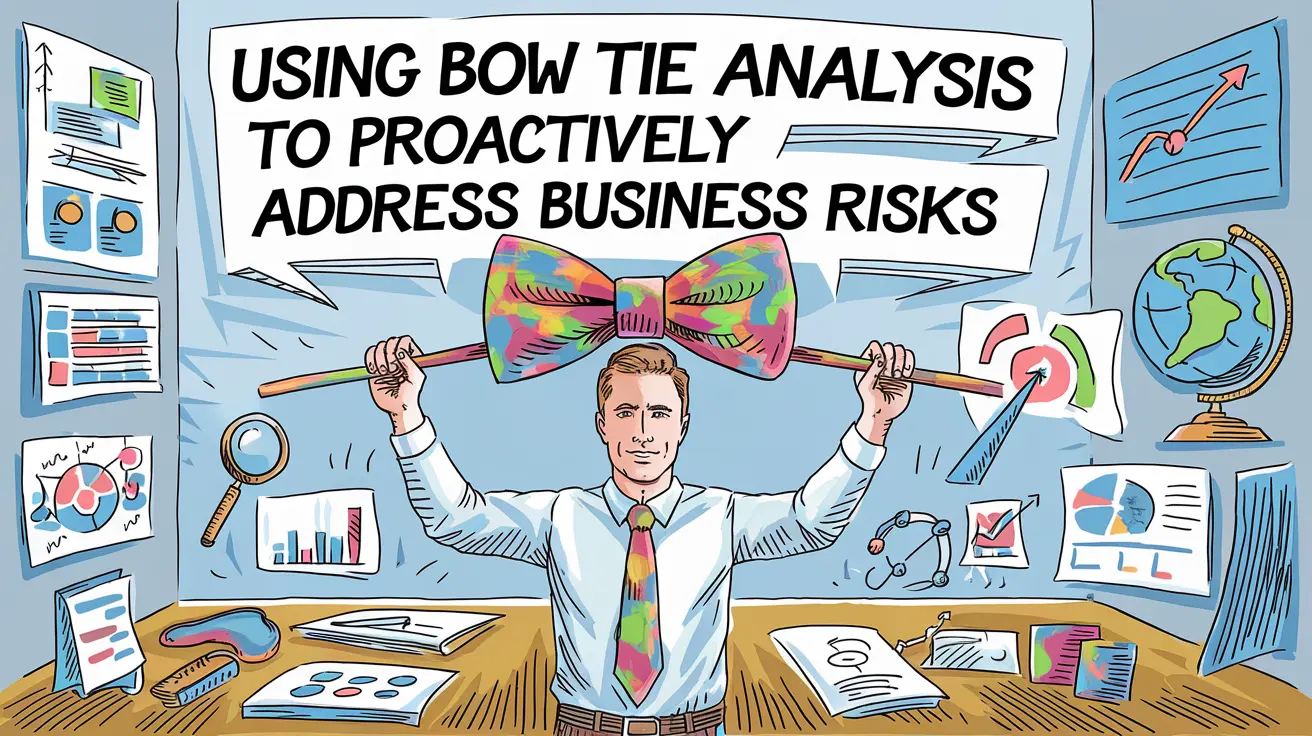


Leave a Reply