Excel ISNUMBER and ISBLANK: Enhancing Your Data Analysis Skills
In the realm of business analysis, data accuracy and integrity are paramount. Dealing with spreadsheets filled with numerical and textual information, it’s essential to have tools that allow you to test and validate the contents of cells. Among the many useful functions in Microsoft Excel, ISNUMBER and ISBLANK stand out as powerful tools for examining cell contents and ensuring data integrity.
In this comprehensive guide, we will delve into the functionalities of ISNUMBER and ISBLANK, exploring their syntax, applications, and benefits. Get ready to elevate your Excel skills and become a data analysis maestro!
ISNUMBER: Unveiling Numerical Cells
The ISNUMBER function is a straightforward yet effective tool for identifying cells containing numeric values. It returns TRUE if a cell contains a number, and FALSE if it contains text, logical values (TRUE or FALSE), or an empty cell.
Syntax:
ISNUMBER(cell_reference)
- cell_reference: The cell you want to test.
Applications:
Data Validation: Use ISNUMBER to validate user input in forms or data entry sheets. Ensure that only numerical values are entered in numeric fields.
Mathematical Calculations: ISNUMBER can be used to exclude non-numeric cells from calculations. This is particularly useful when working with large datasets containing a mix of numeric and non-numeric data.
Conditional Formatting: Apply conditional formatting rules based on the results of ISNUMBER. For instance, highlight cells containing numbers in green and non-numeric cells in red.
ISBLANK: Detecting Empty Cells
The ISBLANK function is another essential tool for examining cell contents. It returns TRUE if a cell is empty (contains no value), and FALSE if it contains any type of data, including text, numbers, logical values, or errors.
Syntax:
ISBLANK(cell_reference)
Where:
- cell_reference: The cell you want to test.
Applications:
Identifying Empty Cells: Use ISBLANK to quickly identify empty cells in a range or an entire worksheet. This can be helpful when cleaning data or ensuring that required fields are filled in.
Conditional Formatting: Apply conditional formatting rules based on the results of ISBLANK. For example, highlight empty cells in a specific color to draw attention to missing information.
Data Validation: ISBLANK can be used to enforce data entry rules. For instance, you can set a rule that prevents users from submitting a form if required fields are left blank.
Combining ISNUMBER and ISBLANK for Enhanced Data Analysis
The true power of ISNUMBER and ISBLANK lies in their combined use. By combining these functions, you can create more complex criteria for testing cell contents and performing various data analysis tasks.
Example:
Suppose you have a dataset with a column named “Age” containing ages of employees. Some cells in this column may be empty (indicating missing data) or may contain non-numeric characters (due to data entry errors).
To identify cells containing valid numeric ages, you can use the following formula:
=ISNUMBER(Age) * (NOT(ISBLANK(Age)))
This formula returns TRUE for cells containing valid numeric ages and FALSE for empty cells or cells containing non-numeric characters.
FAQ:
Q: Can I use ISNUMBER and ISBLANK together in a single formula?
A: Yes, you can combine ISNUMBER and ISBLANK using logical operators (AND, OR, NOT) to create more complex criteria.
Q: How do I handle cells containing error values (e.g., #DIV/0!)?
A: ISNUMBER returns FALSE for cells containing error values. To handle error values separately, you can use the ISERROR function.
Q: Can I use ISNUMBER and ISBLANK to validate data in a form?
A: Yes, you can use data validation rules based on ISNUMBER and ISBLANK to ensure that users enter the correct type of data in specific cells.











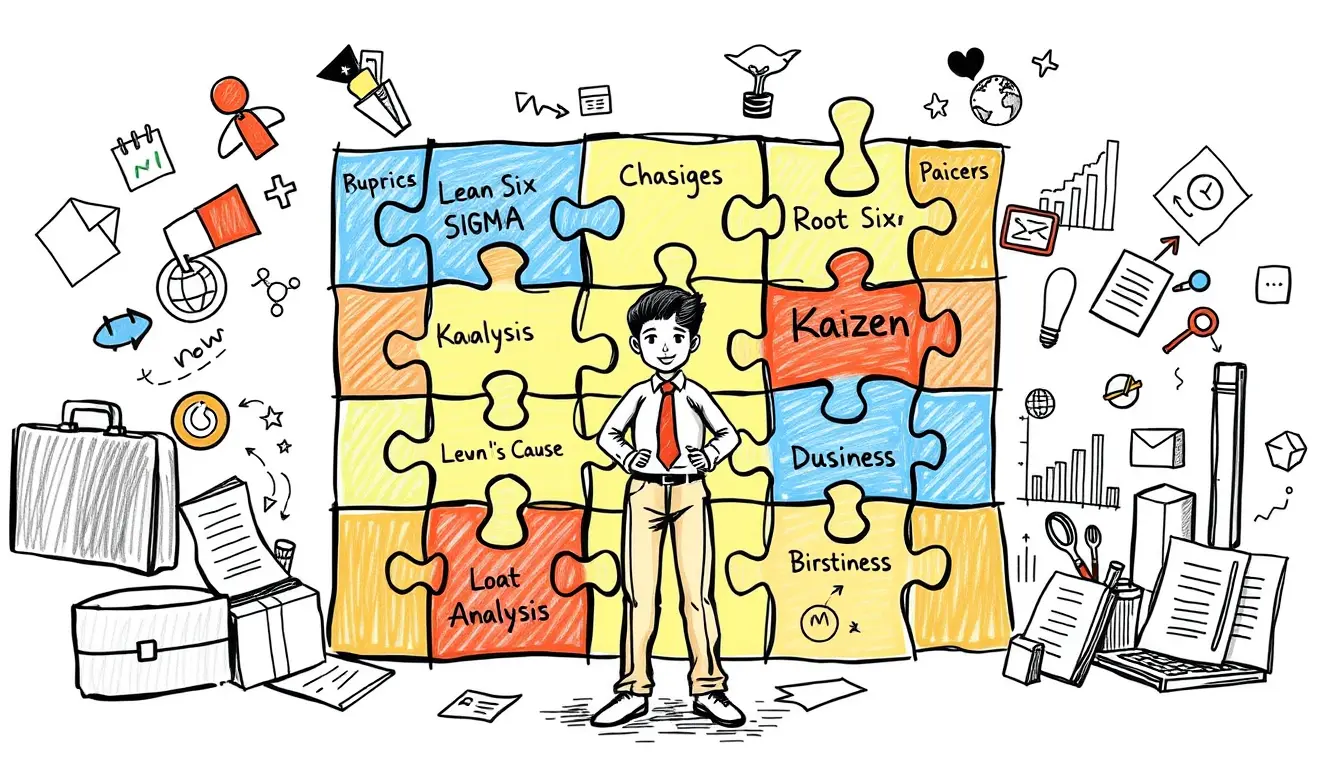

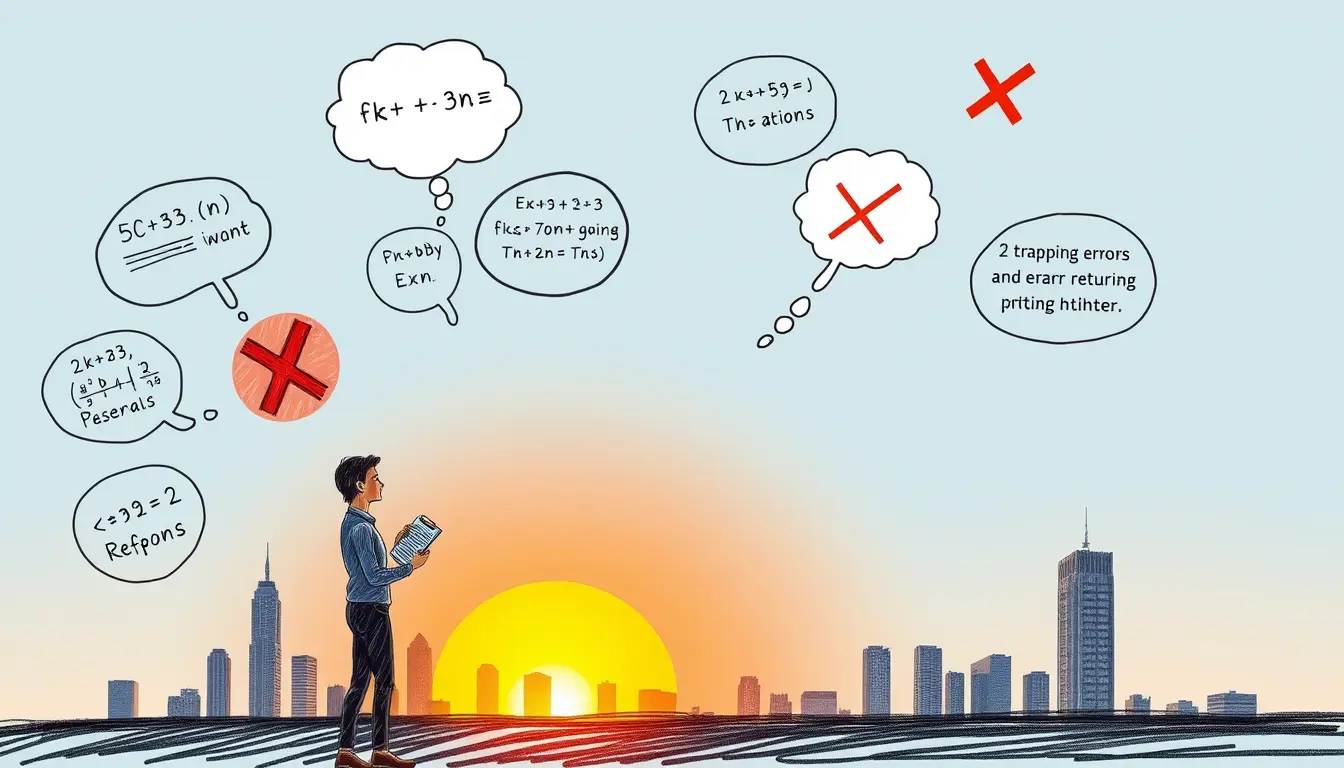
Leave a Reply