Excel IS Functions: Test Cell Contents and Types
In the realm of spreadsheet wizardry, Excel’s IS functions are like trusty detectives, meticulously examining the contents of your cells and revealing their deepest secrets. These functions allow you to test the nature of your data, ensuring its integrity and accuracy. Ready your magnifying glasses, dear readers, as we embark on an enlightening journey into the world of Excel IS functions.
H2: Unveiling the IS Functions
Excel’s IS functions form a versatile toolbox, each member equipped with a unique skill set for scrutinizing cell contents. Let’s meet the key players:
ISBLANK: This function is a master of emptiness, adept at identifying blank cells. It returns TRUE if a cell is devoid of any data, including spaces and formulas that result in blank values.
ISERROR: Meet the error detective, the guardian against formula mishaps. ISERROR swiftly identifies cells containing errors, such as #DIV/0!, #N/A, and #VALUE!, helping you isolate and rectify any calculation blunders.
ISLOGICAL: The ISLOGICAL function is a truth-seeker, recognizing cells that hold logical values. It discerns between TRUE and FALSE values, ensuring your data remains consistent and meaningful.
ISNONTEXT: This function is the opposite of ISERROR, unearthing cells that do not contain errors. It embraces all other cell types, including numbers, dates, and logical values.
ISNUMBER: As its name suggests, ISNUMBER seeks out cells that harbor numeric values. It distinguishes numbers from text that resembles numbers, preventing erroneous calculations.
ISTEXT: The ISTEXT function is the wordsmith of IS functions, effortlessly identifying cells that contain text. It can differentiate between genuine textual data and numbers stored as text.
H2: Mastering the IS Functions in Action
Now that we’re acquainted with the IS functions, let’s witness their prowess in practical scenarios:
Data Validation: Enhance the integrity of your spreadsheets by employing IS functions for data validation. For instance, you can use ISERROR to flag cells with formula errors, prompting users to correct them.
Conditional Formatting: Unleash the power of conditional formatting to visually highlight cells based on their content. For example, use ISBLANK to color empty cells, ensuring no crucial information goes unnoticed.
Error Handling: Equip your spreadsheets with robust error handling mechanisms. Leverage ISERROR to identify cells with errors, enabling you to gracefully handle exceptions and provide informative error messages.
Data Analysis: Unlock deeper insights from your data through IS functions. Use ISLOGICAL to isolate cells containing TRUE or FALSE values, enabling you to analyze logical relationships and make informed decisions.
Data Manipulation: Transform your data efficiently with the aid of IS functions. Employ ISNUMBER to extract numeric values from mixed data sets, allowing you to perform calculations and statistical analyses.
H2: Additional IS Functions for Specialized Tasks
Excel’s IS functions extend beyond the core set, offering specialized tools for specific needs:
ISDATE: This function discerns cells that contain valid date values, ensuring your temporal data remains organized and consistent.
ISODD: The ISODD function identifies cells that hold odd numeric values, enabling you to perform odd-even analyses and identify patterns in your data.
ISEVEN: The counterpart of ISODD, ISEVEN pinpoints cells with even numeric values, aiding in data categorization and analysis.
ISREF: This function recognizes cells that contain cell references, helping you trace dependencies and maintain the integrity of your spreadsheet formulas.
FAQ:
- Q: Can IS functions be used with multiple cells simultaneously?
A: Yes, IS functions can be applied to ranges of cells, allowing you to test multiple cells in a single operation.
- Q: Is it possible to combine IS functions with other functions?
A: Absolutely! IS functions can be combined with other functions using logical operators (AND, OR, NOT) to create more complex expressions and enhance your data analysis capabilities.
- Q: How can I troubleshoot errors related to IS functions?
A: Start by verifying that the cell references and data types are accurate. Also, check for any special characters or formatting issues that might interfere with the function’s operation.
So, dear business analysts, embrace the power of Excel’s IS functions. Use them to scrutinize your data, uncover hidden insights, and elevate your spreadsheets to new heights of accuracy and efficiency. May your data analysis endeavors be filled with clarity and precision!

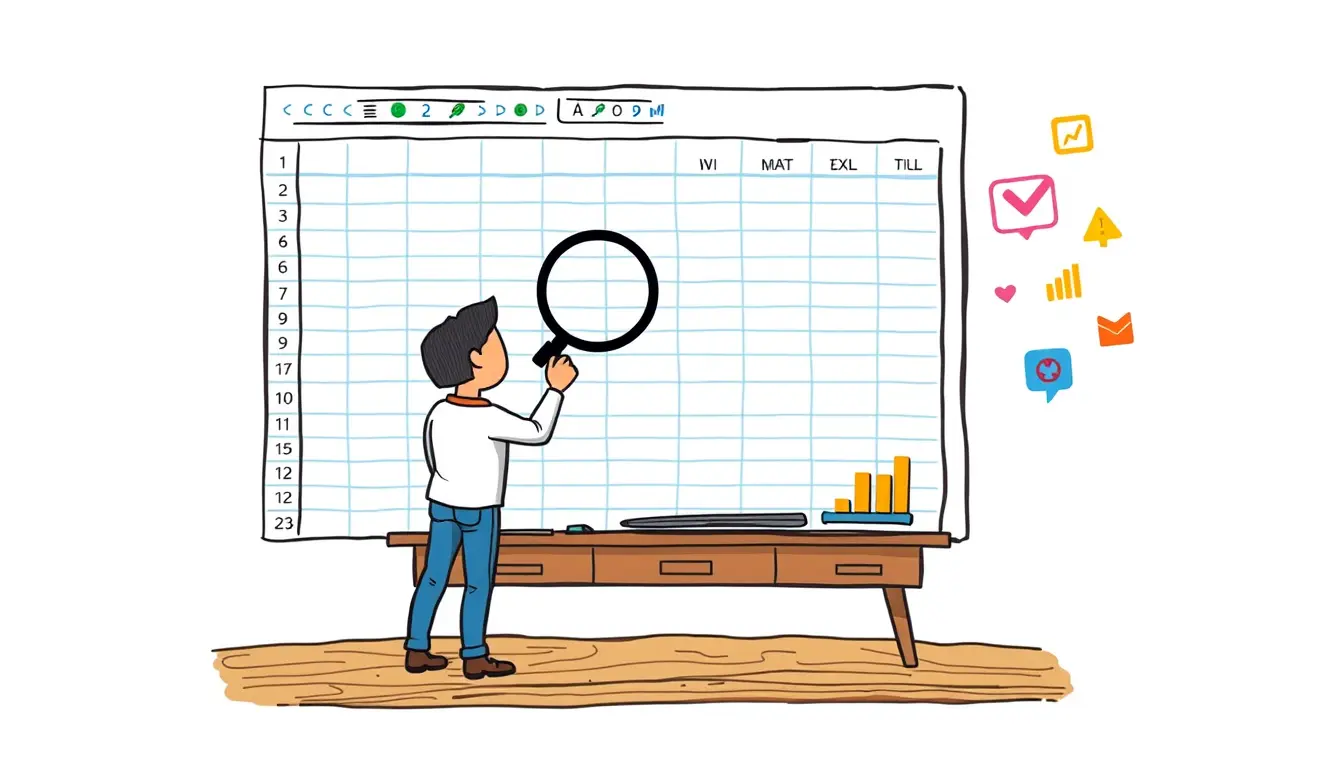












Leave a Reply