: Unmasking the Hidden Treasure
In the realm of data analysis, Excel’s VLOOKUP function reigns supreme as the go-to tool for extracting information from tables. However, there’s another dynamic duo lurking in Excel’s arsenal that offers a powerful alternative: INDEX and MATCH. This tag team not only matches VLOOKUP’s capabilities but also brings unique advantages to the table, making it a worthy contender for your data manipulation tasks.
Embarking on the INDEX & MATCH Adventure
INDEX and MATCH form a formidable alliance, combining their strengths to deliver precise and versatile data retrieval. INDEX, the maestro of row and column coordinates, pinpoints the exact cell containing the desired data. MATCH, its able accomplice, scours the table, seeking the value that matches your search criteria. Together, they orchestrate a seamless data extraction process, opening up a world of possibilities for your analysis.
Unveiling the INDEX Function: A Gateway to Precision
The INDEX function, with its straightforward syntax, is your gateway to pinpoint accuracy. Its arguments are structured as follows:
=INDEX(range, row_num, [column_num])
- range: The table or range of cells from which you want to extract data.
- row_num: The row number of the cell you seek.
- column_num: (Optional) The column number of the cell you seek. If omitted, INDEX returns the entire row specified by row_num.
For instance, to retrieve the value in cell B5 from a table named “Sales,” you would use the formula:
=INDEX(Sales, 5, 2)
Harnessing the Power of MATCH: The Art of Precision Matching
MATCH, the other half of this dynamic duo, excels in finding the needle in a haystack. It boasts two variants:
- MATCH(lookup_value, lookup_array, [match_type])
MATCH(lookup_value, lookup_array, [match_type], [search_order])
lookup_value: The value you want to find within the lookup_array.
- lookup_array: The range of cells to search for the lookup_value.
- match_type: (Optional) Specifies how you want to match the lookup_value. Available options include:
- 0 or FALSE: Exact match.
- 1 or TRUE: Greater than or equal to.
- -1: Less than or equal to.
- search_order: (Optional) Specifies the order in which to search the lookup_array. Available options include:
- 1: Ascending order.
- -1: Descending order.
For example, to find the row number of the value “Apple” in column A of the “Fruits” table, you would use the formula:
=MATCH("Apple", Fruits[Column1], 0)
INDEX & MATCH vs. VLOOKUP: A Comparative Glance
INDEX and MATCH, while sharing VLOOKUP’s core functionality, offer distinct advantages:
- Precision and Flexibility: INDEX and MATCH provide more granular control over the data extraction process. You can specify both the row and column numbers, allowing for more precise targeting of data.
- Multiple Criteria Matching: INDEX and MATCH allow you to use multiple criteria to pinpoint the desired data. This is not possible with VLOOKUP, which can only match on a single criterion.
- Dynamic Range Referencing: INDEX and MATCH enable dynamic range referencing, meaning the range of cells to be searched can change dynamically based on other cell values. VLOOKUP, on the other hand, requires a static range.
INDEX & MATCH in Action: A Practical Demonstration
Let’s embark on a practical journey to witness the prowess of INDEX and MATCH. Consider the following scenario: you have a table named “EmployeeData” with columns for Employee ID, Name, Department, and Salary. Your task is to create a formula that retrieves the salary of an employee based on their Employee ID.
=INDEX(EmployeeData[Salary], MATCH(A2, EmployeeData[Employee ID], 0))
- A2: Contains the Employee ID of the employee whose salary you want to retrieve.
- EmployeeData[Salary]: The range of cells containing the salary information.
- EmployeeData[Employee ID]: The range of cells containing the employee IDs.
- 0: Specifies an exact match for the Employee ID.
Frequently Asked Questions (FAQs)
Q: Why would I use INDEX & MATCH instead of VLOOKUP?
A: INDEX and MATCH offer greater precision, flexibility, and dynamic range referencing capabilities compared to VLOOKUP.
Q: Can I use INDEX & MATCH to perform approximate matches?
A: Yes, you can use the MATCH function with the 1 or -1 match_type argument to perform approximate matches.
Q: How can I use INDEX & MATCH to extract data from a non-contiguous range?
A: You can use the INDEX function with the OFFSET function to extract data from a non-contiguous range.
Q: Can INDEX & MATCH handle multiple criteria matching?
A: Yes, you can use multiple criteria matching with INDEX and MATCH by nesting the MATCH functions or using a helper column.

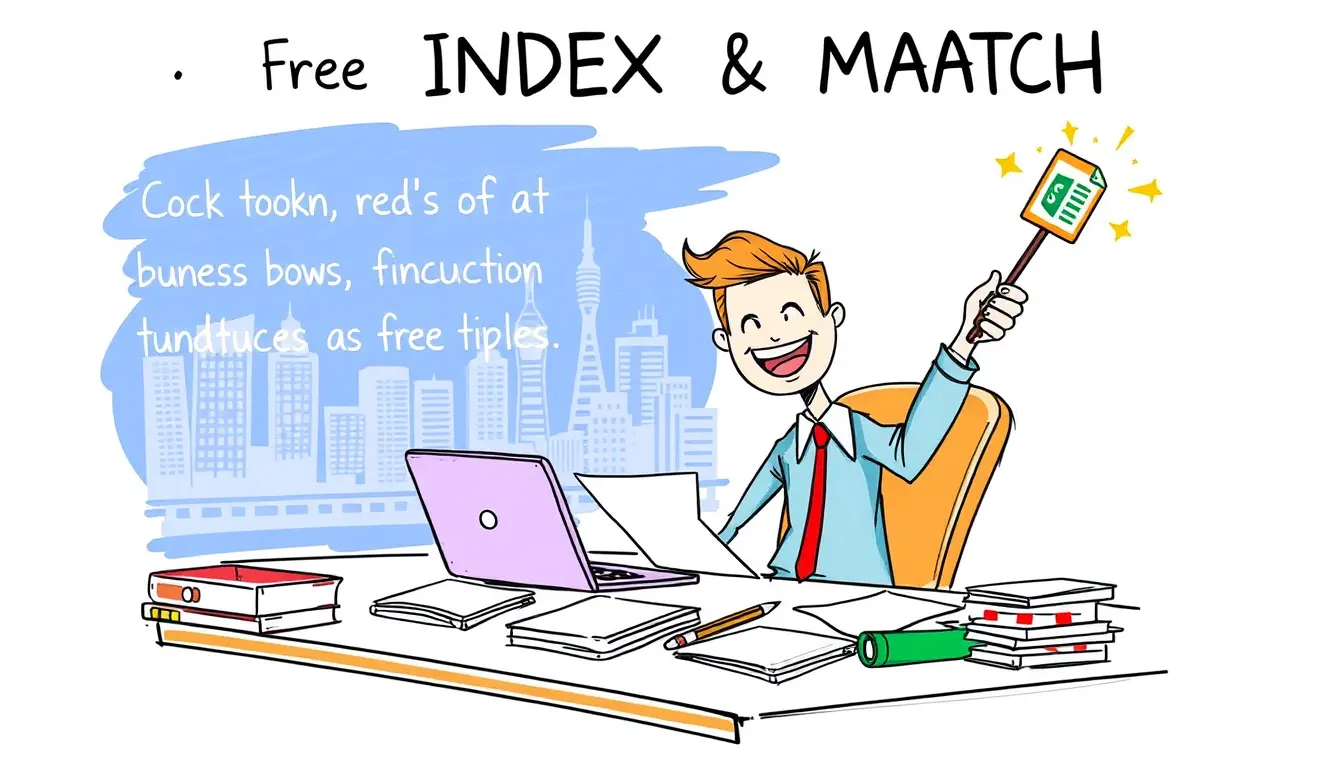







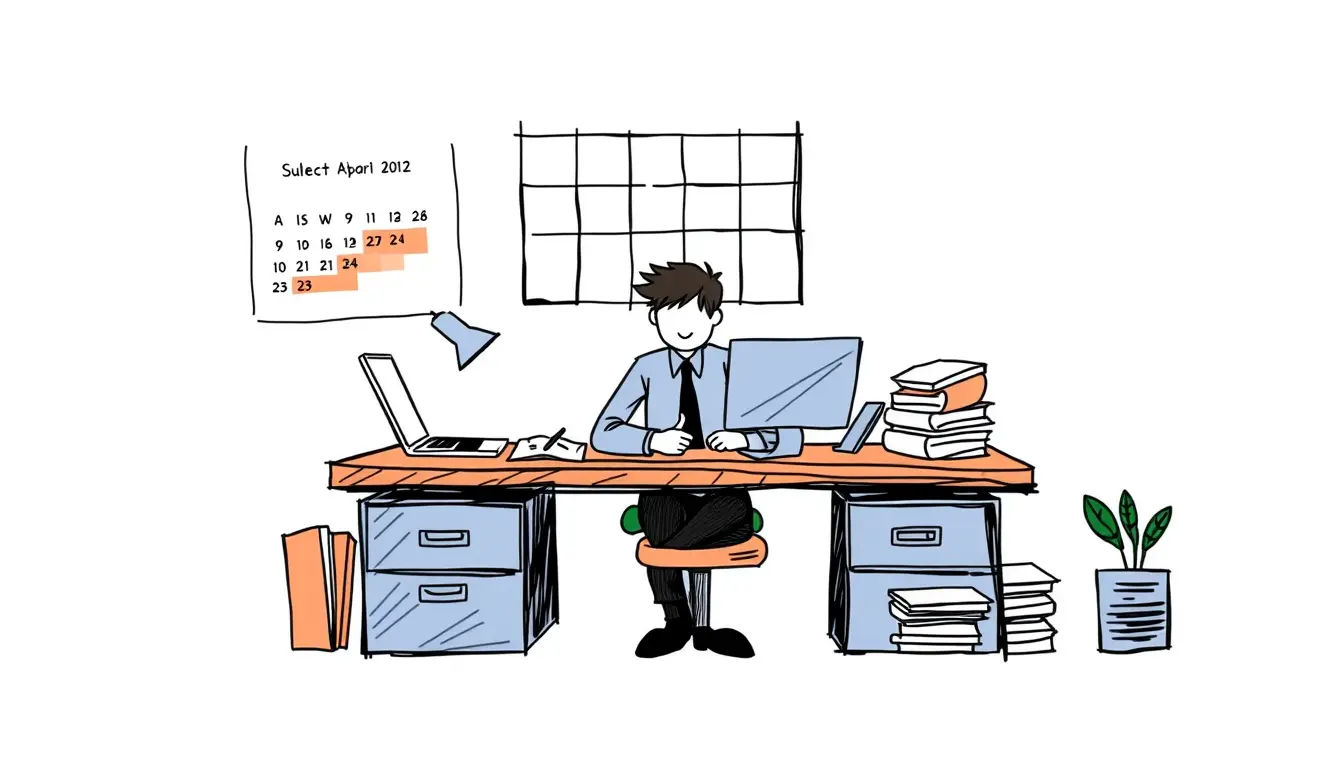
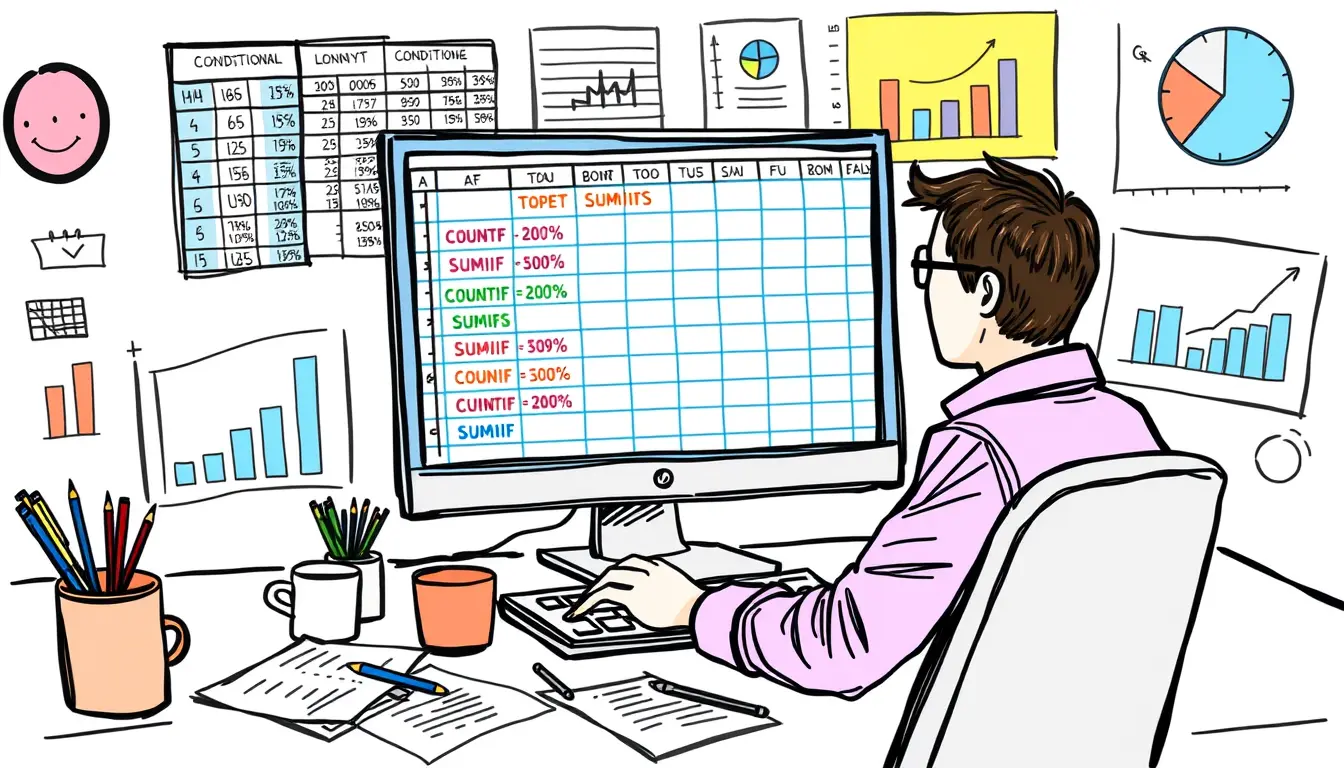
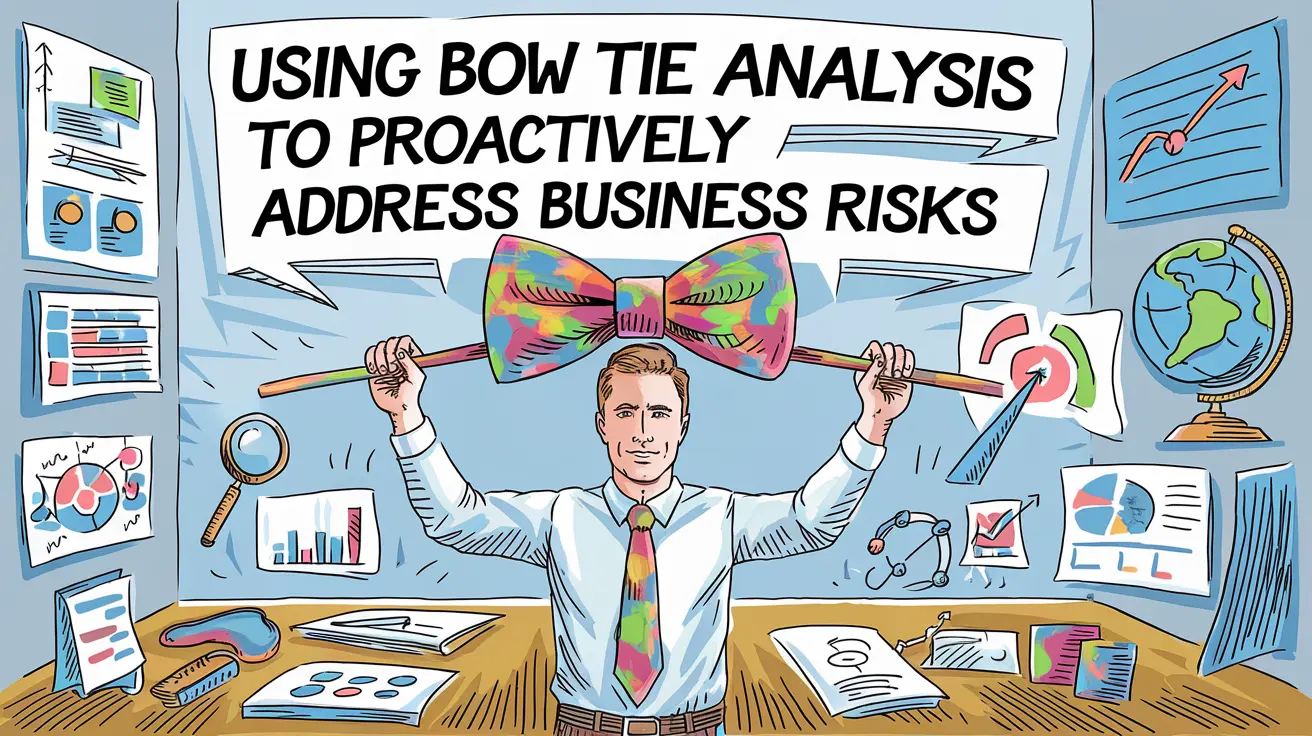


Leave a Reply