Excel IFERROR: Trap Errors, Return Alternatives
In the realm of business analysis, Excel reigns supreme as the go-to tool for data manipulation, analysis, and reporting. Amidst the plethora of powerful functions that Excel offers, IFERROR stands out as a guardian angel, safeguarding your spreadsheets from the dreaded #DIV/0!, #N/A, and other error messages. With IFERROR, you can gracefully handle errors, preventing them from disrupting your calculations and ensuring the integrity of your data.
Trapping Errors: The Essence of IFERROR
At its core, IFERROR is an error-handling function that allows you to specify an alternative value or action to be taken when an error occurs. This simple yet versatile function can be your savior in various scenarios. Imagine a formula that calculates the average of a range of cells. If some cells contain invalid data or are left blank, the formula would return an error, potentially throwing off your entire analysis. To counter this, you can employ IFERROR to return a more meaningful value, such as zero or “N/A”, instead of the error message.
=IFERROR(AVERAGE(A1:A10), 0)
In this example, if any cell in the range A1:A10 contains an error, the AVERAGE function will return 0 instead of the error message, ensuring that the calculation proceeds smoothly.
Customizing Error Messages: Taking Control of the Narrative
One of the strengths of IFERROR lies in its ability to provide customized error messages. Instead of displaying the generic error messages like #DIV/0! or #N/A, you can use IFERROR to display more informative and user-friendly messages. This can greatly enhance the usability and understanding of your spreadsheets, especially when shared with colleagues or clients.
=IFERROR(VLOOKUP(A2, $B$2:$C$10, 2, FALSE), "Product Not Found")
In this scenario, if the VLOOKUP function fails to find a match for the value in cell A2, it will display the message “Product Not Found” instead of the #N/A error. This message is more informative and helps the user understand the reason behind the error.
Nesting IFERROR: Handling Multiple Errors Simultaneously
IFERROR truly shines when you need to handle multiple errors simultaneously. By nesting IFERROR functions, you can create a robust error-handling mechanism that can gracefully deal with various types of errors. This is particularly useful when working with complex formulas or datasets.
=IFERROR(IFERROR(VLOOKUP(A2, $B$2:$C$10, 2, FALSE), "Product Not Found"), "Invalid Product Code")
In this example, we have nested two IFERROR functions to handle two potential errors. If the VLOOKUP function encounters the #N/A error (indicating that the product was not found), it will display the message “Product Not Found”. However, if the VLOOKUP function encounters a different error, such as #REF! or #DIV/0!, it will display the message “Invalid Product Code”.
Frequently Asked Questions:
Q: What is the difference between IFERROR and ISERROR?
A: IFERROR is used to handle errors and return an alternative value or action. ISERROR, on the other hand, is used to check if a formula or expression results in an error.
Q: Can I use IFERROR to handle multiple errors in a single formula?
A: Yes, you can nest IFERROR functions to handle multiple errors simultaneously. Each nested IFERROR function will handle a specific error type or condition.
Q: How can I customize the error message displayed by IFERROR?
A: You can provide a custom error message as the second argument to the IFERROR function. This message will be displayed when the formula encounters an error.
Q: Can I use IFERROR to suppress all errors in a spreadsheet?
A: While it is possible to use IFERROR to suppress all errors in a spreadsheet, it is generally not recommended. It is better to handle errors gracefully and display informative messages to help users understand the root cause of the error.

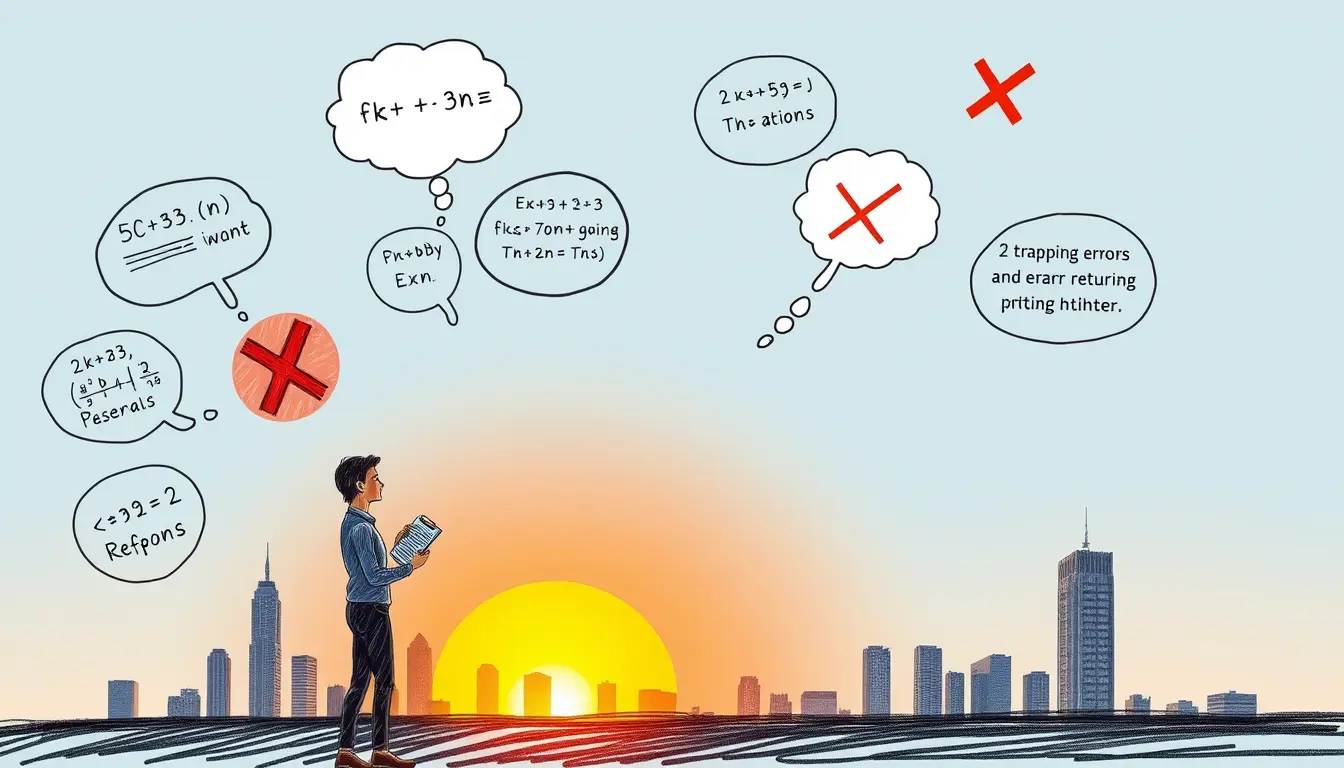












Leave a Reply