Excel Formula Auditing: Ensuring Accuracy in Your Spreadsheets
In the realm of business analysis, spreadsheets are indispensable tools for organizing, analyzing, and interpreting data. Microsoft Excel, being the go-to spreadsheet software, offers a plethora of formulas to perform complex calculations and derive meaningful insights. However, with great power comes great responsibility—ensuring the accuracy of these formulas is crucial for reliable decision-making. This is where Excel formula auditing comes into play.
Excel formula auditing is the process of meticulously examining formulas to identify errors, inconsistencies, and potential issues. Just as a detective meticulously scrutinizes clues to solve a mystery, Excel formula auditors meticulously inspect formulas to uncover any anomalies that may lead to erroneous results.
Common Excel Formula Errors
Before delving into the intricacies of Excel formula auditing, let’s shed light on some common errors that may lurk within your formulas. These errors can be broadly classified into three categories:
1. Syntax Errors: These errors occur when the formula is structured incorrectly, violating Excel’s syntax rules. For instance, missing parentheses, incorrect operators, or misspelled function names can lead to syntax errors.
2. Reference Errors: These errors arise when a formula refers to a non-existing cell or a cell that contains an invalid value. This can happen due to incorrect cell references, deleted cells, or circular references.
3. Calculation Errors: These errors occur when a formula attempts to perform an invalid calculation, resulting in nonsensical or erroneous values. For example, dividing by zero, using incompatible data types, or using incorrect mathematical operators can lead to calculation errors.
Techniques for Effective Excel Formula Auditing
Now that we’ve explored the common pitfalls of Excel formulas, let’s delve into some practical techniques to effectively audit your formulas and ensure their accuracy:
1. Visual Inspection:
- Color Coding: Use conditional formatting to highlight cells containing formulas, making them easily identifiable.
- Formula Auditing Toolbar: Utilize the Formula Auditing toolbar to quickly identify errors and circular references.
2. Error Checking:
- Error Messages: If a formula contains an error, Excel will display an error message in the cell. Pay close attention to these messages to identify the source of the error.
- Formula Evaluator: Step through the formula evaluation process using the Formula Evaluator to understand how the formula is calculating the result.
3. Logical Checks:
- Reasonableness Checks: Verify if the formula results are within reasonable boundaries. Values that seem unusually high or low may indicate an error.
- Consistency Checks: Compare the results of your formula with other relevant data or calculations to ensure consistency.
Advanced Formula Auditing Techniques
For seasoned Excel formula auditors, there are a few advanced techniques that can further enhance the accuracy of your audits:
1. Use Named Ranges:
- Assign meaningful names to cell ranges to make your formulas more readable and easier to audit. This also reduces the risk of reference errors.
2. Utilize Formula Auditing Tools:
- Audit Trail: Enable the audit trail feature to track changes made to formulas, helping you identify the source of errors and maintain a history of revisions.
- Macros: Create custom macros to automate the formula auditing process, saving time and reducing the risk of human error.
3. Peer Review:
- Collaborative Auditing: Involve multiple reviewers to audit complex formulas. Fresh perspectives can often uncover errors that may have been overlooked by a single auditor.
Frequently Asked Questions
1. How can I prevent formula errors from occurring in the first place?
- Use Clear and Consistent Naming Conventions: Assigning clear and consistent names to cells and ranges can help prevent errors caused by incorrect cell references.
- Document Your Formulas: Adding comments to your formulas explaining their purpose and logic can aid in understanding and troubleshooting later on.
- Test Your Formulas Thoroughly: Before relying on your formulas for decision-making, test them with various scenarios and data sets to ensure they produce accurate results.
2. What should I do if I find an error in my formula?
- Identify the Source of the Error: Use the error message, formula evaluator, and logical checks to determine the root cause of the error.
- Correct the Error: Once you’ve identified the source of the error, make the necessary corrections to the formula to ensure accurate results.
- Retest the Formula: After correcting the error, retest the formula with different scenarios to verify that it is now functioning correctly.
3. How often should I audit my Excel formulas?
- Regular Audits: Regularly scheduled formula audits are essential to catch errors before they cause problems. The frequency of audits depends on the criticality of the spreadsheet and the frequency of changes made to the formulas.
- Audit Before Making Changes: Whenever you make changes to your spreadsheet, especially to formulas, it’s advisable to conduct a thorough audit to ensure that the changes haven’t introduced any errors.











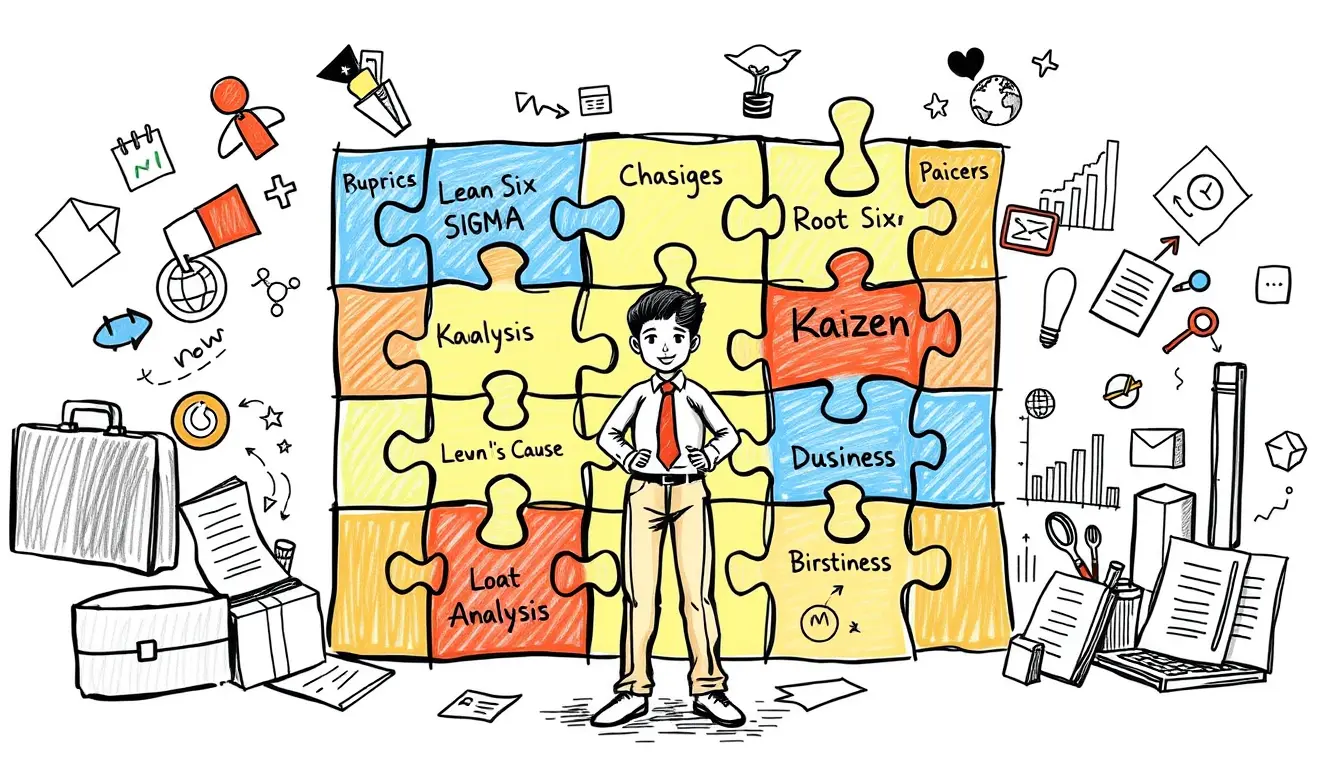

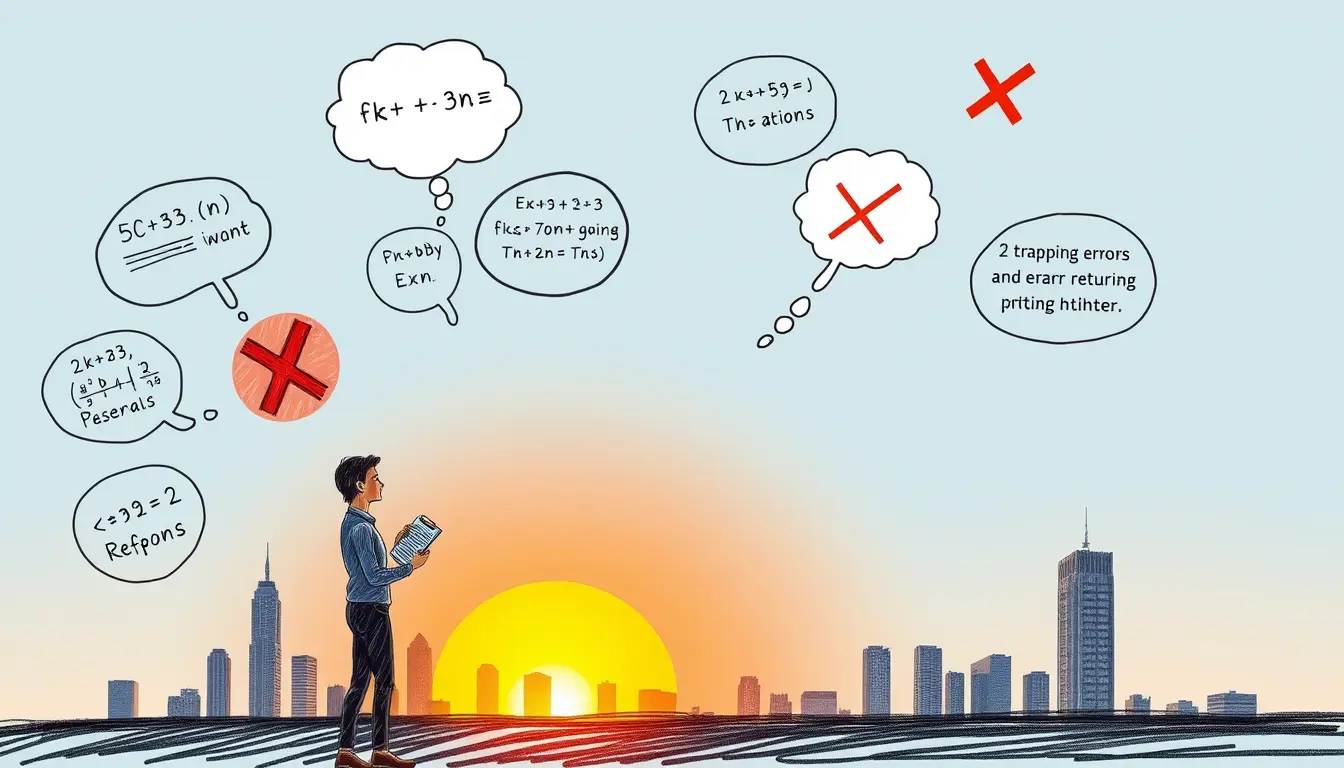
Leave a Reply