: Unravel the Secrets of Time
In the realm of business analysis, dates hold immense significance, harboring crucial information about transactions, deadlines, and milestones. Just as a clock meticulously dissects time into hours, minutes, and seconds, Excel’s date part functions deftly extract individual components from dates, revealing their intricate structure. These functions empower analysts to manipulate dates with precision, facilitating deeper insights and informed decision-making.
H2: Unveiling the Date Part Functions: A Closer Look
Excel’s date part functions are an arsenal of specialized tools, each adept at extracting a specific component from a date. This diverse array includes functions such as DAY, MONTH, YEAR, HOUR, MINUTE, and SECOND, catering to a wide spectrum of analytical requirements.
To harness the prowess of these functions, simply provide a date value as the input argument. In return, the function will isolate the desired component and present it as the output. For instance, the DAY function, when provided with the date “2023-03-08”, will extract the day component and return the value 8, signifying the eighth day of the month.
H2: Practical Applications: Unlocking the Potential of Date Part Functions
The true value of date part functions lies in their practical applications across various business scenarios. Let’s delve into a few examples to illustrate their transformative impact:
Sales Analysis: By utilizing date part functions, analysts can dissect sales data by day, month, or year, identifying seasonal trends, peak sales periods, and underperforming timeframes. This granular analysis empowers businesses to optimize pricing strategies, inventory management, and marketing campaigns.
Project Management: Date part functions play a pivotal role in project management, enabling the calculation of task durations, tracking project milestones, and determining critical paths. This precise manipulation of dates ensures efficient resource allocation, timely project completion, and successful stakeholder engagement.
Financial Analysis: In the realm of finance, date part functions facilitate the calculation of interest accrual, bond maturity dates, and dividend payment schedules. These functions provide a solid foundation for accurate financial modeling, risk assessment, and investment decision-making.
H2: Beyond the Basics: Advanced Techniques with Date Part Functions
While the fundamental usage of date part functions is straightforward, exploring advanced techniques can unlock even more analytical possibilities:
Date Arithmetic: Date part functions can be combined with arithmetic operators to perform calculations on dates. For example, adding a specific number of days to a date using the DATEADD function allows for the projection of future dates or the analysis of historical data.
Date Comparison: Date part functions enable the comparison of dates to identify differences, determine date ranges, and assess temporal relationships. This capability is crucial for tasks such as calculating age, determining contract expiration dates, and analyzing customer retention patterns.
Date Formatting: Date part functions can be leveraged to extract specific date components and format dates in a desired manner. This customized formatting enhances data readability, facilitates data exchange between systems, and ensures compliance with reporting standards.
FAQ: Addressing Common Queries
- Q: How do I extract the month name from a date?
A: Utilize the TEXT function along with the “mmm” format code. For instance, TEXT(A2, “mmm”) will return the month name for the date in cell A2.
Q: Is it possible to calculate the number of days between two dates?
A: Employ the DATEDIF function. The syntax DATEDIF(start_date, end_date, unit) calculates the difference between two dates in the specified unit (e.g., “d” for days, “m” for months, “y” for years).
Q: How do I determine the last day of a month?
- A: Combine the EOMONTH function with the DAY function. The formula EOMONTH(date, 0) returns the last day of the month for the provided date.
With Excel’s date part functions at your disposal, you possess a powerful toolkit to unravel the complexities of dates, empowering you to make informed decisions and drive business success. Harness the versatility of these functions to uncover hidden insights, optimize processes, and gain a competitive edge in today’s data-driven business landscape.

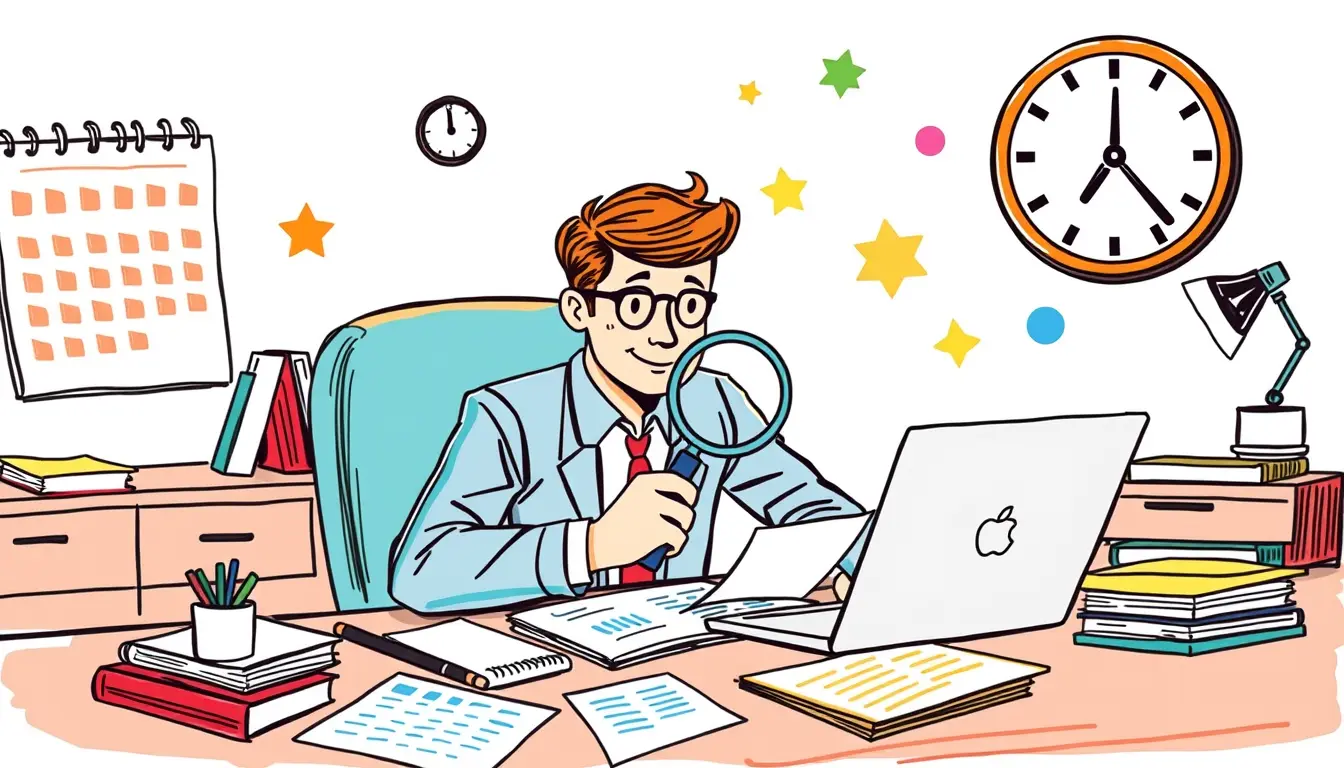












Leave a Reply