Excel Charts: Visualizing Trends in Data – Turning Numbers into Insights
In the realm of business analysis, data reigns supreme. Rows and columns of numbers hold the key to unlocking valuable insights that can inform decision-making, drive strategies, and ultimately lead to business success. However, staring at spreadsheets filled with raw data can be akin to trying to decipher a secret code. That’s where Excel charts come in – the visual superheroes that transform lifeless numbers into captivating stories.
In the hands of a skilled analyst, Excel charts become powerful tools for uncovering trends, patterns, and relationships hidden within data. Like a skilled chef transforming bland ingredients into a culinary masterpiece, analysts use charts to present data in a visually appealing and easily understandable manner.
H2: Chart Types – A Visual Symphony
Excel offers a diverse array of chart types, each serving a unique purpose and catering to specific data characteristics. Let’s delve into the most commonly used chart types:
Line Charts: Mapping Trends Over Time
Line charts are the go-to option for showcasing trends over a period of time. They connect data points with lines, allowing you to visualize how values change over time. Whether tracking sales figures, stock prices, or website traffic, line charts provide a clear depiction of trends and their fluctuations.
Bar Charts: Comparing Values Side by Side
Bar charts excel at comparing values across different categories or groups. Each category is represented by a bar, with the bar’s height or length corresponding to the associated value. Bar charts are particularly useful for comparing sales figures, customer demographics, or survey results.
Pie Charts: Dividing the Pie
Pie charts depict the proportion of each category or group in relation to the whole. They are ideal for visualizing the distribution of values, such as market share, budget allocation, or customer preferences. Pie charts help analysts quickly grasp the relative sizes of different components within a dataset.
H2: Chart Design Principles – The Art of Visual Clarity
Creating effective Excel charts is not merely about selecting the right chart type. It’s about applying design principles that enhance clarity and convey insights succinctly. Here are some key principles to follow:
Simplicity is Key: Keep It Clean
Avoid cluttering your charts with unnecessary elements. Focus on presenting only the essential information needed to convey the message. Too much information can overwhelm the viewer and obscure the key insights.
Use Color Wisely: Create Visual Harmony
Colors play a crucial role in enhancing the visual appeal and clarity of charts. Choose colors that are distinct and complementary, ensuring they don’t clash or make it difficult to differentiate between data points.
Be Consistent: Maintain Visual Unity
Consistency in chart design creates a cohesive and professional look. Use the same color scheme, font, and chart type throughout your presentation. This consistency helps maintain focus on the data and prevents visual distractions.
H2: Advanced Charting Techniques – Unlocking Deeper Insights
Excel’s charting capabilities extend beyond basic chart types. Advanced techniques allow analysts to delve deeper into data and extract even more meaningful insights.
Combination Charts: Blending Chart Types for a Comprehensive View
Combination charts combine multiple chart types within a single visualization. This allows you to present different aspects of your data in a cohesive manner. For example, you could combine a line chart showing sales trends with a bar chart displaying regional contributions.
Scatter Plots: Exploring Relationships
Scatter plots are used to explore the relationship between two variables. Each data point is represented by a dot on the chart, with the position of the dot determined by the values of the two variables. Scatter plots help identify correlations, trends, and outliers.
Dynamic Charts: Interactivity Enhances Analysis
Dynamic charts add an interactive layer to your visualizations. Viewers can hover over data points to see specific values, drill down into subcategories, or change the chart type on the fly. Dynamic charts enhance engagement and facilitate deeper exploration of data.
Frequently Asked Questions (FAQs)
Q: How do I choose the right chart type for my data?
A: Consider the type of data you have, the message you want to convey, and the audience you’re presenting to. Different chart types are suited for different purposes.
Q: How can I make my charts more visually appealing?
A: Use a consistent color scheme, avoid cluttering the chart with unnecessary elements, and ensure the chart is easy to read and understand.
Q: Can I combine multiple chart types in a single visualization?
A: Yes, Excel allows you to create combination charts that combine different chart types within a single visualization.
Q: How do I add interactivity to my charts?
A: You can create dynamic charts that allow viewers to hover over data points to see specific values, drill down into subcategories, or change the chart type on the fly.









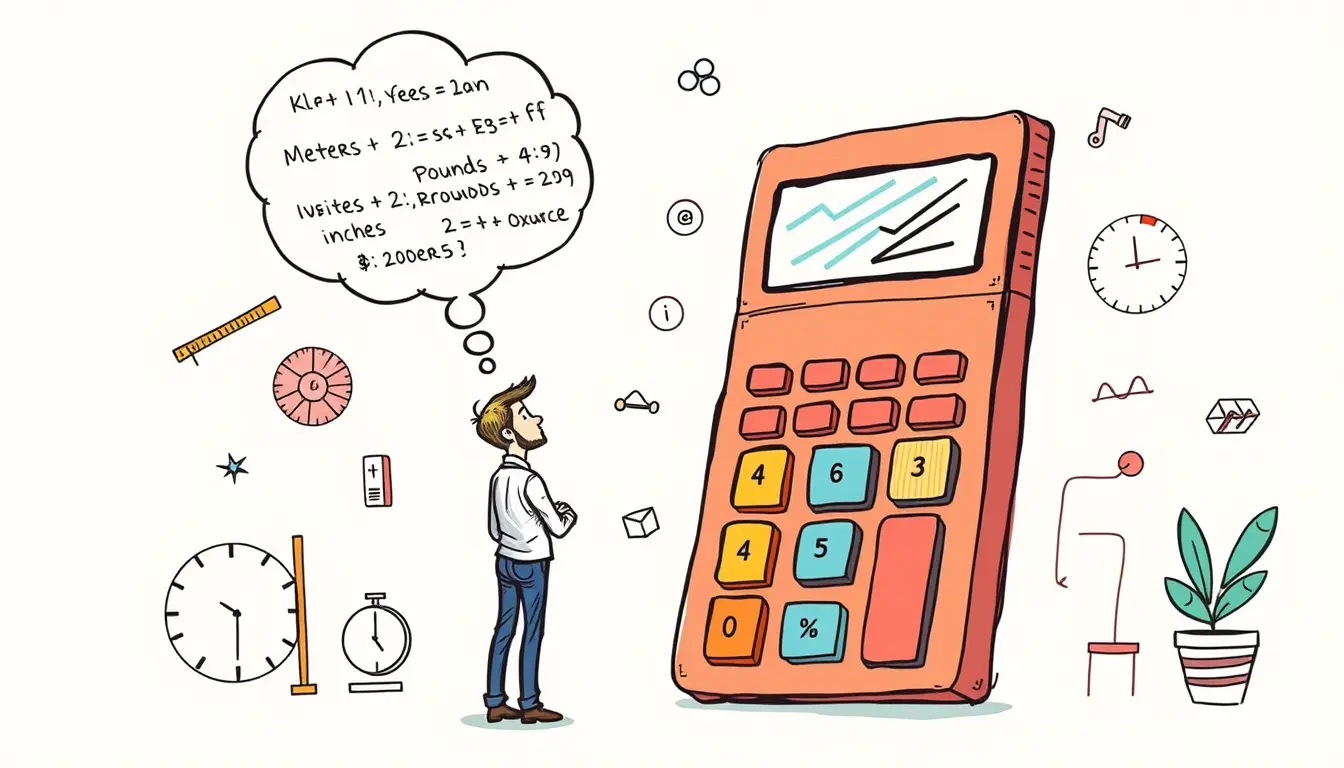
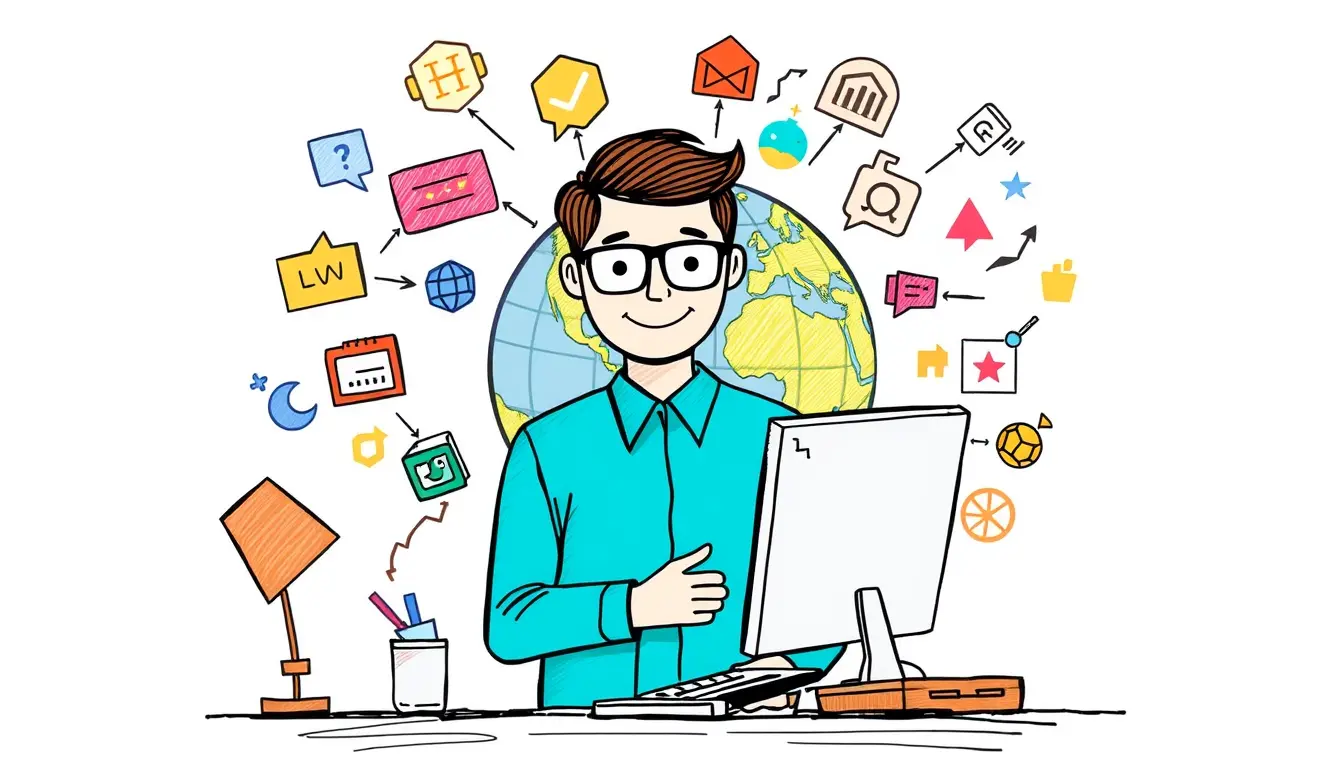
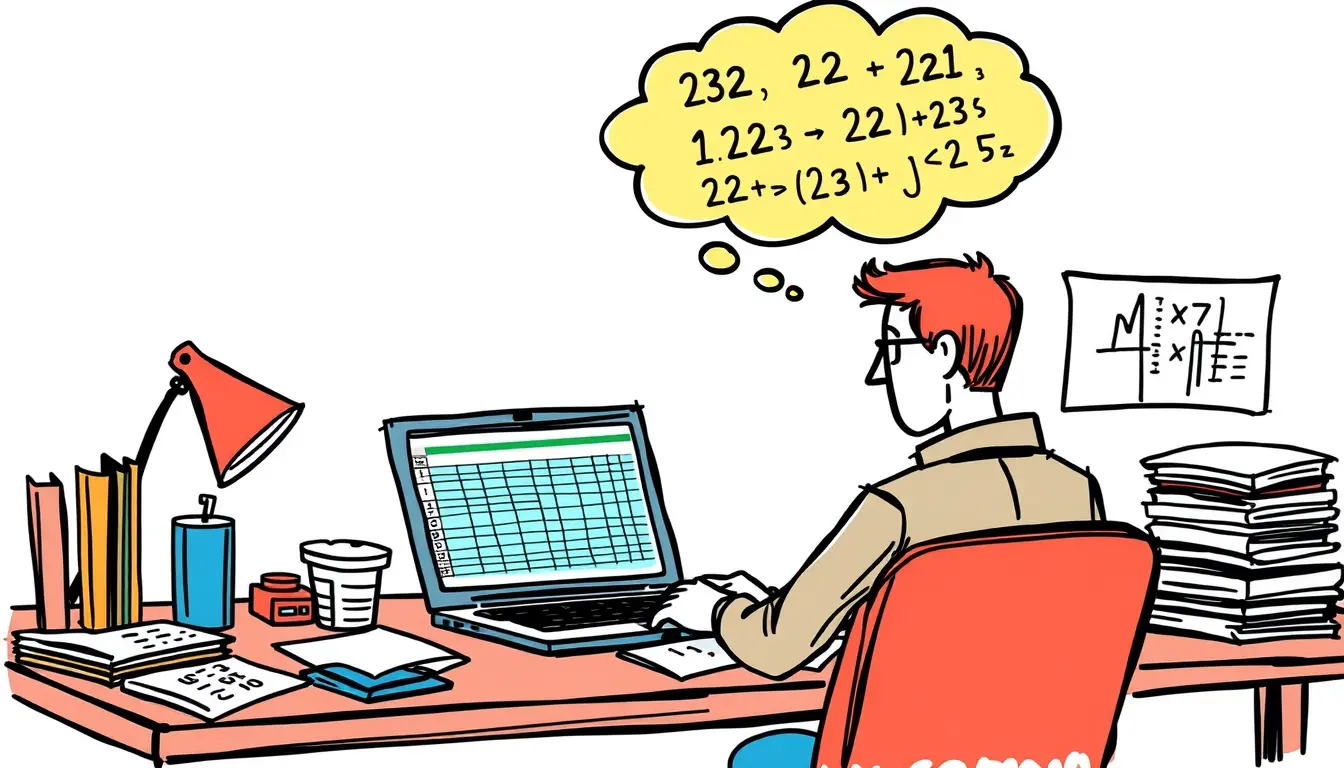


Leave a Reply