Tis’ the Seasoning: Encoding and Decoding Text in Excel
In the realm of business analysis, data is king, and as a business analyst, you deal with data of different types and formats on a daily basis. Sometimes, you may encounter data that contains a mix of characters, including special characters, non-English characters, and symbols. This can pose challenges when working with the data, as different systems and applications may interpret these characters differently.
To ensure accurate processing and data integrity, it’s crucial to understand how text is encoded in Excel and be familiar with the functions that allow you to work with different character sets. Let’s dive into the world of Excel text encoding functions.
Unicode: The Universal Text Encoding Standard
At the core of text encoding is Unicode, a global character encoding standard that assigns a unique number to every character, symbol, and punctuation mark. This allows for the representation of a wide range of languages and scripts, making it a universal standard for text encoding.
In Excel, text is stored internally using Unicode, allowing for the seamless handling of multilingual data. To work with Unicode characters, Excel provides a set of functions that enable you to convert text between different encodings and perform various text manipulation tasks.
DEC2HEX & HEX2DEC: Converting Between Decimal and Hexadecimal Codes
Unicode characters are represented internally as hexadecimal codes. The DEC2HEX function converts a decimal number to its hexadecimal equivalent, while the HEX2DEC function does the opposite.
- Formula:
=DEC2HEX(decimal_number) Example:
=DEC2HEX(65) = "41"(converts the decimal number 65, which represents the letter “A,” to its hexadecimal equivalent “41”)Formula:
=HEX2DEC(hexadecimal_string)- Example:
=HEX2DEC("41") = 65(converts the hexadecimal string “41” back to its decimal equivalent 65)
These functions are useful when working with character codes and hexadecimal values in Excel.
ANSI, UTF-8, and Beyond: Understanding Character Encodings
Character encodings are specific methods for representing characters as sequences of binary digits. Different encodings use different schemes to assign codes to characters. The most commonly used encodings include:
ANSI (Windows-1252): A widely used encoding for English text, supporting the characters commonly found in Western European languages.
UTF-8: A variable-length encoding that can represent a wide range of characters, including those used in non-English languages. UTF-8 is the standard encoding for the internet and is widely supported by modern systems.
Unicode-16 (UTF-16): A fixed-length encoding that can represent the entire Unicode character set. It is commonly used in Windows systems.
CODE & TEXT: Working with Character Codes and Text
The CODE function returns the Unicode character code for the first character in a text string. Conversely, the TEXT function converts a numeric character code to its corresponding Unicode character.
- Formula:
=CODE(text) Example:
=CODE("A") = 65(returns the Unicode code for the letter “A,” which is 65)Formula:
=TEXT(character_code)- Example:
=TEXT(65) = "A"(converts the Unicode character code 65 back to the letter “A”)
These functions are useful when working with character codes and text strings in Excel.
FAQ: Common Questions About Excel Text Encoding Functions
- Q: What is the difference between DEC2HEX and HEX2DEC functions?
A: The DEC2HEX function converts a decimal number to its hexadecimal equivalent, while the HEX2DEC function converts a hexadecimal string to its decimal equivalent.
- Q: When should I use the CODE and TEXT functions?
A: The CODE function is used to get the Unicode character code for the first character in a text string, while the TEXT function is used to convert a numeric character code to its corresponding Unicode character.
- Q: What is the most commonly used character encoding?
A: UTF-8 is the most commonly used character encoding, as it is the standard for the internet and is widely supported by modern systems.
- Q: How can I convert text from one encoding to another in Excel?
A: You can use the CONVERT function to convert text from one encoding to another. The syntax is =CONVERT(text, "from_encoding", "to_encoding").
- Q: What are some tips for working with text encoding in Excel?
A: Always ensure that you are using the correct encoding for your data. Test your data in different encodings to ensure that it is displayed correctly. Use the CONVERT function to convert text from one encoding to another as needed.

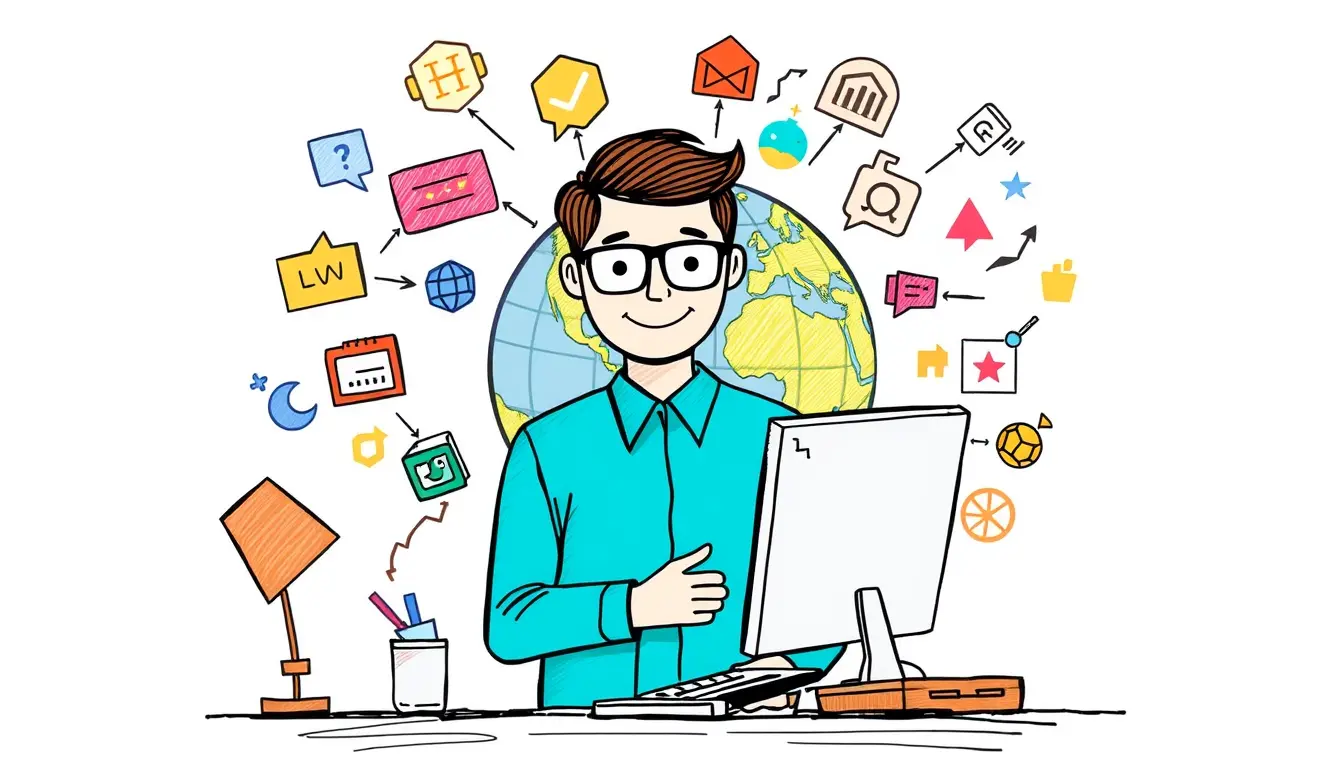












Leave a Reply